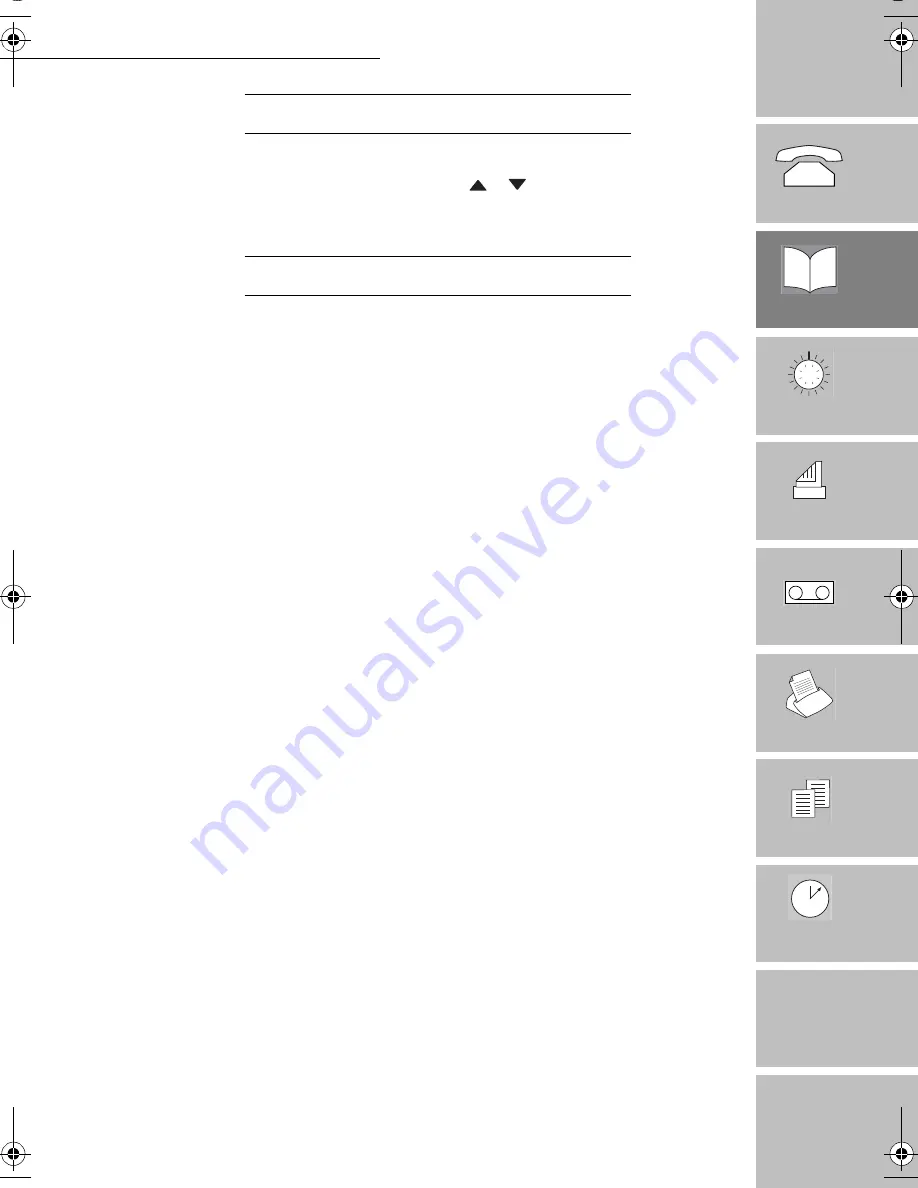
13
Introduction
1
2
3
4
5
7
Options
Appendix
Telephoning
Directory
Settings
Fax
TAD
Printing
Directory (Menu 1)
6
Doc control
Advanced
functions
'
(/(7,1*
$
5(&25'
+
P
RESS
M, 1, 3, OK
+
Select the record you want to delete by using the
or
keys (or dial its abbreviated number)
and press
OK
twice to confirm.
The record will be deleted.
3
5,17,1*
7+(
',5(&725<
+
P
RESS
M, 1, 4, OK
The directory is printed automatically. This document contains all the information you have entered
(name, phone/fax number, as well as the abbreviated numbers automatically associated to each record).
LIASSE 23690427-6.book Page 13 Lundi, 10. décembre 2001 3:56 15
Summary of Contents for Fax 2606
Page 1: ...DFVLPLOH PDFKLQHV User s manual 7 20...
Page 23: ...14 Directory Menu 1...
Page 39: ...30 TAD Menu 4...
Page 41: ...32 TAD Menu 4...
Page 55: ...46 Appendix...
















































