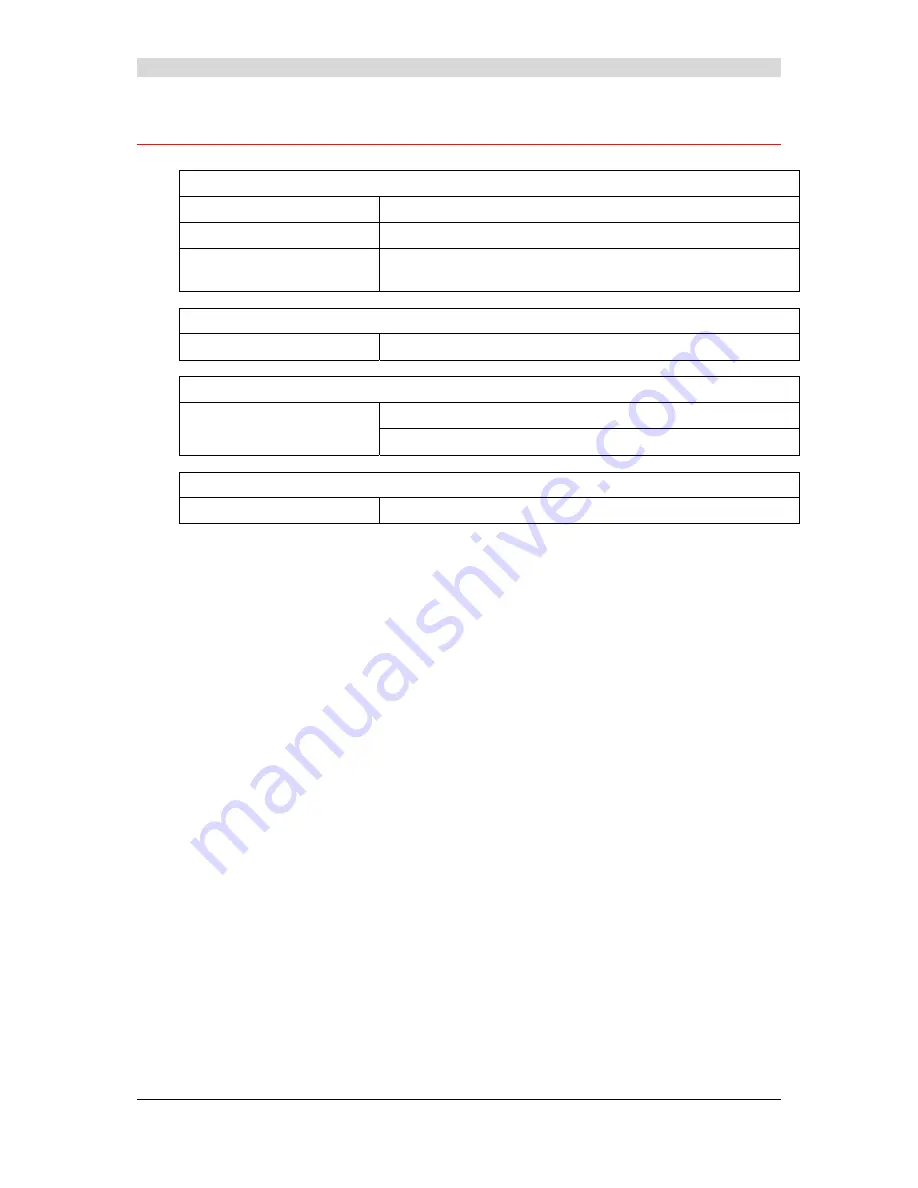
Annex D - Technical Characteristics
SAGEM F@st™ 240x/244x Reference Manual - 288097371-02
Sagem Communication
document. Reproduction and disclosure prohibited
Page D-5
D.3 Environmental
characteristics
Climatic and mechanical environment
Storage
•
ETS 300 019-1-1 Category T1.2
Transport
•
ETS 300 019-1-2 Category T2.3
Operation
•
ETS 300 019-1-3 Category T3.2
Temperature: +5°C/+45°C
Electrical robustness
Standard
•
UIT-T K21 Ed 2000 : basic level
Electromagnetic compatibility
Susceptibility/Emission
•
EN 301 489-1 Ed . 2002
•
EN 301 489-17 Ed . 2002
Radio part for ISM band at 2.4 GHz
Emission 802.11g/b
•
ETR 300 328-2 Ed . July 2000
Summary of Contents for F@st 244x
Page 1: ...SAGEM F stTM 240x SAGEM F stTM 244x Reference Manual 288 097 371 02 Edition of January 2007...
Page 2: ......
Page 253: ......
















































