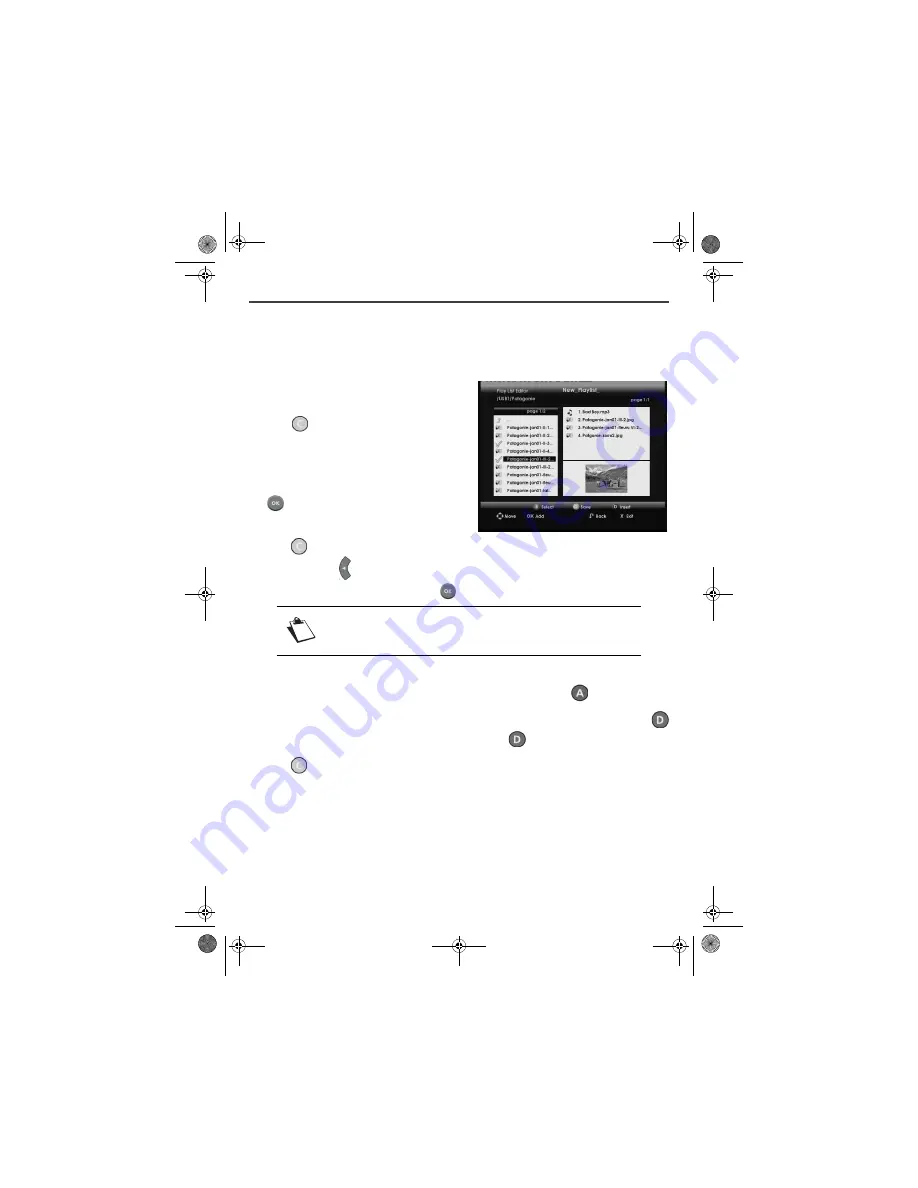
- 40 -
11-6 PLAYLISTS
The media list manager allows you to create and manage customised photo slideshows, audio playlists
and photo-audio playlists.
11-6-1 Creating and modifying a playlist
In the
Media
list manager, select the folder where you
wish to create your playlist.
Press the
"Mode" key and select the view mode
"Play list Editor".
The playlist edit screen is displayed.
To
add
a media file, select it in the left panel and press
the
key. The file then appears in the
playlist
,
displayed in the right panel.
Press the
"Save" key to save your
playlist
once it
is composed. Use the
key to erase the default name, enter the name of your choice using the numeric
keypad of the remote control then confirm with
.
The
playlist
that you have just created appears in the left panel, with the extension .m3u.
To
delete
a media file from the
playlist
, select it in the right panel and press the
key.
To
insert
a media file into a particular location in the
playlist
, select the desired file then press the
key. Select the desired position in the right panel then press the
key.
Press the
"Save" key to save any modification made to a playlist.
To edit a playlist, go to the "Play list Editor" display mode, and select the list to be edited in the right panel.
The files which it contains are displayed in the left panel.
Always use alphanumeric (numbers and letters) characters when you
name
playlist
s. Do not use special characters. The accepted signs are ".",
"_" and "-".
DTR6400T_6700T_9 avril 07 EN.book Page 40 Jeudi, 10. avril 2008 2:38 14









































