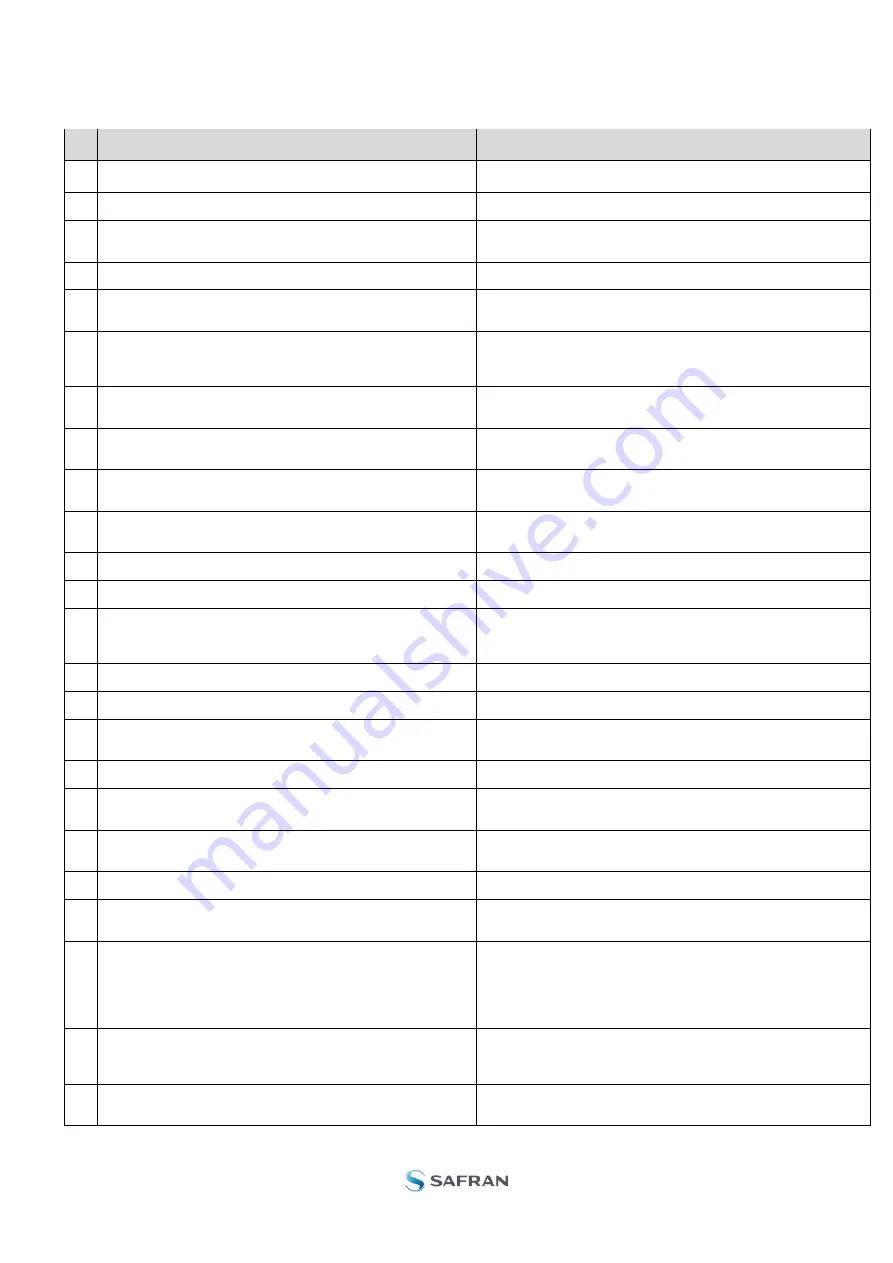
DOK451 rev.2
Page 25 of 26
7.9
Messages from the program
Messages that the program can display are listed in Table 11
#
Message
Description
1
This application is already running!
Stop loading of 2. instance...
The program is already started, a second instance will not be allowed
2
Wrong password entered!
The password entered does not match the required one for this INI-file
3
No response to message was received
Did not receive the expected response to the sent service-mode
command
4
There is no measurement data available for storage
To be able to save measurement data, there must be data available
5
Unable to open the selected file
Saving of measurement data failed, unable to open or create the
selected file
6
Unable to allocate the required memory
Failed to acquire the requested number of datagrams from the gyro
module due to error when trying to allocate memory for temporary
storage
7
No product identification datagram received
Even after retries the, expected datagram is not received as response to
command sent
8
No configuration datagram received
Even after retries the, expected datagram is not received as response to
command sent
9
No serial number datagram received
Even after reties the, expected datagram is not received as response to
command sent
10
No datagrams received
Failed to acquire the requested number of datagrams from the gyro
module, no recognizable datagrams received
11
Turn off device supply voltage
Instruction to user when running without controlled power-supply
12
Turn on device supply voltage
Instruction to user when running without controlled power-supply
13
Error encountered when trying to control voltage
Power on sequence failed. Note that for the software to be able to read
the special datagrams on power-on, the power supply must be applied
exactly when instructed as described in previous chapters
14
Unexpected DG-ID received !
When waiting for datagrams, unexpected datagrams are received
15
Unable to read config DG to determine output unit !
Unable to read configuration datagram to determine the output unit
16
Unable to synch with DG-stream !
Failed to acquire the requested number of datagrams from the gyro
module, unable to get in synch with datagram stream
17
Error encountered when trying to print, check configuration !
Failed to print the graph, check that a printer is configured
18
Unable to create result-folder specified by parameter !
The specified pathname cannot be created, either due to access-rights or
errors in the path specification
19
Unable to enter service mode !
Unable to enter service-mode, does not receive expected response to
command.
20
Unable to save parameters to active INI-file !
Error encountered when trying to save parameters onto INI-file
21
Edit-mode of parameters is active, unable to exit !
The edit-mode of parameters are active, unable to exit the program until
edit mode is ended
22
You are about to change the RS422 bit rate.
If are you using the USB kit hardware, please notice that you will not
be able to communicate with the device if you change to something
else than supported 460800 b/s!
For the PCI card there are no worries - it supports all available bit
rates
A warning to the user about limitations for certain RS422 hardware
23
Unable to create/save to selected file, check access rights to folder
Unable to open or create the specified file in the selected folder, try
another filename and/or location. The reason may be lacking access
rights to the folder, or illegal filename format
24
Unsupported datagram received
When trying to read datagrams into memory a datagram type not
supported by the EVK is detected
Table 11:
Possible messages given by the program

































