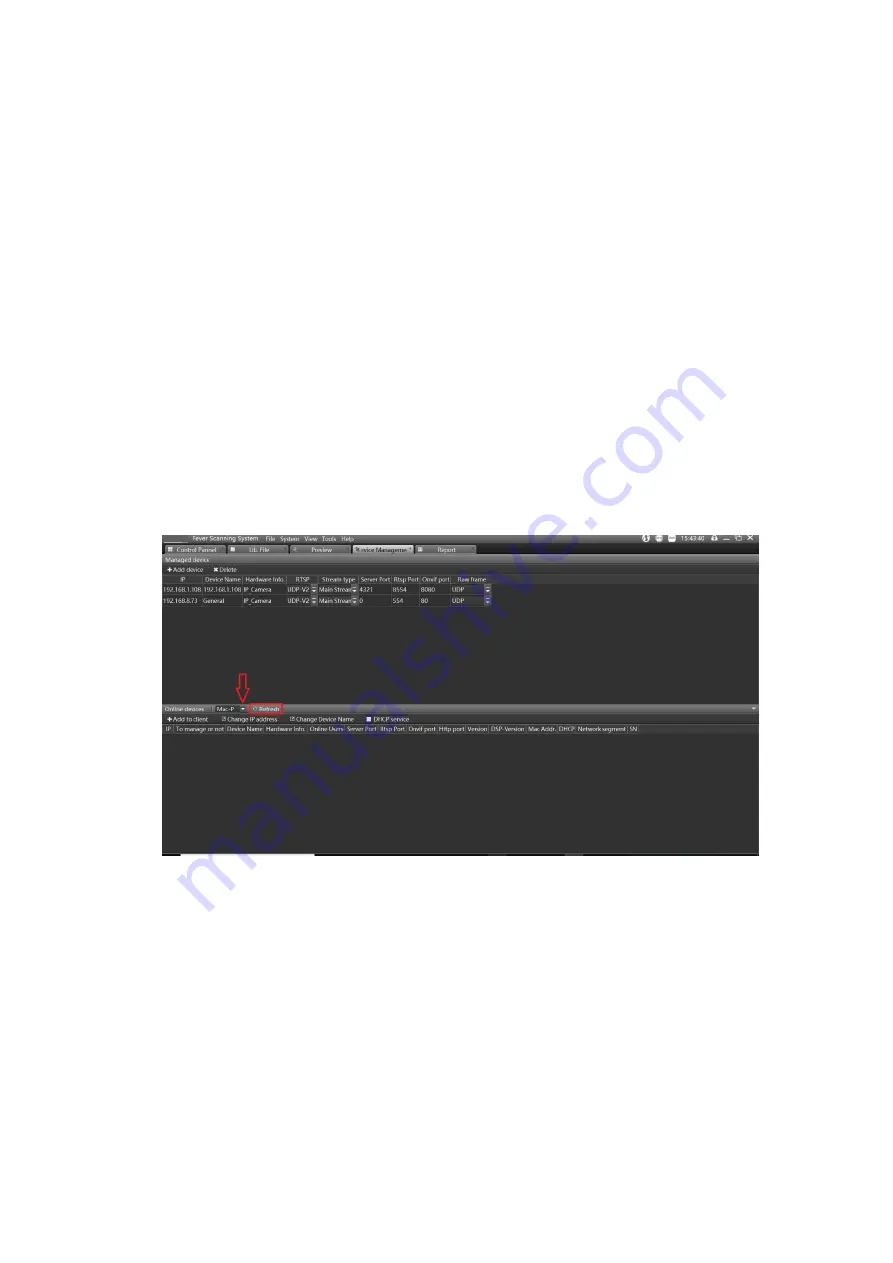
6
5 System configuration
5.1
Device Management
Add Thermal Imaging Camera on System Tools via Device Management Interface:
STEP
1: Add the thermal camera
Please refer to the figure picture, choose the protocol “mac-p” to search thermal camera on
Device Management Interface;
Remark:
1. Disable PC’s Automatic acquisition of IP addresses, set PC’s Lan local network IP
address as the same segment as thermal camera’s;
2. Default IP address of the thermal camera is 192.168.1.63;
Figure 3 Search and add the TI cameras to be managed
3. Double click the shown-up device on the list, and input user name and password;
The Default user name is “admin’, password is “admin123”;
If password forgotten after added the thermal camera on the tools, please reset
thermal camera by press “RST” button for few seconds, then the added thermal
camera will be shown on the list.
STEP 2: Add visible camera
1) Search visible camera via “Onvif” protocol


















