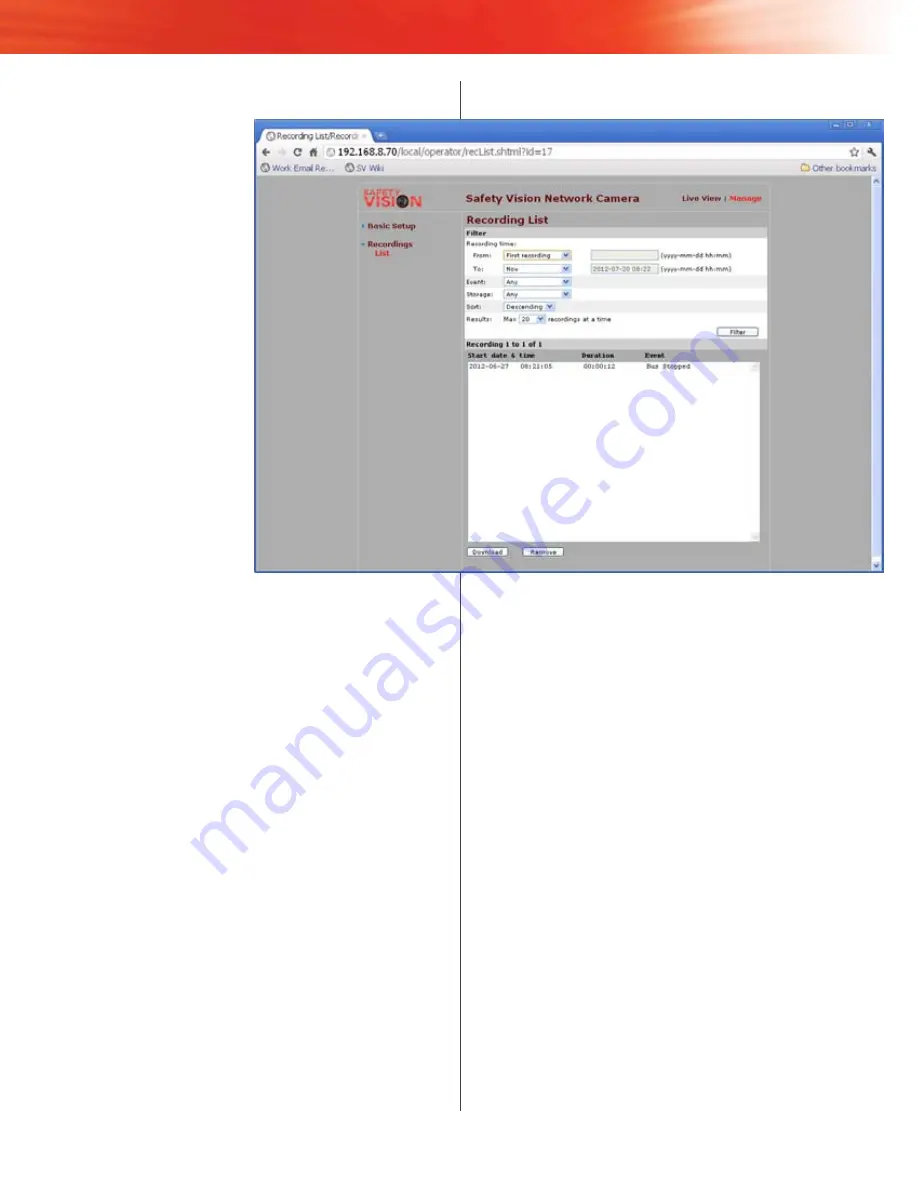
10 SAfeStop-HD USer gUiDe
Video Retrieval
The
Recording List
page
displays available recorded
video and provides a means
for downloading it to the
connected PC. To access
the Recording List page, first
click
Manage
in the upper
right side of the screen, then
Recordings
in the menu on
the left side of the screen.
Use the following procedure
to download recorded video:
Under the
1.
filter
section,
select a time that the
video was recorded in
the
from
and
to
fields.
Enter a date and time in
the displayed format if
necessary.
Select
2.
Ascending
or
Descending
in the
Sort
field.
Select the maximum
3.
number of recordings to
be displayed in the
results
field.
Click the
4.
filter
button.
Recorded video segments appear below.
Select the recordings you want to download to the PC.
5.
Click the
6.
Download
button.
The selected video segments are automatically placed in a sin-
gular .zip file entitled
recordings.zip
and downloaded. Follow
your browser’s instructions regarding downloading files.
Alternatively, click the
Remove
button to delete the selected
recorded video off of the SAFESTOP-HD.
NOTE: “Bus Stopped” is the only available
event type.
Summary of Contents for SAFESTOP-HD
Page 1: ...High Definition Stop Arm Camera System ...
Page 6: ...4 SAFESTOP HD User Guide Wiring Schematic ...
Page 15: ...13 Appendix B Dimensions ...
Page 17: ...15 ...


















