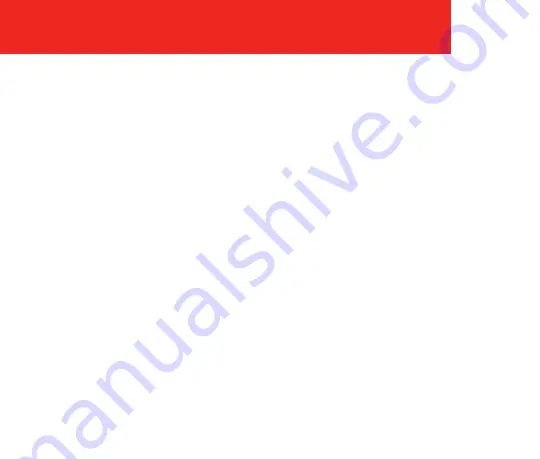
SAFEDRIVE 2020 uSER guIDE
18
Settings
enter the
Settings
mode in the main menu to set the following on the
camera:
•
WiFi Hotspot
•
Video Preset
•
Select APN
•
Add APN
•
Driver Camera
•
Text overlay
•
Distracted Driver
•
In-Cabin Recording
•
Driver Position
•
U.S. Date format
•
Speed in MPH
•
Audio Alarms
•
Notify Live Streaming
•
Change PIN
•
Change Driver PIN
•
Calibration
•
Brightness
•
Serial Number
•
Format SD Card
•
Power off

























