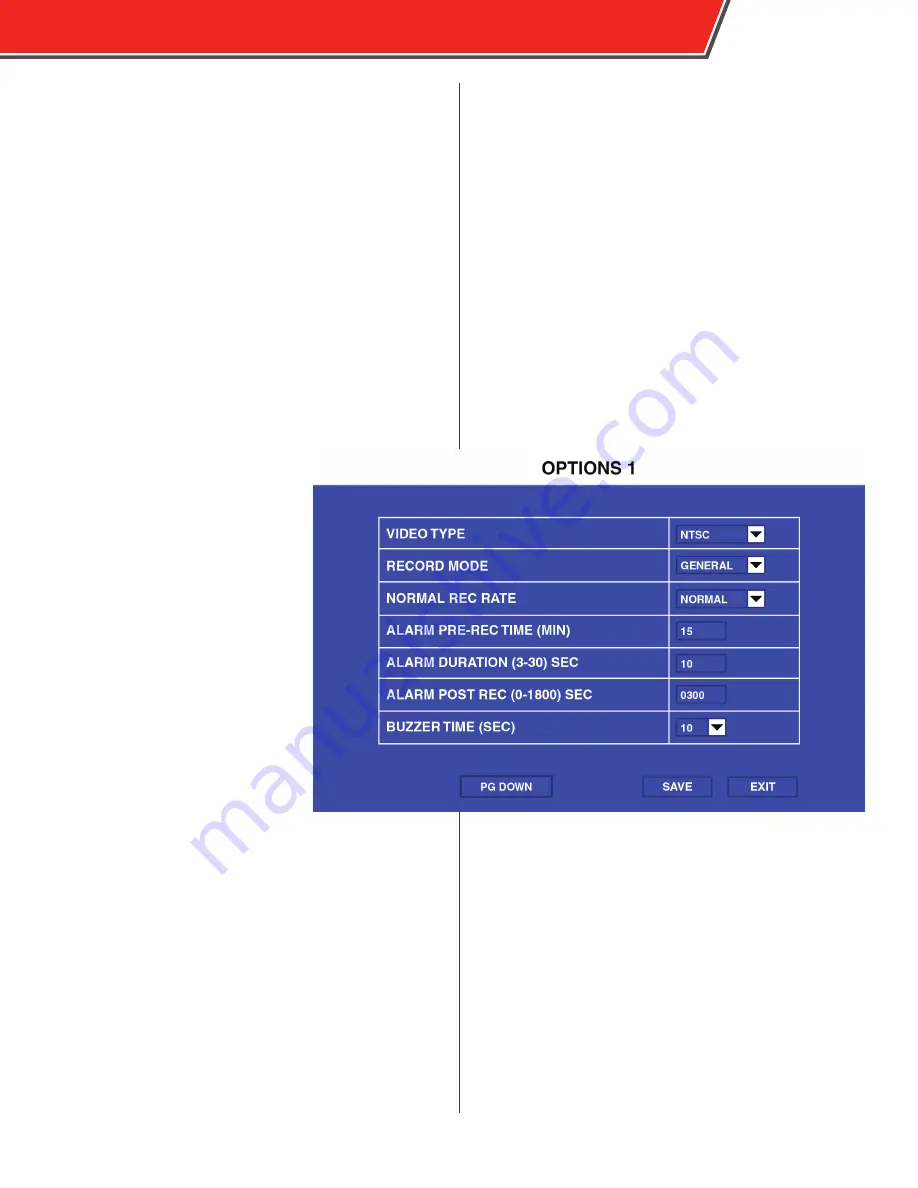
Record Menu
The Record Menu contains parameters that control how
video is recorded.
Options (Page 1)
The Options menu contains most of
the parameters that control how long
and when the DVR records video.
VIDEO TYPE
: Select NTSC or PAL.
RECORD MODE
: Select GENERAL
to began full-time recording
automatically when the DVR is
powered on. Select TIMER to begin
recording as defined in the Time
Record menu. Select EVENT to record
only when an event is triggered.
NORMAL RECORD RATE
: Select
NORMAL to record video at the
quality specified in the Record Setting
menu at all times. Select 1 FRAME
to normally record only 1 frame per
second, until an event is triggered,
when recording will automatically
switch to the quality specified in the
Record Setting menu. This option is
useful to conserve storage space.
RECORD FILE TIME
: Select the duration (15, 30, 45, 60
minutes) of recording packets.
ALARM DURATION
: Select the amount of time, from 3 to 30
seconds, to be recorded and marked as an event.
ALARM POST REC TIME
: Select the amount of time, up to
1800 seconds, to be recorded after triggering an event.
OUTPUT DUR. TIME
: Select the duration of time (between
0-240 seconds) that an optional electrical output is sent
during an alarm.
If an event is trigger while another
event is being recorded it will be
considered one event. The event will
end after the second trigger and the
time specified in the ALARM DURATION
field.
OBSERVER 4000 USER GUIDE
21
















































