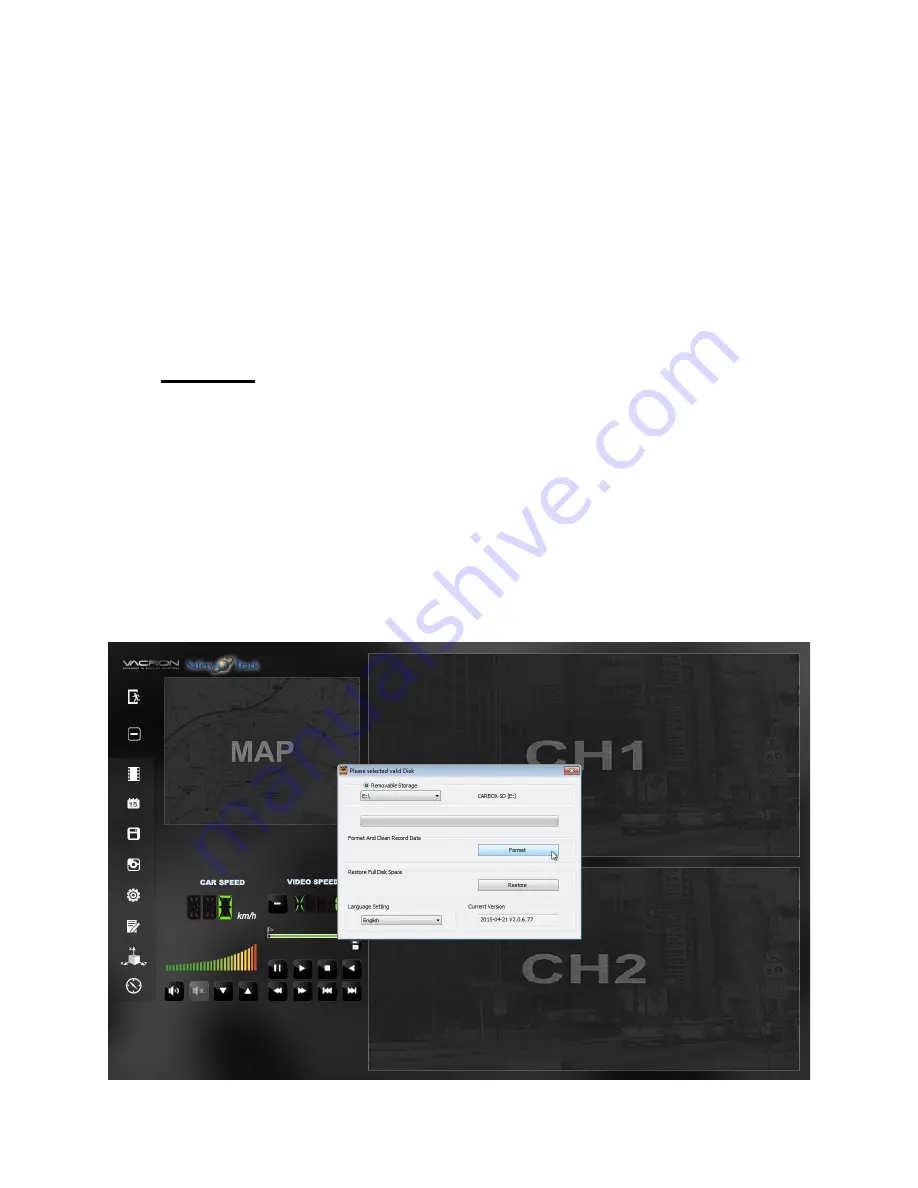
Very Low, Low, Normal, High, Very High. Set the settings according to the night
conditions. Example: Set to Very High if you want the IR’s to provide light to
the lens at the slightest sign of darkness.
11-
Audio Recording:
Choose On or Off to enable or disable audio recording.
12-
Daylight Savings Time:
Choose On or Off to enable or disable Daylight
Savings Time.
H. Format
When you receive your camera system it will be formatted to the default settings.
If you want to clear/format the SD Card from all video data be sure to select the
correct drive under “removable storage” then click Format.
If you want to clear the formatting and Restore to full disk space (just like you
purchased it new from the store) choose Restore.
9






























