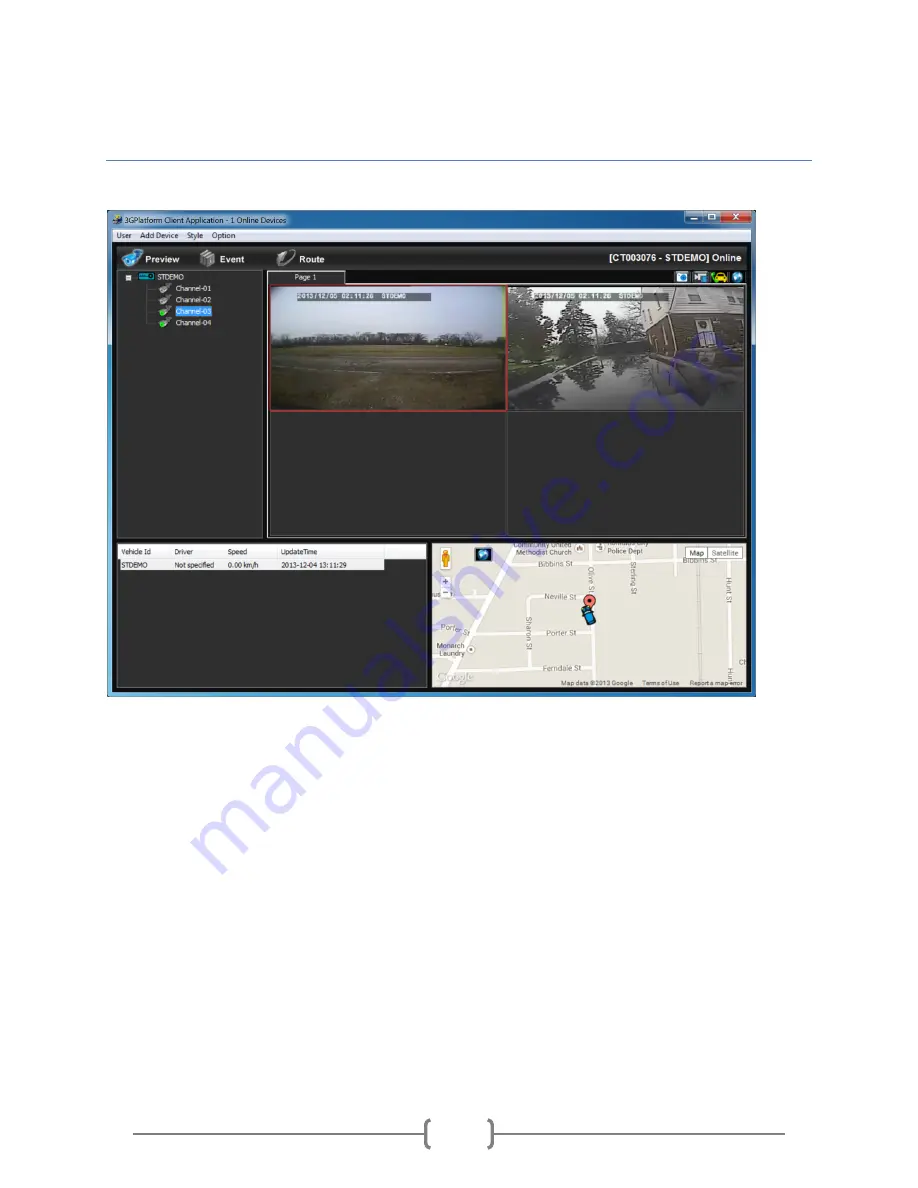
Safety Track 249 Main Street Belleville, MI 48111 888-286-9829
6
3G Viewer Navigation
‘Preview’ Screen
Real Time Video Viewing
Once logged in to the application, you will now see all of your online devices. By default, the application
will always log on to the Preview Screen.
To begin viewing the real time video, click on the + radio button next to the vehicle to be viewed which
will display the available cameras. Right click the mouse on the channel to be viewed and click on play.
The application will then connect to the camera and display the video feed on one of the screens to the
right of the vehicle list (Video Screens). A successful connection to the camera is identified by the
camera icon for the respective channel turning green.
Snapshots
During live stream viewing, the user has the ability to take still shots for further review or archiving. To
take a still shot of a stream, click on the camera icon at the top right corner of the application.













