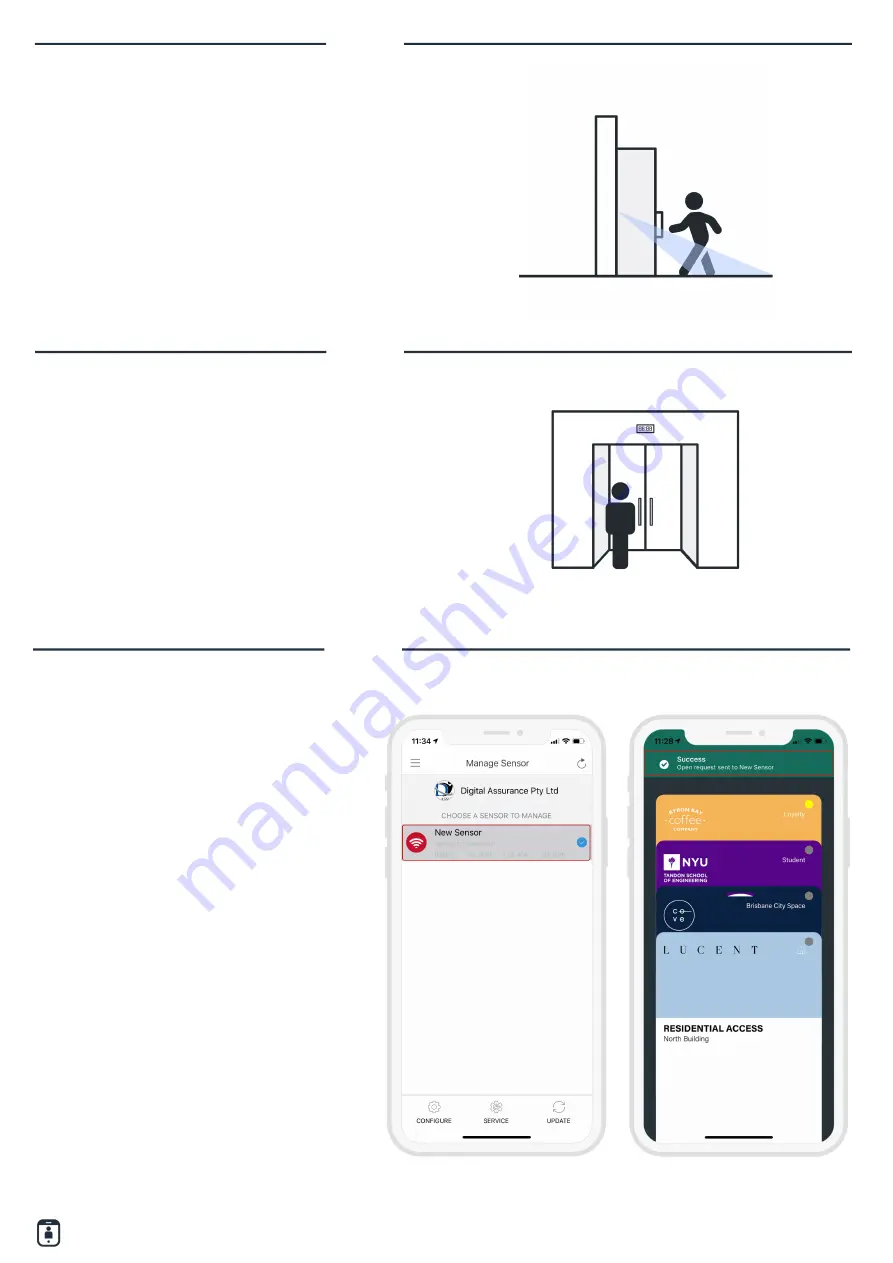
SABRE INLINE/RELAY Quick Start Guide
| 8
www.safetrust.com
Set the Activation Distance for your
sensor between touch and 50 ft (15m).
The distance will automatically be set to
30cm, meaning a user needs to be
within 30cm in order to "Auto
Authenticate" to the reader.
Optional: Activation Distance
The Anti-Passback setting defines the
number of seconds between each
attempt to resend a mobile credential.
Anti-Passback can be used to prevent
users from passing their credential back
for another user to borrow and to stop
users entering an area by simply
following or tailgating another user.
Optional: Anti-passback
When the SABRE information is saved
successfully to Credential Manager and
assigned to the Identity System, the new
description will appear in the Manage
Sensor tab with a unique serial number
assigned.
Step 5: Configuration
complete!
Getting Access:
• To open the door, simply present your
mobile device running the Safetrust
Wallet application to the reader.
• When the phone is within the
configured activation range, the LED on
the assigned credential for this sensor will
turn yellow.
• If “Auto Authenticate” is enabled for the
mobile credential, the credential will be
sent to the SABRE whenever the mobile
device is within the activation zone.










