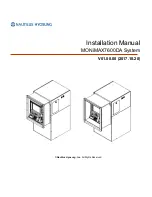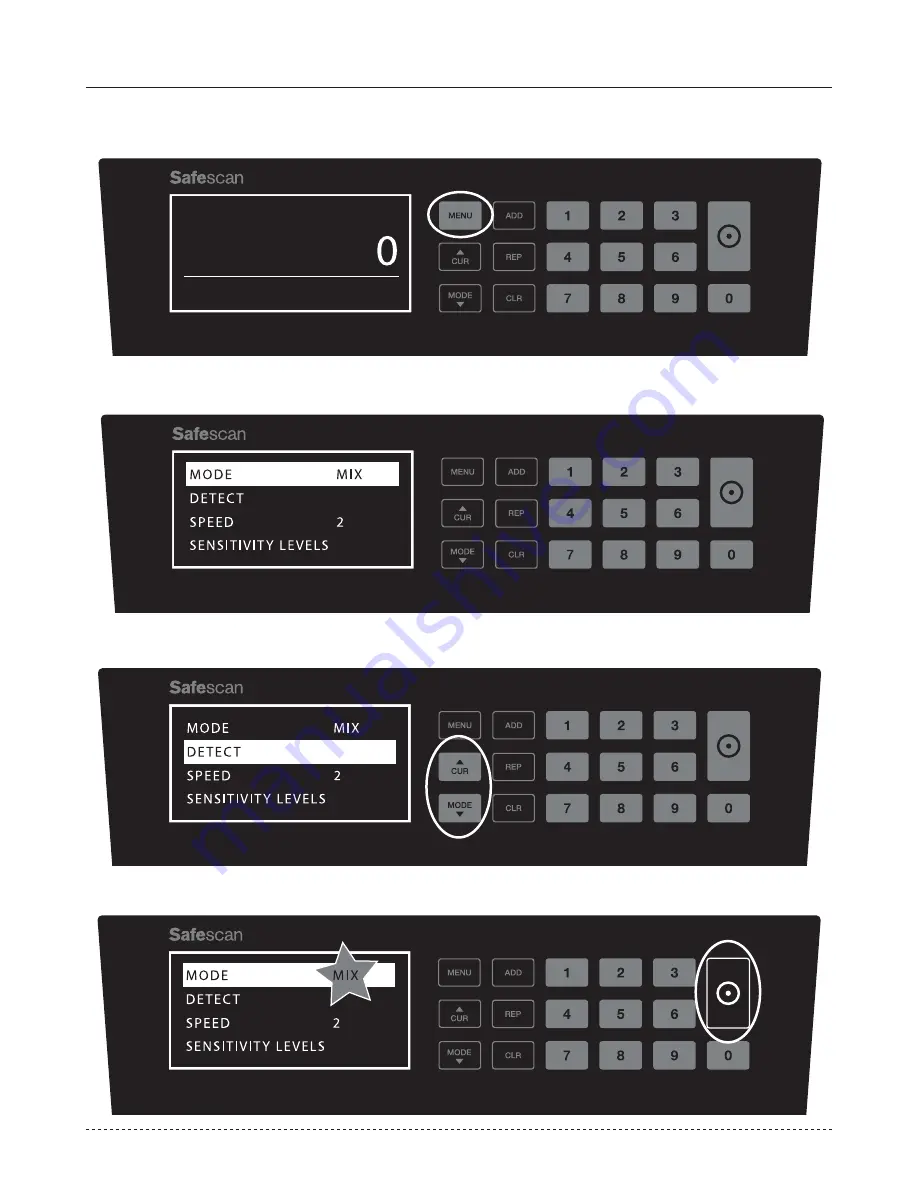
www.safescan.com
8
DEVICE MENU
In the device menu of the 2465-S you can define specific settings of the machine. To enter the menu, press the
MENU
button
1.
The display now shows the various selectable menu items.
2.
Navigate through the menu items with the arrow keys.
3.
Press the
START
button to select the desired item. The setting within the slected item starts blinking.
4.
5
10
50
200
140
10
20
20
7
300
50
6
DEN
PCS
VALUE
0
EUR
MIX
AUTO
0
EUR
MIX
AUTO
0
EUR
MIX
AUTO
2390
EUR
MIX
AUTO
50
DIFFERENT DENOMINATION
100
3
2
300
400
200
2
1000
500
DEN
PCS
VALUE
EUR
2.390
50
100
3
2
300
400
200
2
1000
500
DEN
PCS
VALUE
EUR
2.390
50
0
EUR
MIX
AUTO
EUR
EUR
0
EUR
MIX
AUTO
EUR
EUR
SORT
0
EUR
MIX
AUTO
EUR
EUR
0
EUR
MIX
AUTO
ADD
0
EUR
MIX
AUTO
0
EUR
MIX
AUTO
BATCH
50
BATCH
50
0
EUR
MIX
AUTO
5
10
50
200
140
10
20
20
7
300
50
6
DEN
PCS
VALUE
0
EUR
MIX
AUTO
0
EUR
MIX
AUTO
0
EUR
MIX
AUTO
2390
EUR
MIX
AUTO
50
DIFFERENT DENOMINATION
100
3
2
300
400
200
2
1000
500
DEN
PCS
VALUE
EUR
2.390
50
100
3
2
300
400
200
2
1000
500
DEN
PCS
VALUE
EUR
2.390
50
0
EUR
MIX
AUTO
EUR
EUR
0
EUR
MIX
AUTO
EUR
EUR
SORT
0
EUR
MIX
AUTO
EUR
EUR
0
EUR
MIX
AUTO
ADD
0
EUR
MIX
AUTO
0
EUR
MIX
AUTO
BATCH
50
BATCH
50
0
EUR
MIX
AUTO
5
10
50
200
140
10
20
20
7
300
50
6
DEN
PCS
VALUE
0
EUR
MIX
AUTO
0
EUR
MIX
AUTO
0
EUR
MIX
AUTO
2390
EUR
MIX
AUTO
50
DIFFERENT DENOMINATION
100
3
2
300
400
200
2
1000
500
DEN
PCS
VALUE
EUR
2.390
50
100
3
2
300
400
200
2
1000
500
DEN
PCS
VALUE
EUR
2.390
50
0
EUR
MIX
AUTO
EUR
EUR
0
EUR
MIX
AUTO
EUR
EUR
SORT
0
EUR
MIX
AUTO
EUR
EUR
0
EUR
MIX
AUTO
ADD
0
EUR
MIX
AUTO
0
EUR
MIX
AUTO
BATCH
50
BATCH
50
0
EUR
MIX
AUTO
5
10
50
200
140
10
20
20
7
300
50
6
DEN
PCS
VALUE
0
EUR
MIX
AUTO
0
EUR
MIX
AUTO
0
EUR
MIX
AUTO
2390
EUR
MIX
AUTO
50
DIFFERENT DENOMINATION
100
3
2
300
400
200
2
1000
500
DEN
PCS
VALUE
EUR
2.390
50
100
3
2
300
400
200
2
1000
500
DEN
PCS
VALUE
EUR
2.390
50
0
EUR
MIX
AUTO
EUR
EUR
0
EUR
MIX
AUTO
EUR
EUR
SORT
0
EUR
MIX
AUTO
EUR
EUR
0
EUR
MIX
AUTO
ADD
0
EUR
MIX
AUTO
0
EUR
MIX
AUTO
BATCH
50
BATCH
50
0
EUR
MIX
AUTO
ENGLISH