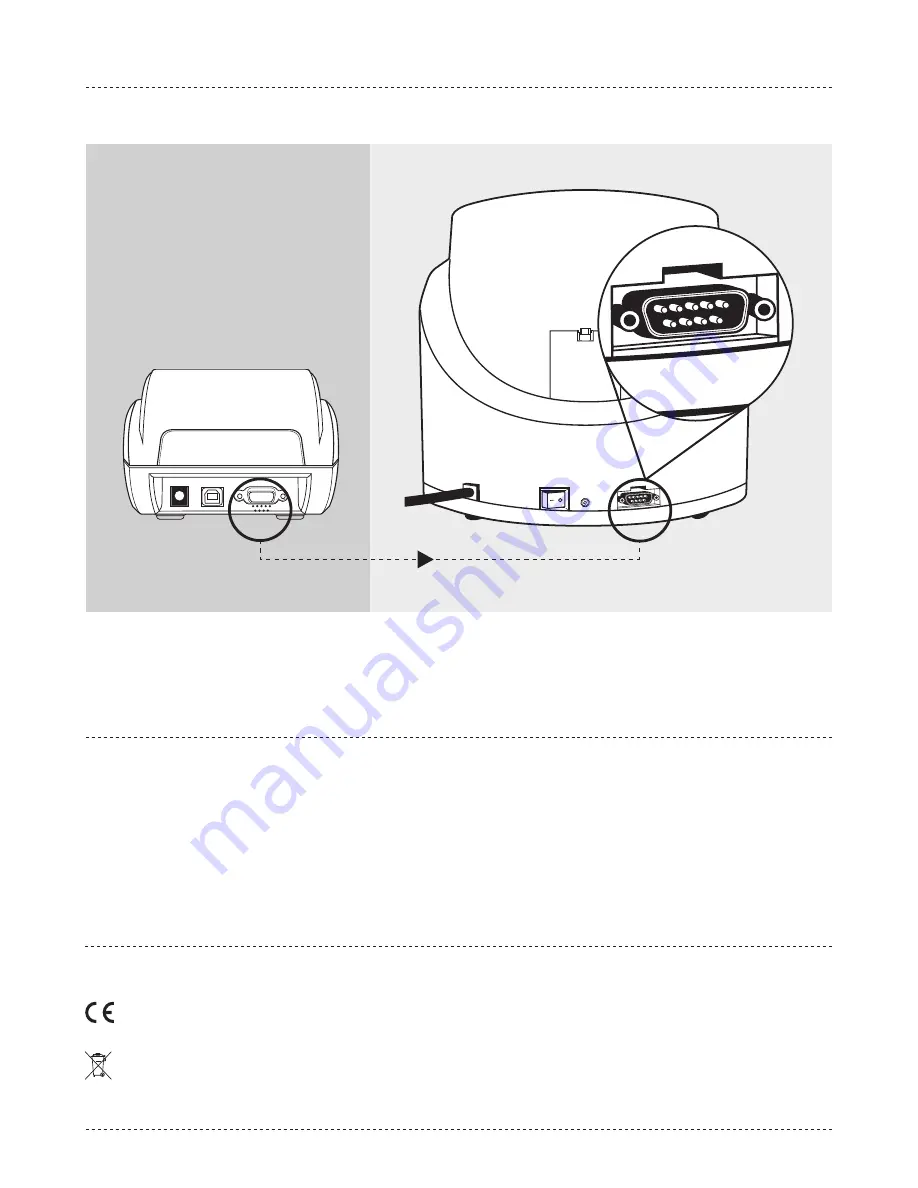
www.safescan.com
9
A.
Safescan TP-230 Printer
B.
Safescan 1250 Coin counter
Click
25
€2.00
X
25
25
€1.00
X
25
FULL 40
€0.50
X
40
40
€0.20
X
40
40
€0.10
X
40
50
€0.05
X
50
50
€0.02
X
50
50
€0.01
X
50
25
€2.00
X
25
25
€1.00
X
25
FULL 40
€0.50
X
40
40
€0.20
X
40
40
€0.10
X
40
50
€0.05
X
50
50
€0.02
X
50
50
€0.01
X
50
ENGLISH
9. CONNECTING AND USING THE PRINTER
Connect the printer to the coin counter with a 9-pins serial cable (M/F), included with the printer.
WARRANTY
Warranty procedure: contact Safescan for assistance: www.safescan.com
This product is in compliance with the essential requirements and other relevant provisions of the applicable
European directives. The Declaration of Conformity (DoC) is available at www.safescan.com
Take the device to a recycling centre if you want to dispose of it. Never throw any electronic device away with
the household waste.
Operating temperature: 0
o
~ 40
o
celsius
Ambient humidity:
30 ~ 80%
Hopper capacity:
300 ~ 500 coins
Receiving cups capacity:
80 ~ 150 coins
Coin tube capacity (Euro only): 40 ~ 50 coins
Batch preset number display:
3-digit LED
Counting number display:
4-digit LED
Power supply:
AC 220~240V / 50Hz
Power consumption:
45W (max)
Dimensions: 35.5 x 33 x 26.6 cm
Net weight:
4.5 kg
Counting speed:
220 coins per minute
TECHNICAL SPECIFICATIONS
9-pins serial RS-232 cable M/F
After counting has finished, press [PRINT] on the coin counter to print a detailed counting report, split per denomination.
25
€2.00
X
25
25
€1.00
X
25
FULL 40
€0.50
X
40
40
€0.20
X
40
40
€0.10
X
40
50
€0.05
X
50
50
€0.02
X
50
50
€0.01
X
50




















