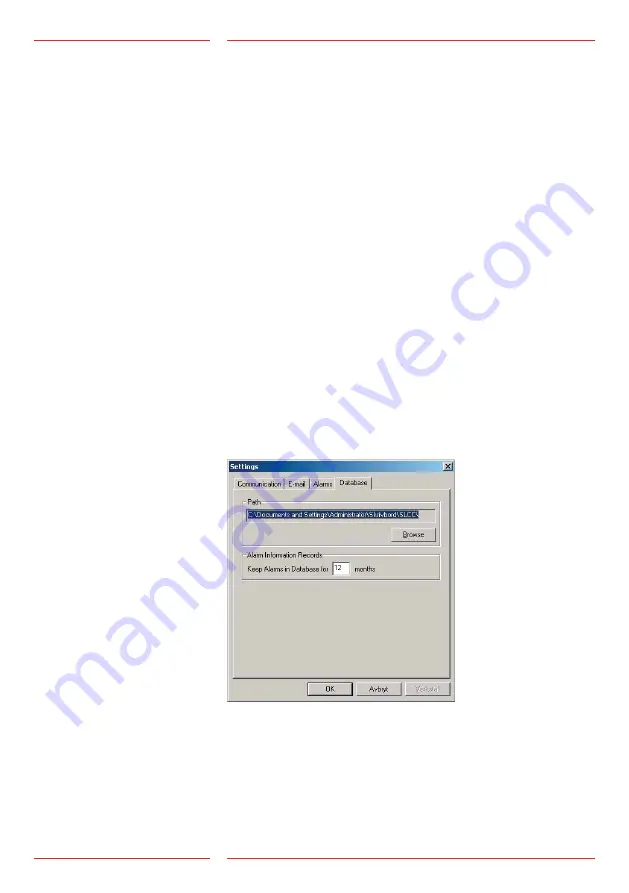
11
SLCC v.4.01 EN
Alarm list
[Max. items]: enter the maximum number of alarms to be displayed
on the screen. A maximum of 5000 alarms can be displayed. Upon
reception of the 5001st alarm, the first registered alarm will be
removed from the list.
Note!
The alarm however will not be deleted from the database!
[Automatic refresh]: this box only should be checked if the
computer is not directly connected to one of the SLCC modems.
The [Automatic refresh] option will update the alarm list from the
database with the specified interval.
Alarm in pop-up window
[Enabled]: if this box is checked, the alarms will be displayed in a
separate window.
Voice call
[Enabled]: check this box if you wish to use voice communication.
[Sound alert]: check this box if the computer should ring at an
incoming call.
Test alarms
[Send Mail/SMS upon test alarm reception]: SLCC will send an
SMS or an e-mail upon reception of an acknowledged test alarm.
[Accept caller ID test alarms]. SLCC accepts test alarms using
the caller ID as identification. To use caller ID a GSM modem is
required.
Step 7
Database settings
Click the [Database] tab
Alarm information records
[Keep alarm XX months in database]: enter the desired period of
time (in months) that the alarm should be saved in the database.
























