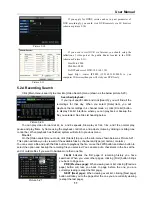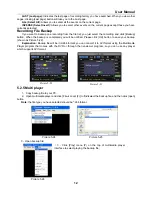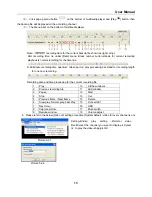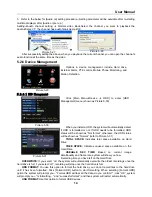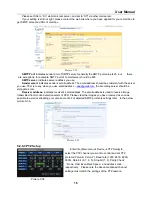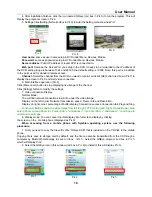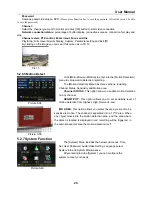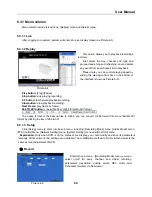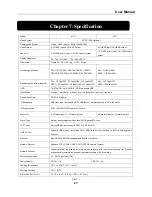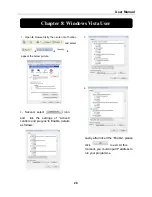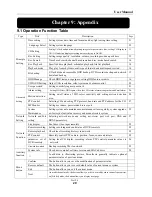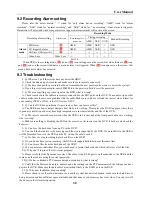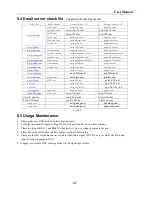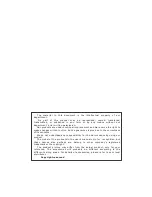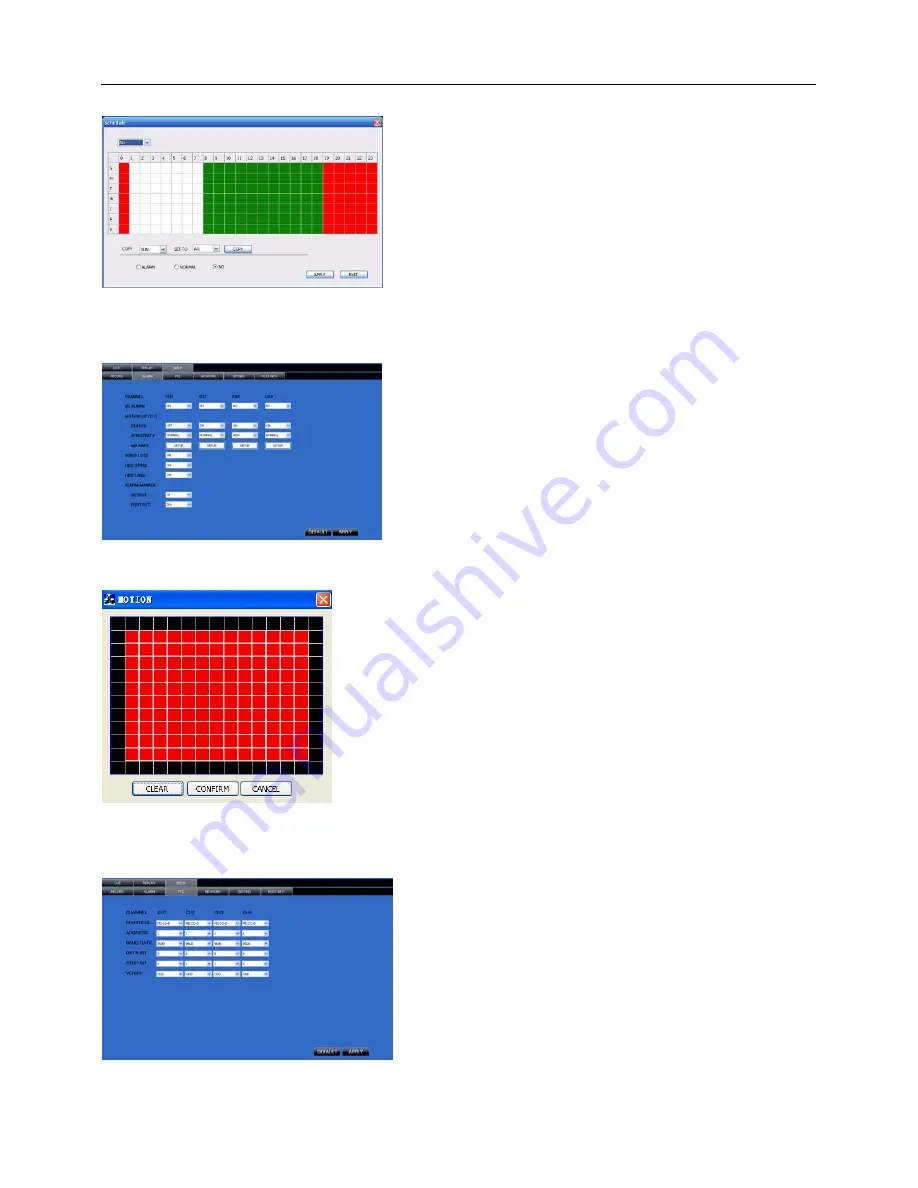
User Manual
25
②
Alarm
③
PTZ Control
.
Click [Alarm] menu to enter into its sub menu (shown as
Picture 6-7).
You can set I/O alarm for every channel, motion detection
alarm, motion recording, motion trace, motion sensitivity, video
loss alarm, HDD not enough space alarm, HDD not found
alarm and alarm output time etc.
For details on setup method please refer to section
5.2.5.2.
Picture 6-7
Picture 6-8
System allows you setup motion detection settings for each channel
of DVR remotely (shown as Picture 6-8)
Picture 6-9
Click [PTZ control] to setup PTZ cameras. Remote
setup methods are the same as local DVR setup.
Please refer to Section 5.2.5.3 (shown as Picture
6-9).
Picture 6-6
Click the [Schedule] menu to enter into its sub menu
(shown as Picture 6-6).
Remote setup methods are the same as local DVR
setup. Please refer to Section 5.2.2 Record Setup