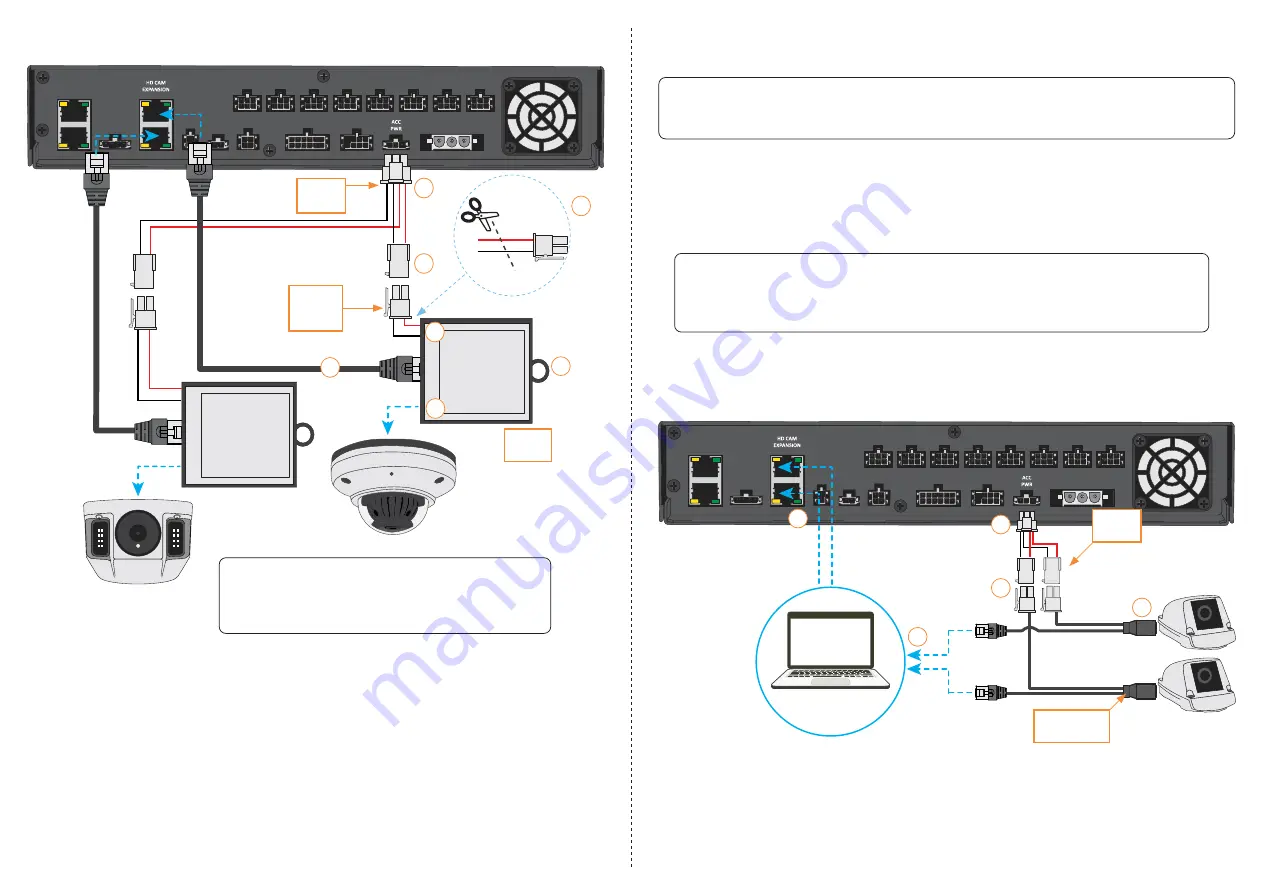
MODEM
POE WIFI
G-SENSOR
CTRL
ALARM 2
GPS
SIGNALS
EXPANSION
POWER
CAM 1
1
2
CAM 2
CAM 3
CAM 4
CAM 5
CAM 6
CAM 7
CAM 8
Configure IP
Camera Settings
1
2
3
4
5
Y-Power
Harness
12 V POE Kit Installation Diagram
Installing the 12 V POE Kit (Used with CHW8 Cameras Only)
(Refer to diagram below)
5.
Once the CHW8 is configured to work with a TH8, plug the
POE Injector Power Harness
’
Ethernet
Connector
into one of the TH8’s
HD CAM EXPANSION
ports.
POE Injector
Power Harness
Configuring the TH8 to work with (48 V) IP Cameras
After connecting an IP camera, you’ll need configure your TH8 in order for the cameras to work. To do this:
1. Navigate to the
TH8 Recording Settings
, choose
HD Cam Expansion 1
or
HD Cam Expansion 2
and select
IP Camera
.
2. Click
Camera
, select the
IPC1
or
IPC2
tab depending on the port used, and choose the appropriate camera
model from the
Type
dropdown menu.
3. Select
C3W9PD, C3Q9PD or CHW8PD
from the dropdown menu.
Configuring the TH8 to work with (12 V) IP Cameras
After connecting an IP camera, you’ll need configure your TH8 in order for the cameras to work. To do this,
refer to page 4 of of document# 700-1200 (CHW8 Quick Setup Guide for TH8 & NH16 Recorders).
MODEM
POE WIFI
G-SENSOR
CTRL
ALARM 2
GPS
SIGNALS
EXPANSION
POWER
CAM 1
1
2
CAM 2
CAM 3
CAM 4
CAM 5
CAM 6
CAM 7
CAM 8
1
2
3
4
5
6
Y-Power
Harness
Microfit
Control
Cable
POE
Inserter
48 V POE Kit Installation Diagram
7
WARNING: Always use compatible cameras
Adding an incompatible camera to a 48 V POE Inserter can
cause damages (to the camera) and null your warranty.
Always ensure that you’re connecting a compatible camera!
Black
Black
Red
Red
IMPORTANT: CHW8 vs CHW8PD
The CHW8 (12 V) and the CHW8PD (48 V) are two distinctly different cameras. For the 12 V POE kit, you
can only connect to a CHW8 camera.
1. Connect the
Y-Power Harness
to the
TH8’s ACC PWR
output.
2. Connect the other end of the
Y-Power Harness
to the matching end of the
POE Injector Power Harness
.
3. Connect the
POE Injector Power Harness
directly to the
CHW8
camera.
4. Using a laptop or other portable device capable of running Internet Explorer 11 or later, plug in the
POE
Injector Power Harness
’
Ethernet
Connector
to configure the
CHW8
to work with a
TH8
.
NOTE: Configuring CHW8 for TH8
This procedure is covered on pages 2-3 of document# 700-1200 (CHW8 Quick Setup Guide for TH8
& NH16 Recorders). Please refer to that document and follow the instructions before proceeding to
the next step.


