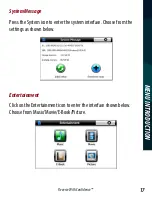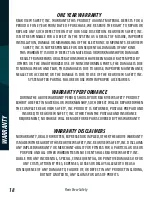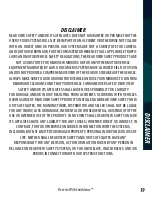Reviews:
No comments
Related manuals for Rear View Safety RVS-780

ALLROUND Finder 4G
Brand: PAJ GPS Pages: 3

nuvi 2455LT
Brand: Garmin Pages: 40

XT-6300 Series
Brand: XT Pages: 8

853365
Brand: Westfalia Pages: 4

iCN 530
Brand: Navman Pages: 94

KNA-G630
Brand: Kenwood Pages: 24

DNX4210DAB
Brand: Kenwood Pages: 56

DNX210EX
Brand: Kenwood Pages: 32

KNA-G430
Brand: Kenwood Pages: 4

KGP-2A
Brand: Kenwood Pages: 6

DNX4330DAB
Brand: Kenwood Pages: 32

KNA-G431
Brand: Kenwood Pages: 13

DNX4330
Brand: Kenwood Pages: 66

DNX520VBT
Brand: Kenwood Pages: 9

DNX520VBT
Brand: Kenwood Pages: 88

DNX210EX
Brand: Kenwood Pages: 68

KNA-G520
Brand: Kenwood Pages: 28

ecoRoute
Brand: Kenwood Pages: 24