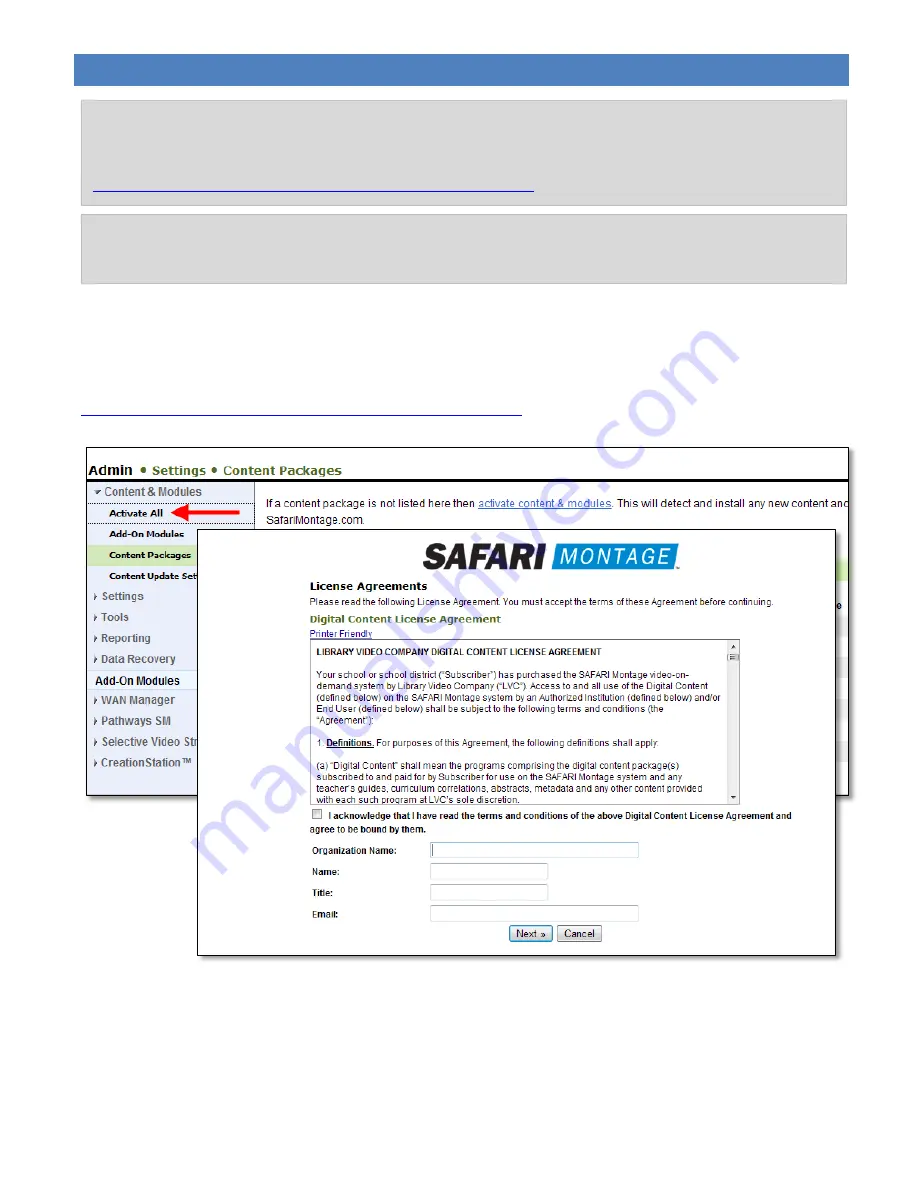
ACTIVATING A CONTENT PACKAGE OR ADD-ON PACKAGE
Step 1:
Log in to your SAFARI Montage Interface as an administrator. Select “Settings” from the left
navigation and then choose “Activate All Content & Add-ons”.
This method of activation requires internet connectivity. For servers not connected to the internet, manual
activation is available as an option. Details on this process can be found on the SAFARI Montage website at
http://www.safarimontage.com/support/support.aspx?type=manual
.
NOTE
:
We recommend that you allow internet access in order to activate and assign the content. You can
confirm internet connectivity by using Ping tool accessed using the
“Ping” tab in the Admin
Settings
Tools
menu. If you are unable to connect your SAFARI Montage server to the internet, you will have to use the
manual activation process. Details on this process can be found on the SAFARI Montage website at
http://www.safarimontage.com/support/support.aspx?type=manual
.
NOTE
:
If your server is running a version of the SAFARI Montage software that is less than version 3.3.1, you
will need to contact a support representative at 800.782.7230 to request a content package activation software
patch prior to activating your new content.
G1250V01D
Page 13




























