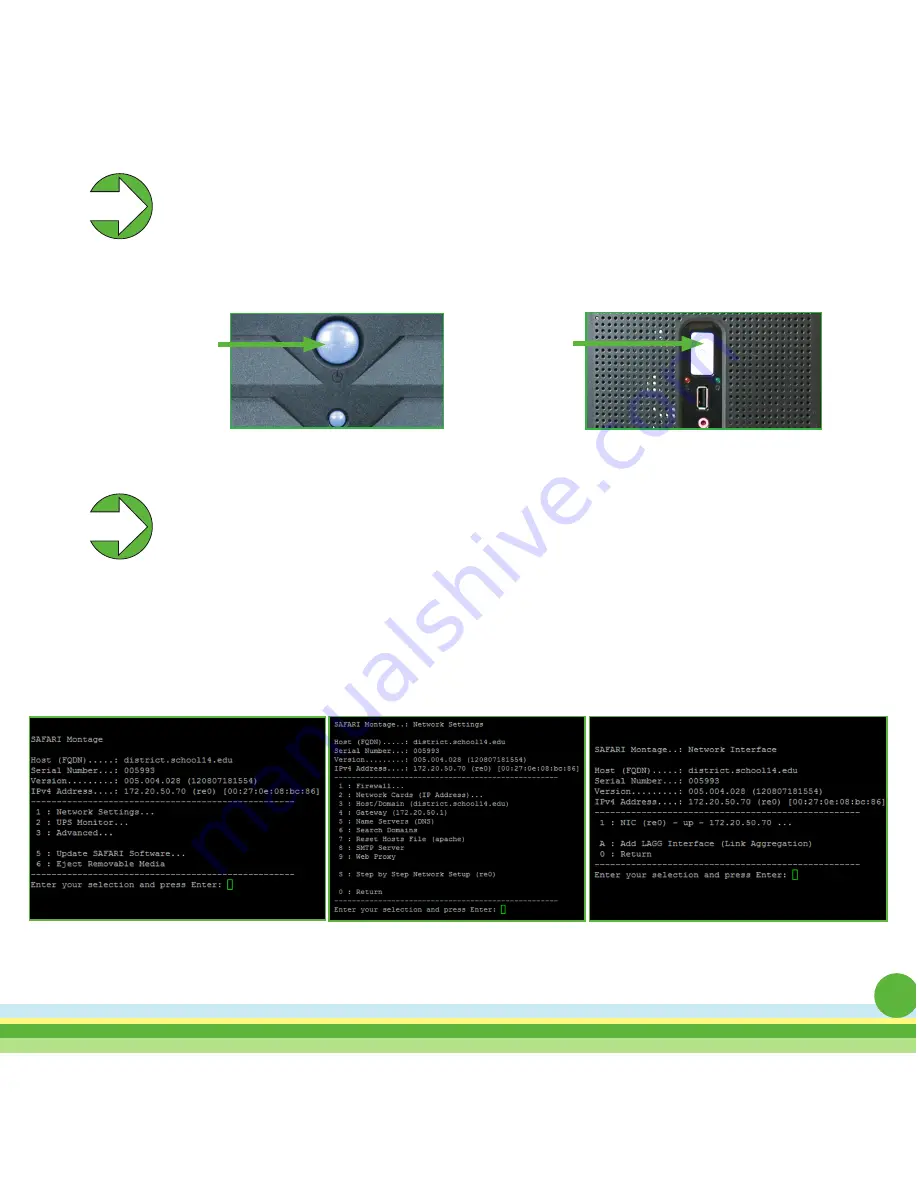
5
Step 4
Step 5
Networking Your SAFARI Montage Server
Access the SAFARI Montage console via the monitor and keyboard that you
connected in Step 3.
1. Choose Option 1, “Networks Settings...”
2. Choose Option 2, Network Cards (IP Address)...
3. Choose the option number associated to the active NIC card.
Once the unit’s boot sequence has completed, the SAFARI Montage console
menu will appear.
Powering Up Your SAFARI Montage Server
Now that the cables have been connected, you can power up the server.
Remove the bezel from the front of the server by unlocking it with the key provided
and press the power button located on the front of the rack-mount server.
T-440i
Power
T-640i
Power


























