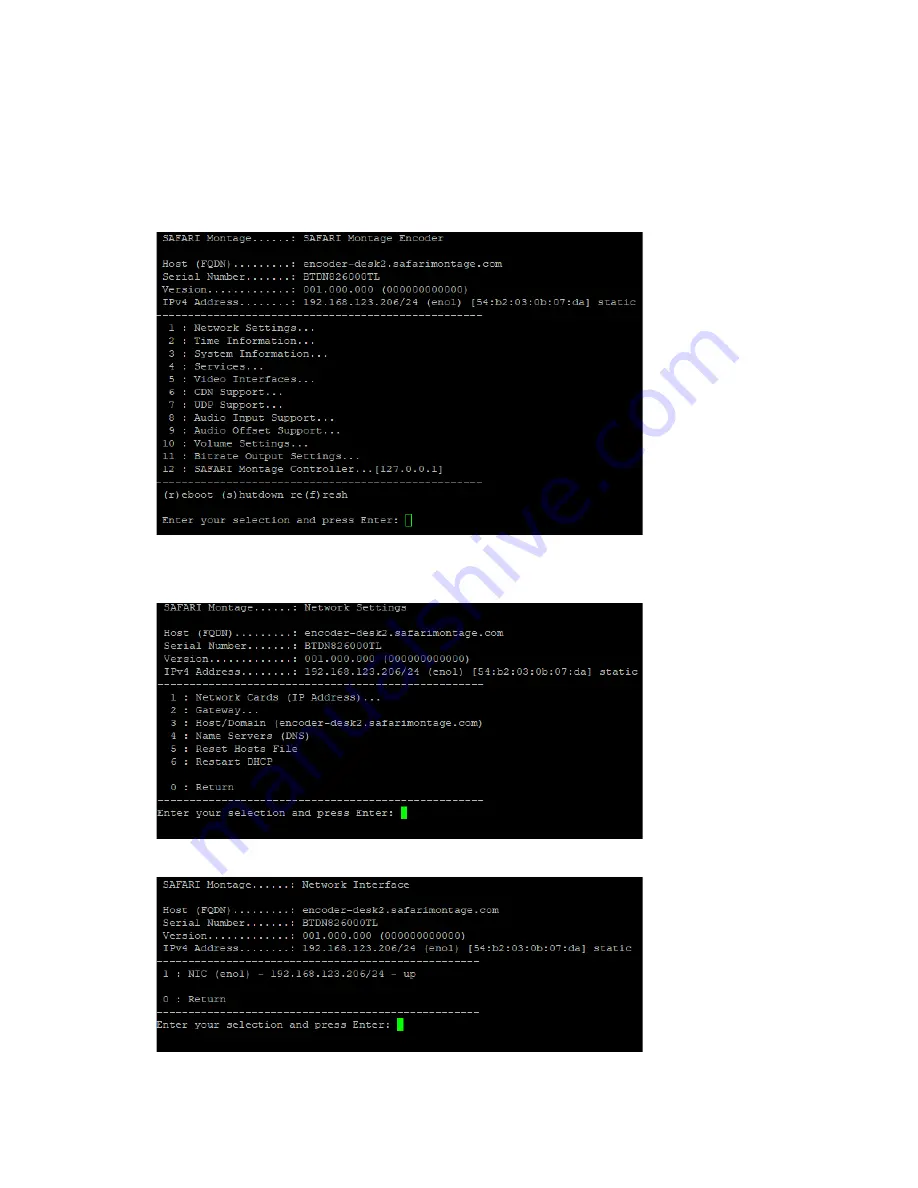
G3013
Initial Network Configuration:
1. Connect a monitor and keyboard to the encoder.
2. Connect the encoder to the network.
3. Power the encoder via the supplied power adapter or cord.
4. Configure the network settings as required to conform to the local network addressing scheme.
a. The console menu will display when the encoder’s boot process completes.
b. Press 1 and enter to go to the
Network Settings…
c. Press 1 and enter again to go to
Network Cards (IP Address)…
d. Press 1 and enter to go to
NIC (eno1)
e. Press 1 and enter to
Disable DHCP and Assign Static IP










