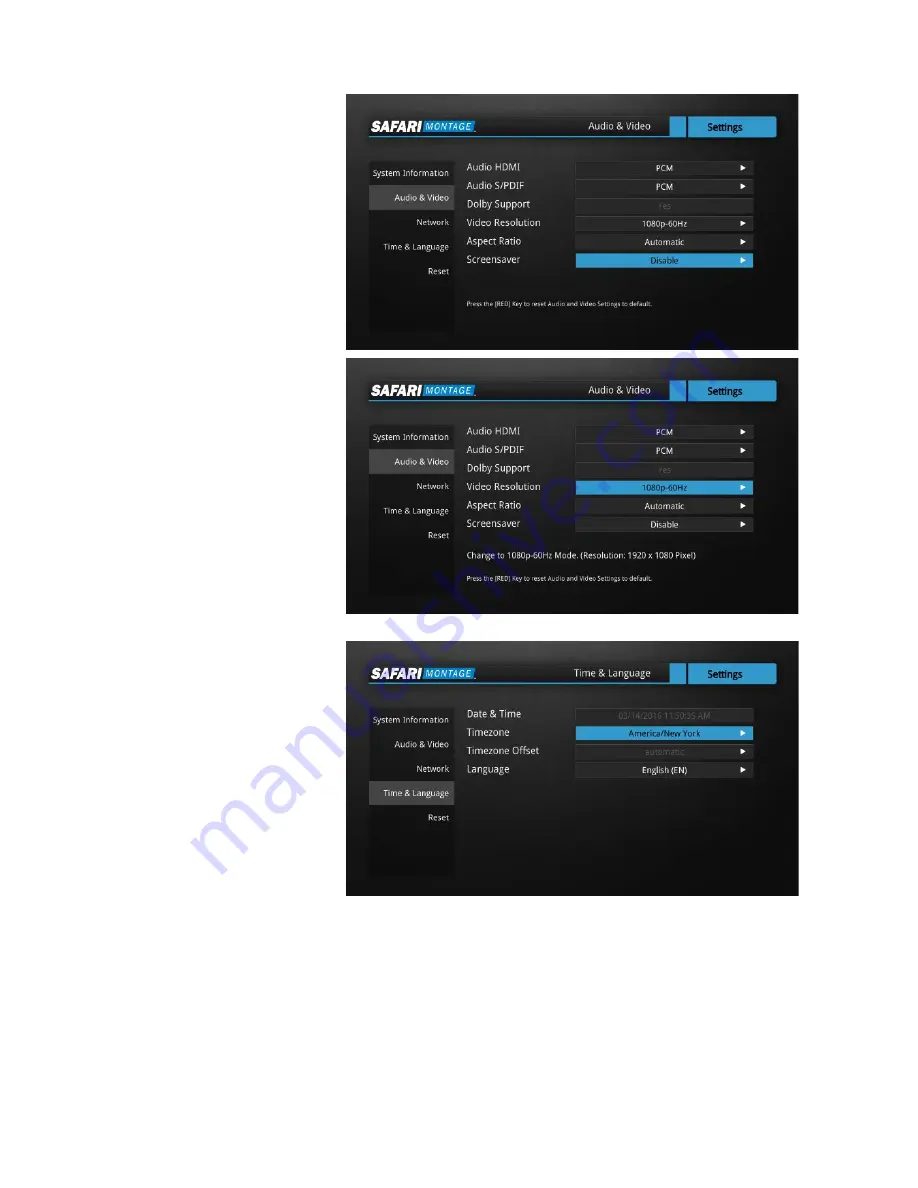
4.5
Additional Settings
Press
OK
to enter “
Settings
”. To
disable the screensaver use the
directional buttons to select
“
Audio & Video
”. Press the right
arrow button to enter the menu.
Use the directional buttons to
move to “
Screensaver
”. Use the
right arrow button to change this
setting to “
Disable
”.
To set the resolution use the up
arrow button to navigate to
“
Video Resolution
”. Use the right
arrow button to scroll through
the resolutions. Press the
OK
button to change to your desired
resolution.
Select “
Continue
” and press the
OK
button to change the
resolution.
Select “
Continue
” and press the
OK
button if you would like to
keep the resolution.
Use the left arrow button to
return to the Settings menu.
To set the Timezone use the
down arrow button to “
Time &
Language
”. Then use the right
arrow button to enter the menu.
Press the down arrow button to
“
Timezone
”. Use the right arrow
button to scroll through
Timezones to find the correct
one.





















