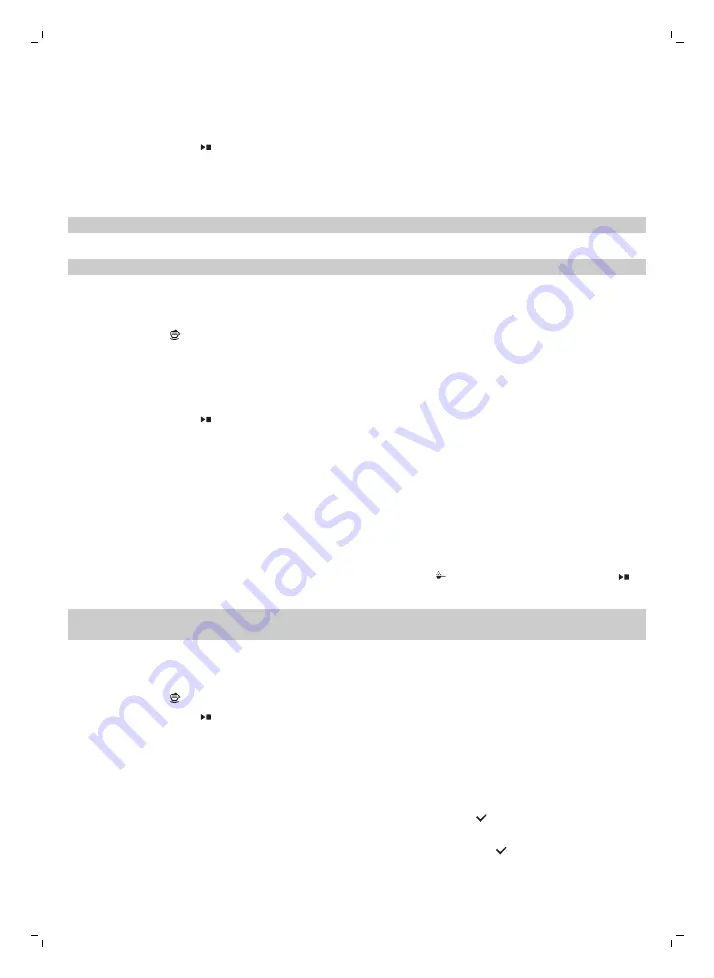
3
You can personalize coffee strength and volume in the first screen, by swiping the adjustable bars
up and down (Fig. 7). If you click on the arrow on the right (Fig. 8), the second screen appears with
more settings to adjust.
4
Press the start/stop button to start brewing the selected drink.
Brewing milk-based drinks
1
Fill the water tank with tap water and fill the bean hopper with beans.
Tip: Slide the dispensing spout to the uppermost position for easy access to the water tank.
2
Unscrew the lid of the milk container and fill the milk container with milk (Fig. 9).
We advise you to use milk coming directly from the fridge for optimal results.
3
Place the metal milk tube in the container. Open the door of the internal cappuccinatore (Fig. 10)
and connect the flexible milk tube to the cappuccinatore (Fig. 11). Then close the door of the
internal cappuccinatore again.
4
Tap the Drinks
icon and select your milk-based drink.
5
You can personalize coffee strength, coffee and milk volume in the first screen, by swiping the
adjustable bars up and down (Fig. 7). If you click on the arrow on the right (Fig. 8), the second
screen appears with more settings to adjust.
6
You can adjust the settings to your preference by swiping the adjustable bars up and down.
7
Press the start/stop button to start brewing the selected drink.
8
Directly after dispensing the milk, the 'Auto Steam Shoot' is performed. The machine forces steam
through the internal milk system to rinse it quickly.
Tip: You can also use a regular milk carton to brew your milk-based drinks. Place the metal milk tube
directly into the milk carton.
Brewing coffee with pre-ground coffee
1
Open the lid of the pre-ground coffee compartment and pour one measuring scoop of pre-ground
coffee into it (Fig. 12). Then close the lid.
2
After selecting a drink, tap the pre-ground coffee icon (Fig. 13) and then press the start/stop
button.
Note: If you select pre-ground coffee, you cannot adjust the coffee strength and brew more than one
drink at the same time.
Dispensing hot water
1
Tap the Drinks icon and then select 'Hot water'.
2
Press the start/stop button to start dispensing hot water.
Personalizing drinks and creating profiles
This machine allows you to adjust the settings of a drink to your own preference and to save the
adjusted drink in a personal profile. There are two ways to create a profile:
1
In the 'Drinks' menu: Select and adjust a drink and then tap the 'save' icon.
2
In the 'Profiles' menu: Create a profile by tapping the 'add profile' icon. Select the newly created
profile, select a drink, adjust it to your preference and then tap the 'save' icon.
12
English
Summary of Contents for XELSIS SM7685
Page 2: ......
Page 5: ...26 27 28 29 30 31 32 33 34 35 36 37 38 39 press to start 15 min DESCALING 40 ...
Page 6: ......
Page 7: ...English 6 한국어 26 ...
Page 46: ...fillpage std ...
Page 47: ...inside back page ...
Page 48: ...fillpage Saeco ...
Page 49: ...fillpage Saeco ...
Page 50: ...Page appears only if there are more than 24 figures ...
Page 51: ...Milk circuit cleaner press to start 15 min DESCALING ...





























