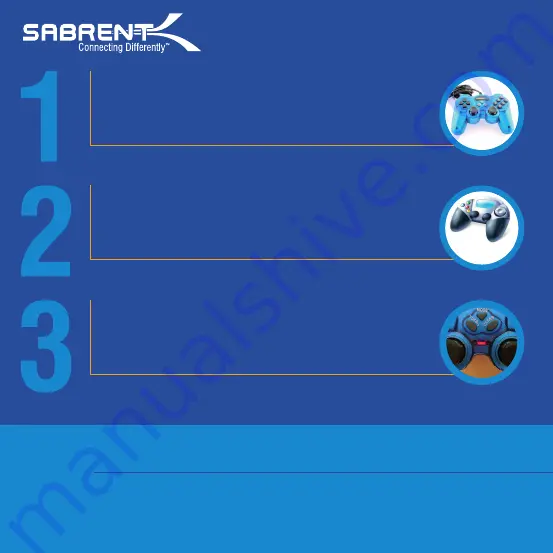
The Sabrent USB-GAMEPAD is Plug & Play, which means that
no special drivers are needed. However, you must have
AUTOMATIC DRIVERS UPDATE turned on.
Once connected, make sure to check under “DEVICES AND
PRINTERS” to see if there’s a “Generic USB Joystick” icon.
This will confirm that Windows® actually sees the device and
that’s installed properly. You should see the following icon:
Push the MODE button (red LED on) to enable the gamepad’s
DIGITAL MODE (this mode will enable all the buttons and both
sticks).
USB-GAMEPAD - Basic Instructions
Generic USB
Joystick
sabrent.com
Note: In FIFA 13, EA Sports removed the support for customizing joysticks and programming buttons that
was in place in every other previous version of FIFA.
HOW TO FIX IT
Replace the entire contents of the “fifasetup” folder inside the new FIFA13 with the provided file:
http://sabrent.com/drivers/USB-GAMEPAD/FIFA_13_Update.zip
After the folder has been replaced, simply open up this newly added “fifasetup” folder inside FIFA13 and
run “fifaconfig.exe”





















