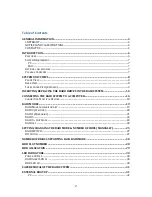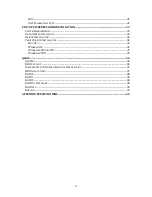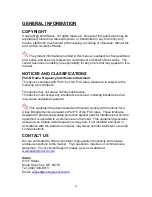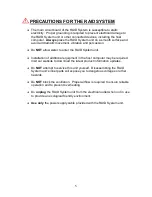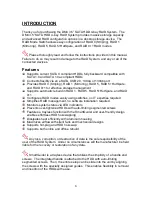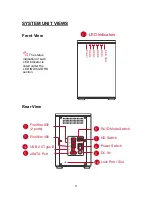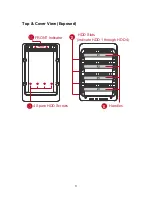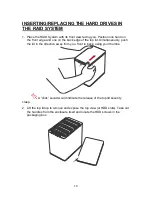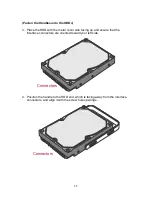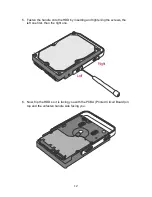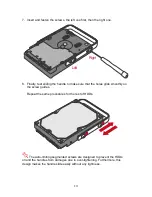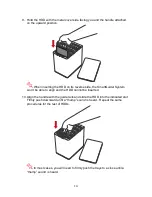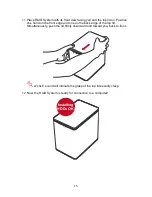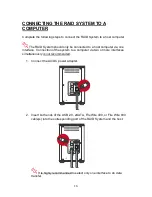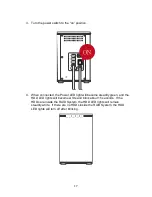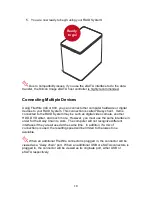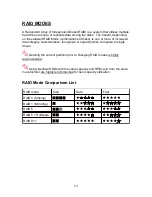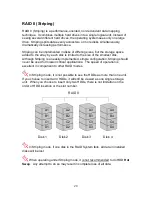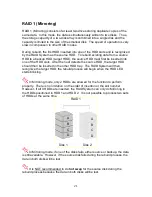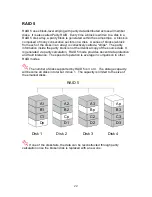7
System Requirement
To use the 4-Bay RAID System, the minimum system configuration in the host
computer requires the following:
PC
266MHz or faster CPU (Windows Vista requires a minimum 800MHz CPU)
64MB of RAM (Windows Vista requires 512MB of RAM)
Microsoft Windows 2000, XP, 2003, or Vista
One available eSATA port, USB 2.0, IEEE 1394a, or IEEE 1394b port
(Depends on model)
MAC
Macintosh PowerPC or Intel Core Duo processor
64MB of RAM (Mac OS X 10.4 requires 256MB of RAM)
Mac OS X 10.2 or higher (PowerPC) or Mac OS X 10.4 (Intel) or higher
One available eSATA port, USB 2.0, IEEE 1394a, or IEEE 1394b port
(Depends on model)
A
3.5” SATA compatible hard drive is required for the RAID System unit.
Once the HDDs are formatted, the actual available storage capacity can vary
depending on the selected operating environment (normally 5-10 % less).
Optional Accessories
eSATA PCI, PCI-X, or PCI-Express Card
Package Contents
USB Type B to
A cable
eSATA cable
FireWire 400 cable FireWire 800 cable
External power supply
4 handles
4 spare HDD screws
provided on back part of
cover lid
HDD screws x 16
Quick Start Guide
4-bay RAID
Please keep all package contents and packaging material in the event that
the product must be returned.
Summary of Contents for DM4
Page 1: ...1...