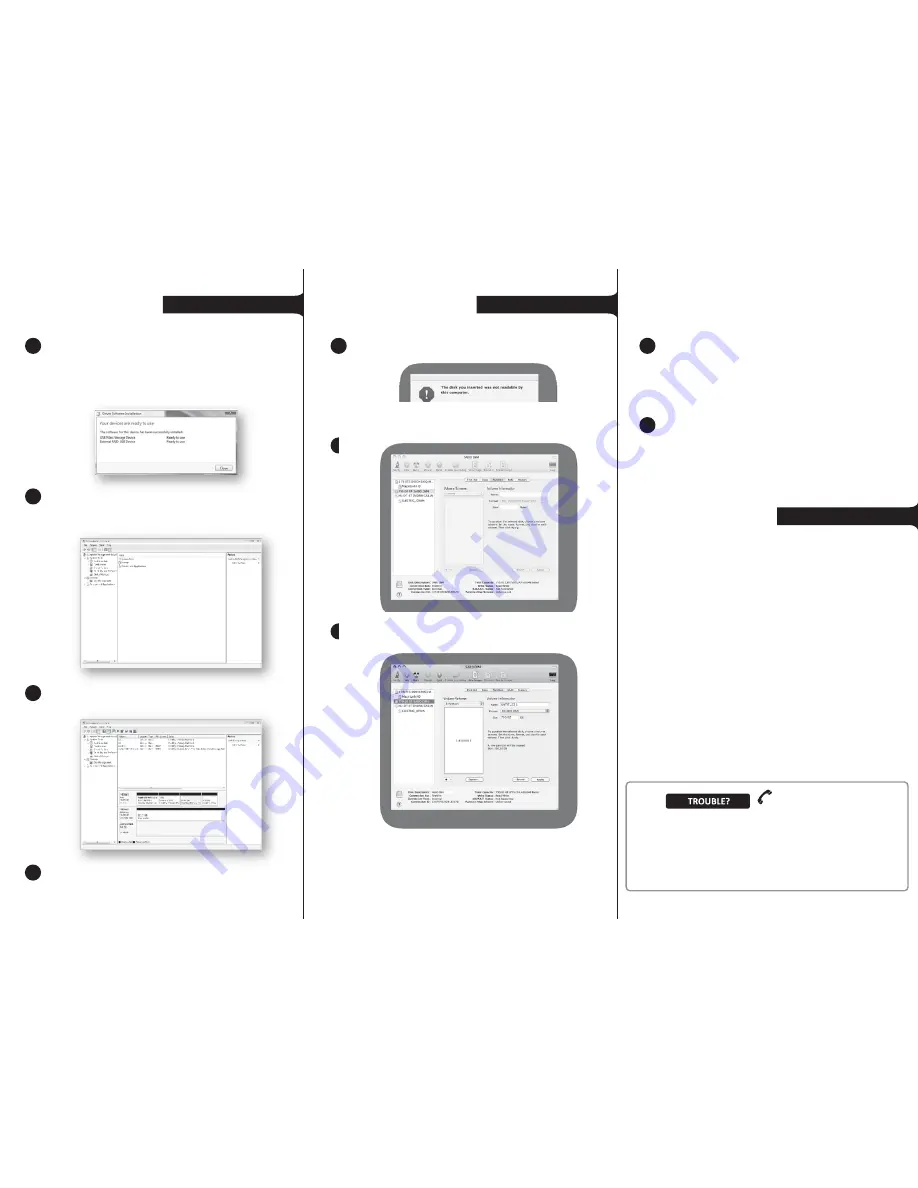
Contact Us
Important:
Contact Sabio
before
returning product to the retailer.
All contents © copyright 2009 Sabio Storage, Inc.
ZSD003Q
www.sabioproducts.com
402-494-6013
Setting up on a PC
When your new hard drive is connected to your
Windows Vista computer and turned on, you may notice
nothing at all, or a small message may appear saying that
Windows Vista is installing device driver software. Either
may be the case, since Windows handles new, unformat
-
ted drives in several different ways.
1
When the enclosure is connected to your computer, you
should run the computer management software built
into Windows. Click
Start
, right-click
Computer
, then
click
Manage
.
Click in the
Disk Management
section. After a few
moments, all disks connected to the system appear in
the list.
Right-click on the disk named “Unknown” that matches
the capacity of the hard drive you installed into the
enclosure, then click
Initialize
. Accept the defaults, then
click
OK
.
Type the name you want to give this new storage volume
(if any), then select the type of format you want to give
the disk. Most Mac users will select the native Mac file
system.
4
2
3
4
Make sure that the size matches the hard drive you
installed, click
Partition
, then click
Partition
again to
confirm. You are now ready to store files on your new
hard drive.
5
Identify the new hard drive.
Click
Partition
and select a volume scheme that matches
how you want to use your hard drive. Most users choose
a single partition (1 partition).
Setting up on a Mac
Multiple operating systems
When your new hard drive is connected to your Mac and
powered on, a “Disk Insertion” notice opens. Click
Initialize,
and the Disk Utility opens.
1
2
3
Note
: If you want to use this storage device on multiple
operating systems (such as Mac OS X, Windows, or Linux),
then you may want to format it with a cross-platform file
system, such as FAT32. Windows cannot format large
volumes using FAT32, but you can format it using
third-party disk utilities or the built-in tools on Mac OS X
or Linux systems. For more information, visit our Web site.


