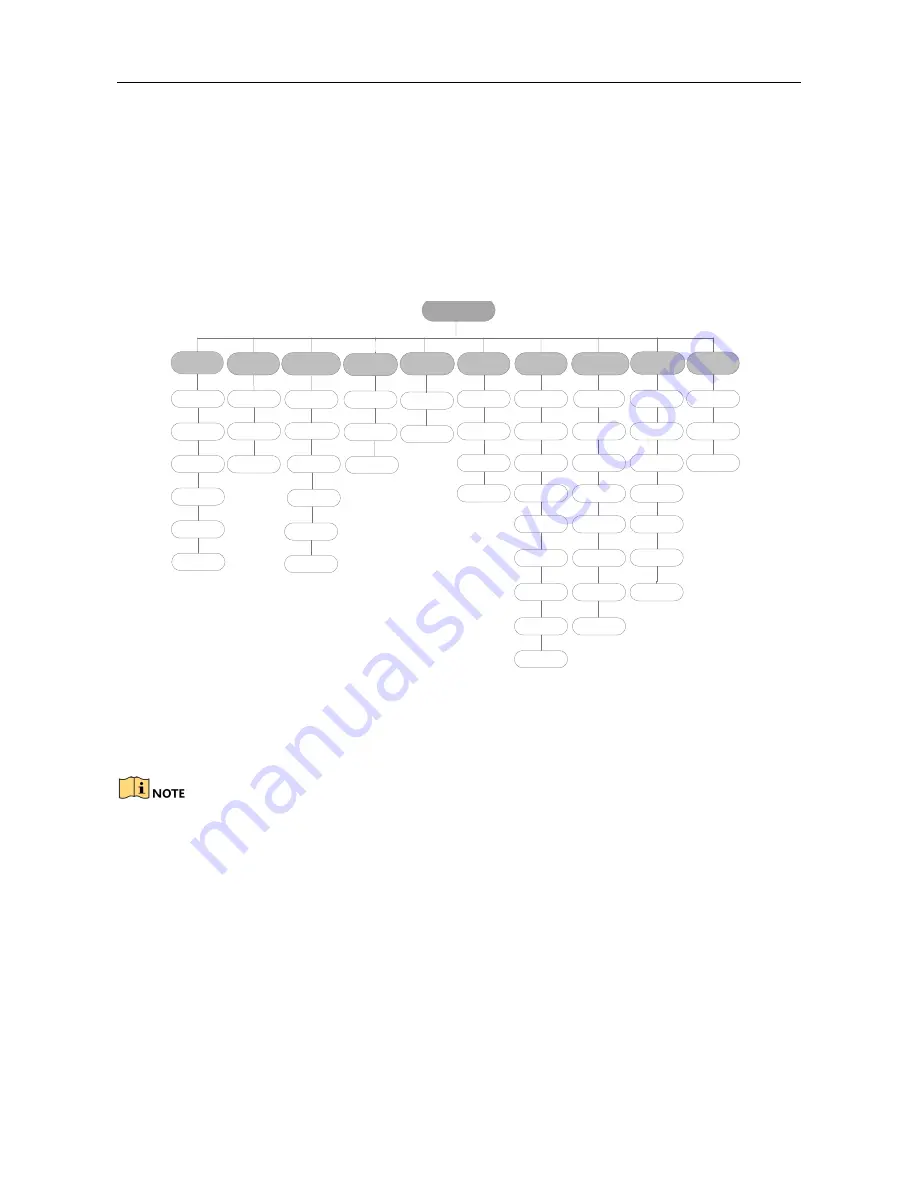
Network Video Recorder Quick Start Guide
17
Chapter 3 Menu Operation
3.1 Menu Structure
Refer to the following figure for the menu structure:
Menu
Export
Manual
HDD
Camera
Maintenance
Shutdown
Record
Configuration
Playback
Normal
Record
General
Schedule
Camera
General
System Info
Logout
Event
Advanced
Parameters
OSD
Network
Log
Information
Shutdown
Advanced
Image
Import/
Export
Reboot
Holiday
PTZ
Upgrade
Motion
Live View
Default
Privacy
Mask
Exceptions
Net Detect
Video
Tampering
User
Video Loss
HDD Detect
Alarm
Continuous
Capture
RS-232
VCA
Normal
Event
Tag
Sub-periods
External
File
Picture
Picture
VCA Search
Behavior
Search
Face Search
Counting
Heat Map
Alarm
Hot Spare
Advanced
Search
Plate
Search
Figure 3-1
Menu Structure
The menu structure may vary according to different models.
3.2 Startup and Shutdown
Proper startup and shutdown procedures are crucial to expanding the life of the NVR.
To start your NVR:
Step 1
Check the power supply is plugged into an electrical outlet. It is HIGHLY recommended that
an Uninterruptible Power Supply (UPS) be used in conjunction with the device. The Power
button) on the front panel should be red, indicating the device is receiving the power.












































