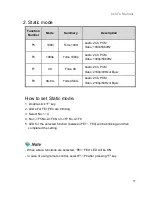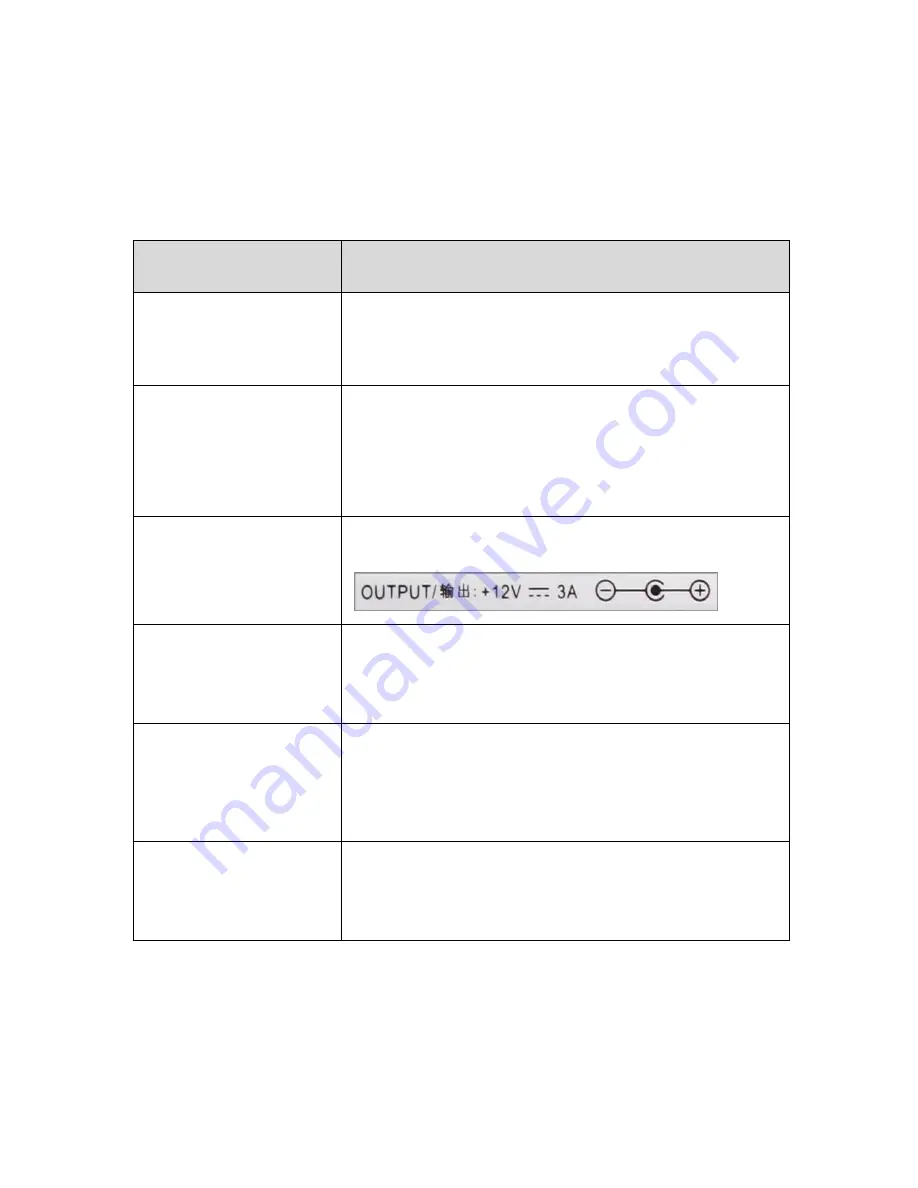
HDMI Splitter
18
Troubleshooting Guide for Splitters
Please check the following before contacting the Customer Center for service.
Status: When the TV screen does not show anything or is blinking
Check List
Measures
Is the product
connected to the HDMI
Cable properly?
1) Connect the product to the cable correctly.
2) Replace the cable and connect the new one.
Is the LED for “POWER,
SYNC, HDCP, INPUT,
F
E LED” on the front
blinking or off?
1) Check if the power adapter is connected properly.
2) Press the “Power” button on the front.
3) Check if the AC power is connected properly.
4) Replace the adapter.
Is the adapter enclosed
with the product
supplied by
DIGITALZONE?
1) Use an adapter supplied by DIGITALZONE only.
Are the video source
equipments (Generator
and Blu-Ray) turned on?
1) Directly connect the video source equipments
(Generator and Blu-Ray) to the TV to see if they work
normally.
Check if you select the
right HDMI input
number.
1) If the source player is connected HDMI number 1,
then select HDMI Input number 1.
2) If the source player is connected HDMI number 2,
then select HDMI Input number 2.
Are you using UHD TV,
Full HD TV and HD TV
together?
1) Select F1 (Normal mode) from the EDID Emulation
mode, or select one of resolution from the static mode.
(Refer to the page 16 for Static mode)
※
When additionally connecting or removing a TV to or from a splitter, the TV screen may
blink for a few seconds and then become normal due to the initialization of EDID. (This is not
an error but a normal operation.)