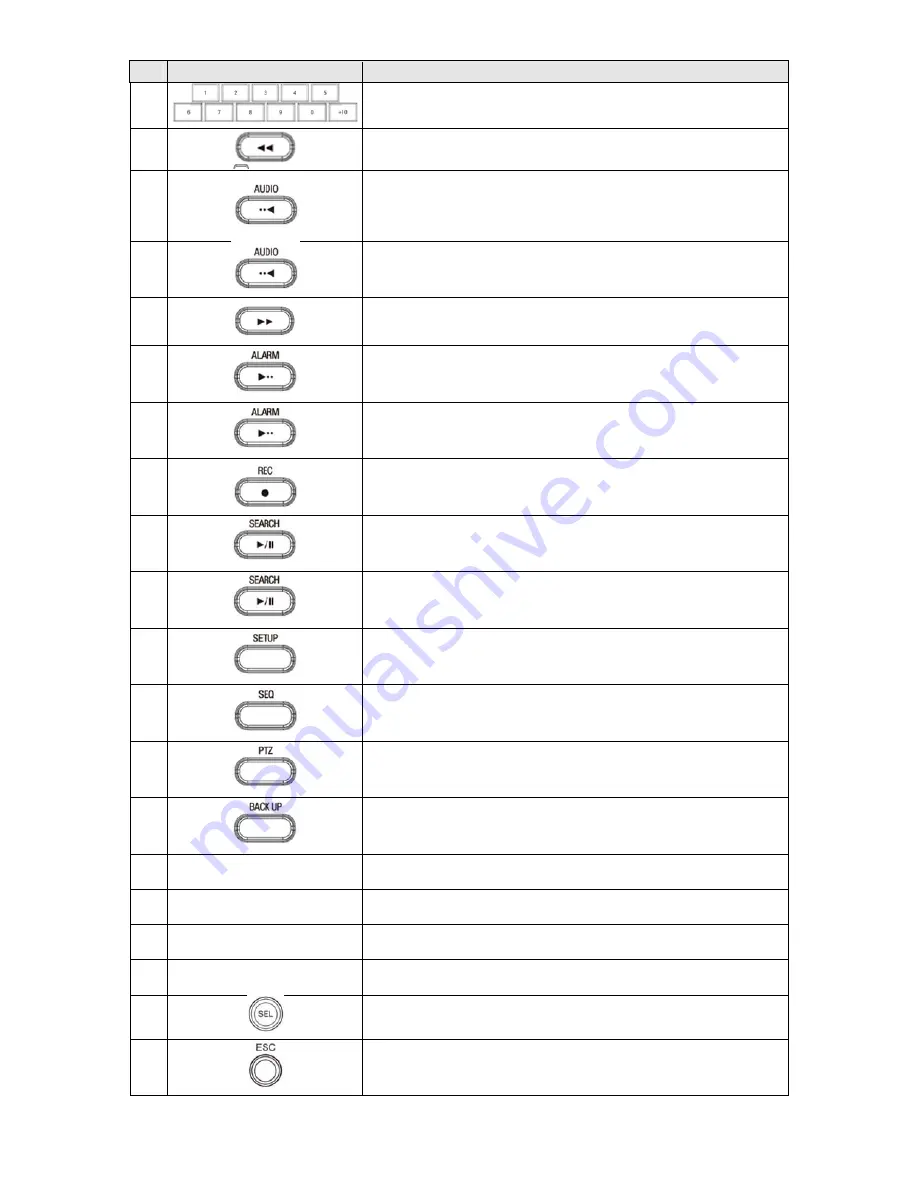
Front Panel B
No.
1
2
3
4
5
6
7
8
9
10
11
12
13
14
15
16
17
18
19
20
Buttons
Nam
(
LE
(
U
(
RIG
(
DO
me
EFT)
UP)
GHT)
OWN)
Descriptio
Channel ke
channel 16,
In playback
Press to sele
MUTE – Mu
SINGLE - Hi
MIX - Mix al
Jump/step
backward.
In playback
Press to ena
Jump/step
Press to sta
In live displ
In playback
Press to ope
Enable/disa
display mod
Press to con
Press to cap
Press to mo
when enter
Press to mo
password.
Press to mo
2 when ent
Press to mo
entering pa
Press to sele
Press for tem
screen.
Page 4
n
ys. For channel 1
, press the +10 a
k mode, press to r
ect an audio mod
ute all 4 channels
ghlighted chann
ll 4 channels.
backward. In pla
k mode, press to f
able/disable ALA
forward. In playb
rt or stop manua
ay mode, press t
k mode, press to p
en the SETUP me
able the automat
de.
ntrol Pan/Tilt/Zoo
pture video in jpe
ove left or to chan
ring password.
ove up the menu
ove right or to ch
ering password.
ove down the me
assword.
ect desired menu
mporary storage
0, press the 0 ke
nd 6 key.
rewind the recor
de:
.
nel only.
ayback mode, the
fast forward the
ARM operation.
back mode, the p
al recording.
to open the SEAR
play/pause the fo
enu.
tic sequence of d
om operations.
eg format in live
nge the values in
in Setup mode.
ange the values
enu in Setup mod
u item or to store
e of the changed
ey. For channel 11
rding.
e playback positi
recording.
playback position
RCH menu.
ootage.
display of channe
or playback mod
n Setup mode. It
It is also used as
in Setup mode. I
de. It is also used
e the setup value
value or to retur
1, press the +10 a
on moves 60 sec
n moves 60 secon
els in full screen,
de.
is also used as th
the number 1 w
It is also used as t
d as the number 3
e.
rn to the previou
and 1 key. For
conds
nds forward.
quad, 9-split
he number 4
when entering
the number
3 when
s menu


























