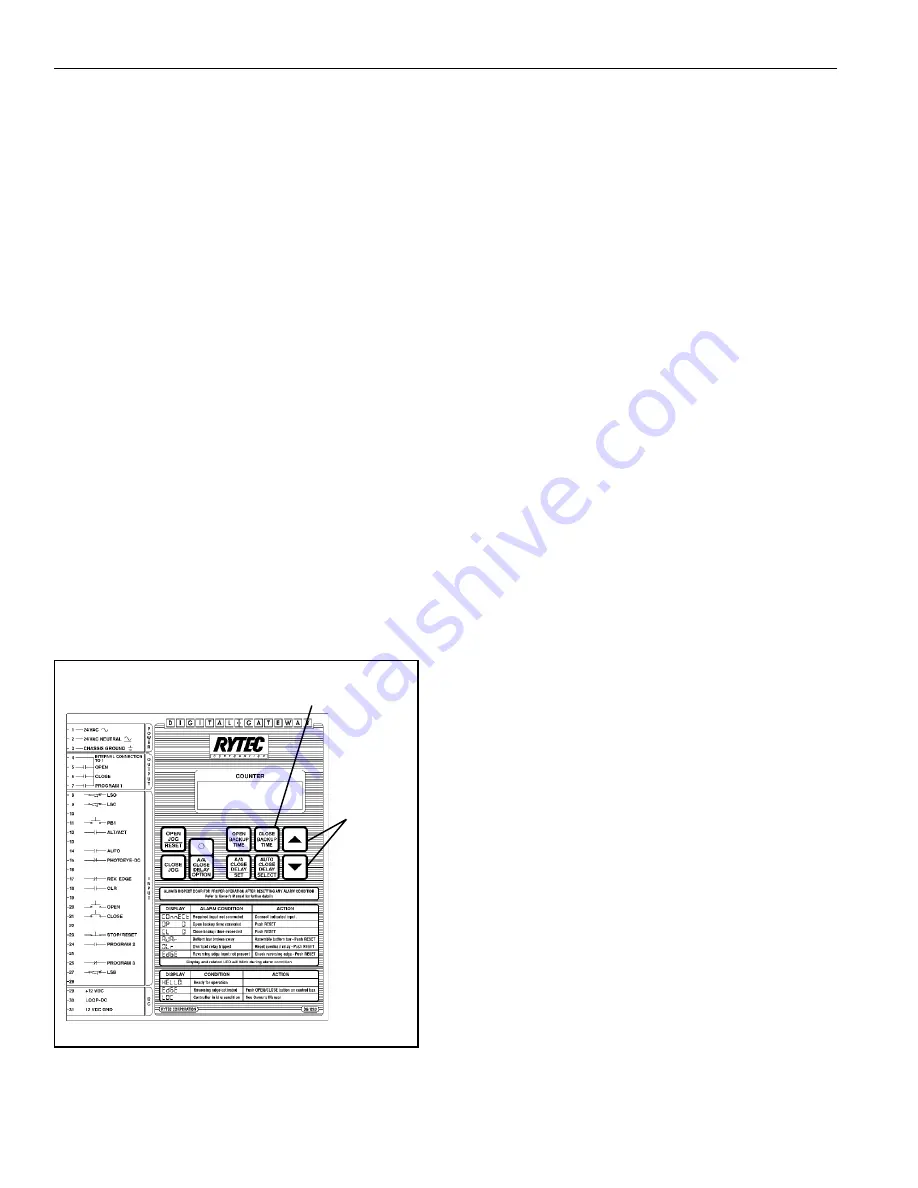
8
AUTO CLOSE DELAY TIMER
This timer delays the closing of the door when it is
opened by an Auto input activator (terminal 14) or
floor loop (terminal 30).
After the connection is removed and the door has
reached the open limit switch, the timer will time out
and close the door. For no closing delay, set the timer
to 0. Setting and messages for this timer will be
displayed as "dEL =" plus time.
SETTING THE TIMERS
The timers are set using the UP and DOWN arrow
buttons as described in PUSHBUTTONS on page 3
and the individual buttons for each timer. The Digital
Gateway should be in a normal state (display showing
the cycle count and no activators activated) before
setting the timers. The timers will count in one-second
intervals.
To set the timers:
1.
Push the button for the timer you want to set. The
display will show the present setting of that timer.
2.
Use the UP and/or DOWN arrow keys to raise or
lower the setting. Releasing the arrow key will
enter the new setting in the memory. The display
will show that setting for four seconds, or until
another button is pushed. Figure 7 shows the
setting of the Close Delay backup timer.
CL = 3
Push to
Set the
Timer
Push to Choose the
CLOSE Backup Timer
A0500027
Figure 7
START-UP PROCEDURES
1.
Install the door following the procedures outlined
in the door installation manual.
2.
Make all necessary electrical connections. Follow
the electrical schematic shipped in the door
control box. The schematics shown in this manual
are for informational purposes only. (See INPUTS
TO THE DIGITAL GATEWAY on page 4 for a
description of the various inputs to the Digital
Gateway.)
3.
Turn on the power. If any of the N.C. connections
are missing, the COnnECt message will be
displayed and the missing input LED will blink.
Once the connection is made, the LEDs will go off
and the system will be ready for operation. (See
ALARM CONDITIONS—COnnECt, MISSING
CONNECTIONS on page 9 for more information
on missing connections.)
4.
Set the timers as required. The backup timers
should be set for 1–2 seconds longer than it will
take the door to open or close. The A/A Close
Delay timer and Auto Close Delay timer should be
set as required for proper closing of the door.
(See SETTING THE TIMERS.)
NOTE: Use the OPEN and/or CLOSE jog buttons
to check door operation. If a problem is
noticed, the buttons can be released to
stop the door.
5.
Run the door. Check the door for proper opera-
tion. Check the motor rotation, limit switch opera-
tion, reversing edge, breakaway kill switch, timer
settings, etc. Check all activators for proper
activation.
START-UP PROCEDURES
Summary of Contents for DG1200
Page 2: ......


























