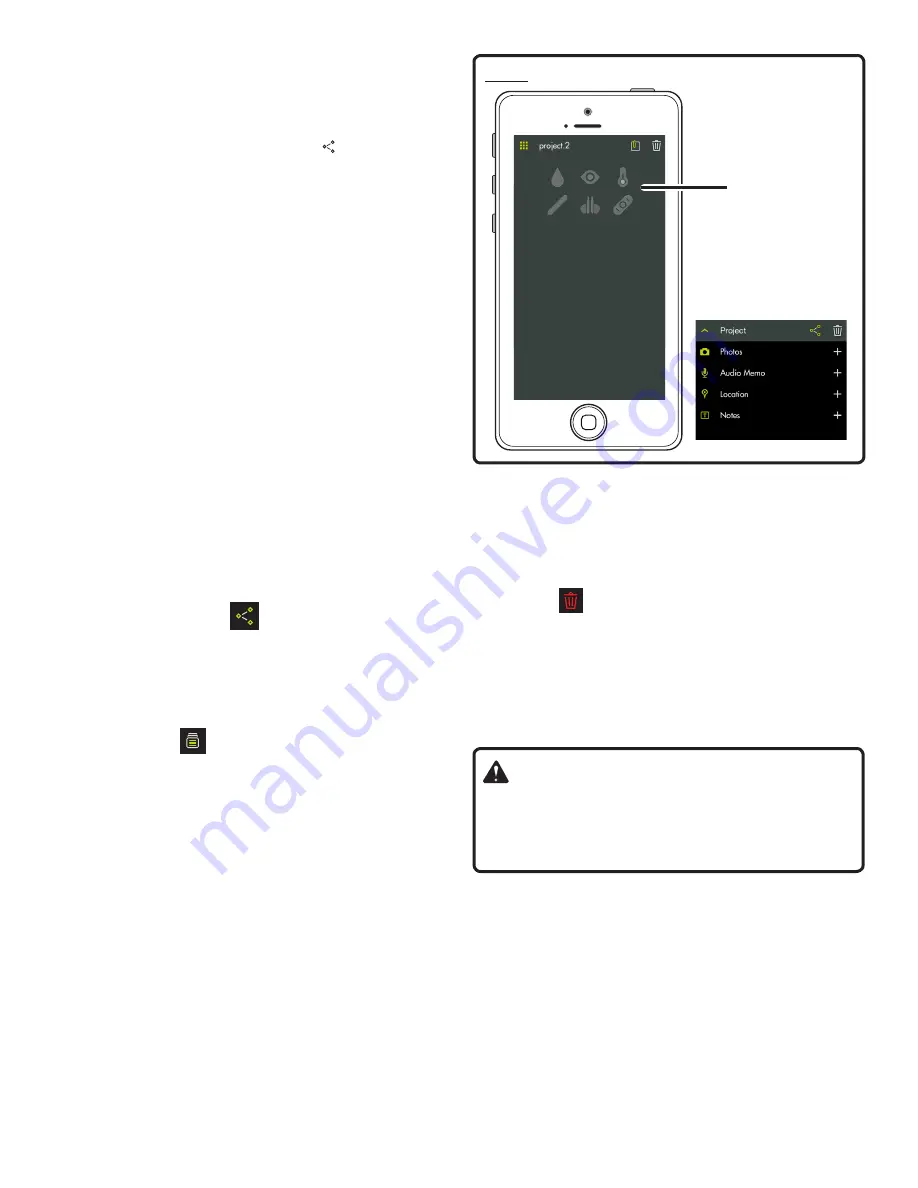
6 - English
Tap the picture you wish to review.
The preview picture is displayed.
Tap the screen to enlarge the picture to full view. Tap again
to reduce the picture.
To share this picture, tap the share icon ( ) in the top right of
the screen. A blank email opens with the picture attached.
To exit preview, tap the green arrow on the top left side
of the screen.
To delete a project view, swipe the screen image from right
to left. The image will turn red. Tap
Delete
to permanently
erase the image.
CREATING NOTES
Tap the notes icon in the projects screen. A menu appears
displaying
Photos
,
Audio Memo
,
Location
and
Notes
.
Tap plus
(+)
for
Photos
to take a picture in the selected
project or to veiw current photos.
Tap plus
(+)
for
Audio Memo
to record a voice memo of
up to two minutes in the selected project. Tap the button
to begin recording. Tap again to stop.
Tap plus
(+)
for
Location
and select
Use Current Loca-
tion
to record your current location in the selected project.
To edit or manually enter the location, tap plus
(+)
again
to access the keyboard.
Tap plus
(+)
for
Notes
to access the notes screen. Tap
plus
(+)
again to access the keyboard.
SHARING NOTES
Select the share icon (
).
Select the share icon on each piece of data to be shared.
Select the share method (e-mail or text).
PROJECT FOLDER SUMMARY
See Figure 6
The file cabinet
may be accessed from the RYOBI
™
Phone Works
™
home screen or from any app segment.
Accessing the file cabinet from the home screen will dis-
play all projects and icons representing the app segments
used for each project.
PROJECT SUMMARY
Accessing the file cabinet from within a project will display
the app segments containing photos or data.
Tap an icon to select or deselect an app segment within a
project. When an app segment is selected, stored items
will be visible.
Tap a stored item to preview its details.
SHARING PROJECTS
To share the picture, tap the share icon to the right of
Preview.
A blank email opens with the image attached.
Tap
Cancel
to save the email as a draft or delete the draft.
Sending the email returns you to the
Preview
screen.
To exit preview, tap the arrow to the left of
Preview
.
DELETING PROJECTS
To delete a project view, tap the trash can icon. Tap the
project view(s) you wish to delete. A red trash can ap-
pears next to each item you have selected to delete. Tap
DELETE
. Tap
DELETE
again to remove the item.
To delete an entire project across multiple devices, return
to the RYOBI
™
Phone Works
™
home screen. Select the
file cabinet icon and then select the project you wish to
delete. Swipe to reveal the
DELETE
option and select
DELETE
.
LISTENING TO AUXILIARY DEVICES
WARNING:
Do not use these earphones to listen to music or other
audio programs while operating machinery. Doing so may
cause distractions that could result in serious personal
injury.
The earphones can be used for MP3 players and other
music devices.
Adjust volume to desired level using the slider bar on the
main NOISE SUPPRESSING EARPHONES screen.
NOTE:
The sound level is limited to approximately 82dB
to help protect your hearing.
Fig. 6
Managing
Projects
Menu

























