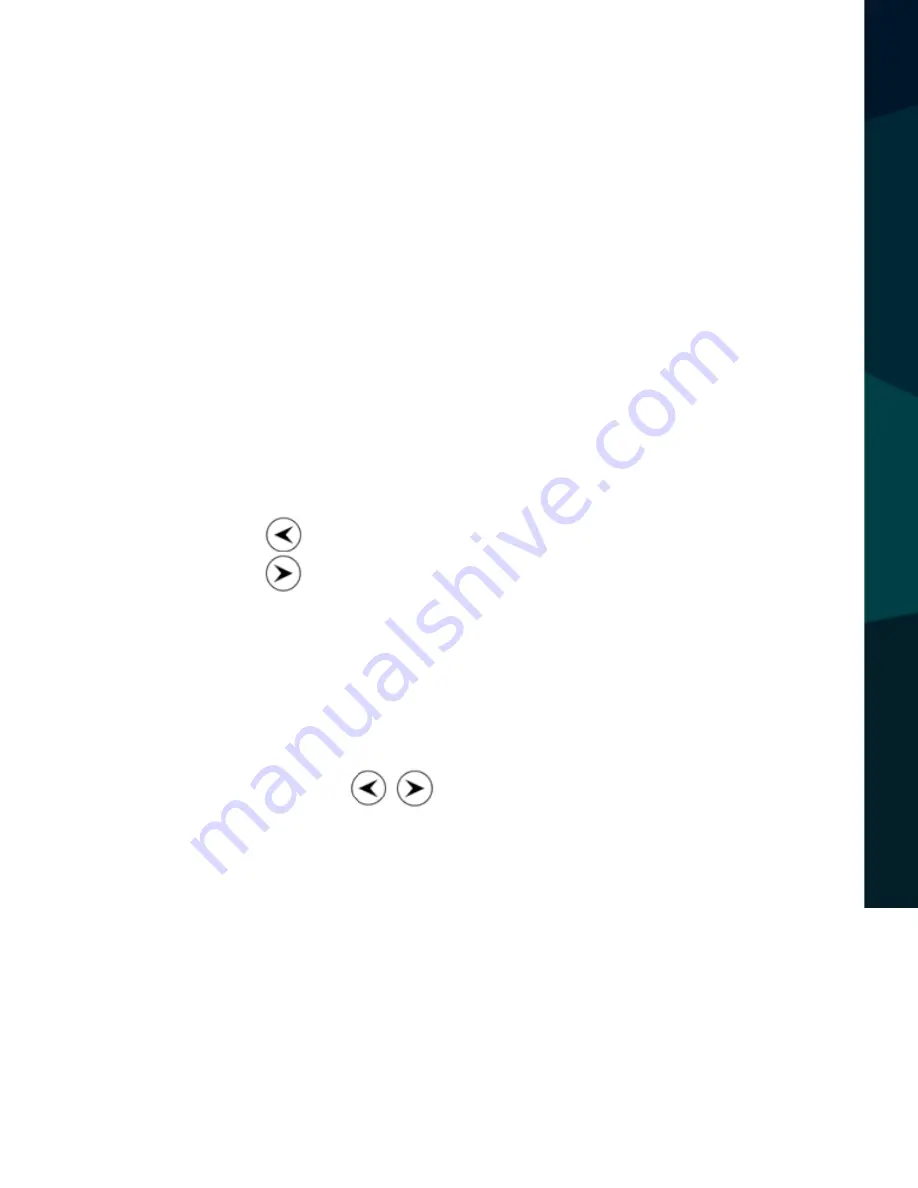
Reverse With Confidence
™
7
BEF
ORE Y
OU B
EGIN
• REC mode
Short press on “M” button shift to REC mode, REC icon is on the top left corner
Short press on “OK” mode to start recording, flashing red dot on REC icon indicates
the recording is underway.
• Photo mode
Short press on “M” button shift to photo mode, a photo icon will be in the top left
corner
Then short press on “OK” button to take a photo, the screen will flash one time to
show the photo was taken
• Video/photo playback
Short press on “M” button, shift to playback mode, playback
icon will be in the top left corner
Short press the
key to scroll up
Short press the key to scroll down
Short press on “OK” button to play the selected video files
• Menu setting
Short press on “menu”, (the left-center button) to enter video settings, and press
“menu” again to enter the system settings.
In the setting pages, press the
keys to move up and down, then press
“OK” button to select and enter sub menus.
Short press on “MENU” or “MODE” button to exit the settings mode.












