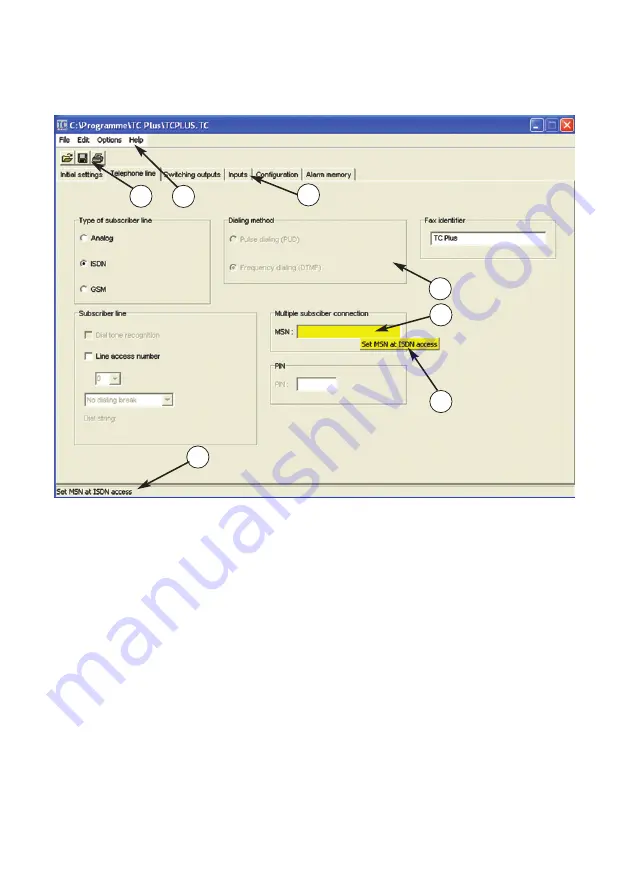
46
6 Configuration
6.2.3
Screen Description
3
1
5
2
7
1
The menu bar is structured
as known from Windows
applications and can be
used accordingly.
2
The HELP menu item of-
fers support editing the TC
Plus software. The context
help menu you can call up
by pressing the F1 key on
your PC keyboard. Make
sure your cursor points to
the respective topic.
3
You can set the features
for your individual configu-
ration on the following
index cards:
•
initial settings
•
telephone line
•
switching outputs
•
alarm inputs
•
TC Plus configuration
•
alarm memory
4
If you keep the cursor on a
menu item for some se-
conds, a context menu will
appear, which offers you
detailed explanations to
the selected item. This
performance feature you
can set to ON or OFF in
the Options menu.
5
Editable fields which have
been selected will appear
shaded yellow.
6
According to the set mode
of operation (analog, ISDN,
or GSM), specific perfor-
mance features may not
be configurated. This is re-
cognizable on the outlined
depiction of the menu
items which cannot be se-
lected.
7
The explanations of the
context help you will also
find in the lower status line
on the screen.
4
6
6.2
Configuration by PC
Summary of Contents for TC Plus analog
Page 1: ...TC Plus Operating Instructions ...
Page 23: ...5 Display Menu Guide 23 5 1 Initial Settings 5 Display Menu Guide ...
Page 25: ...5 Display Menu Guide 25 5 1 Initial Settings 5 1 2 Provider for GSM Mode ...
Page 26: ...5 1 Initial Settings 26 5 Display Menu Guide 5 1 3 Telephone Options for Analog Mode ...
Page 27: ...5 Display Menu Guide 27 5 1 4 Telephone Options for ISDN Mode 5 1 Initial Settings ...
Page 28: ...5 1 Initial Settings 28 5 Display Menu Guide 5 1 5 Options for GSM Mode ...
Page 29: ...5 Display Menu Guide 29 5 1 6 Set Time Date 5 1 Initial Settings ...
Page 30: ...30 5 Display Menu Guide 5 2 Edit Announcements 5 Display Menu Guide ...
Page 31: ...5 Display Menu Guide 31 5 3 Configurate Alarm Inputs 5 Display Menu Guide ...
Page 32: ...32 5 Display Menu Guide 5 4 Set Switching Outputs 5 Display Menu Guide ...
Page 33: ...5 Display Menu Guide 33 5 5 Display Alarm Memories 5 Display Menu Guide ...
Page 82: ...82 ...






























