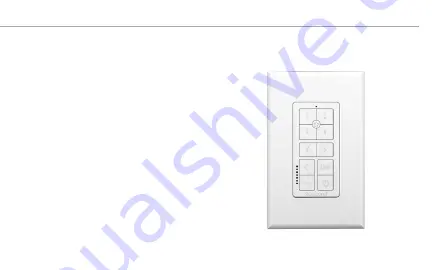
3) Pair your IPK-1 with the appropriate
Russound audio zone that it will be
controlling. Pairing is initiated from the
Russound audio product’s Web Config
configuration hosted webpage. To pair
an IPK-1 in the Kitchen with the Kitchen
zone of your Russound audio system, go
to the Kitchen’s Zone Setup section of
Web Config, then go to the Keypad Pairing
section and select “Start”. On MCA-Series
devices, go to the Zone Setup section
and then select “Edit” to get to the Pairing
option.
This will send a signal to all connected
IPK-1 keypads on the network to enter their
Pairing Mode. Go to the IPK-1 in the Kitchen
and press and hold Favorite 1 and Favorite
2 simultaneously for 2 seconds or until the
status LED blinks twice. The Kitchen’s
IPK-1 is now paired with the Kitchen Zone of
your Russound system and is ready for use.
IPK-1 INSTALLATION
IPK-1 INSTALLATION












