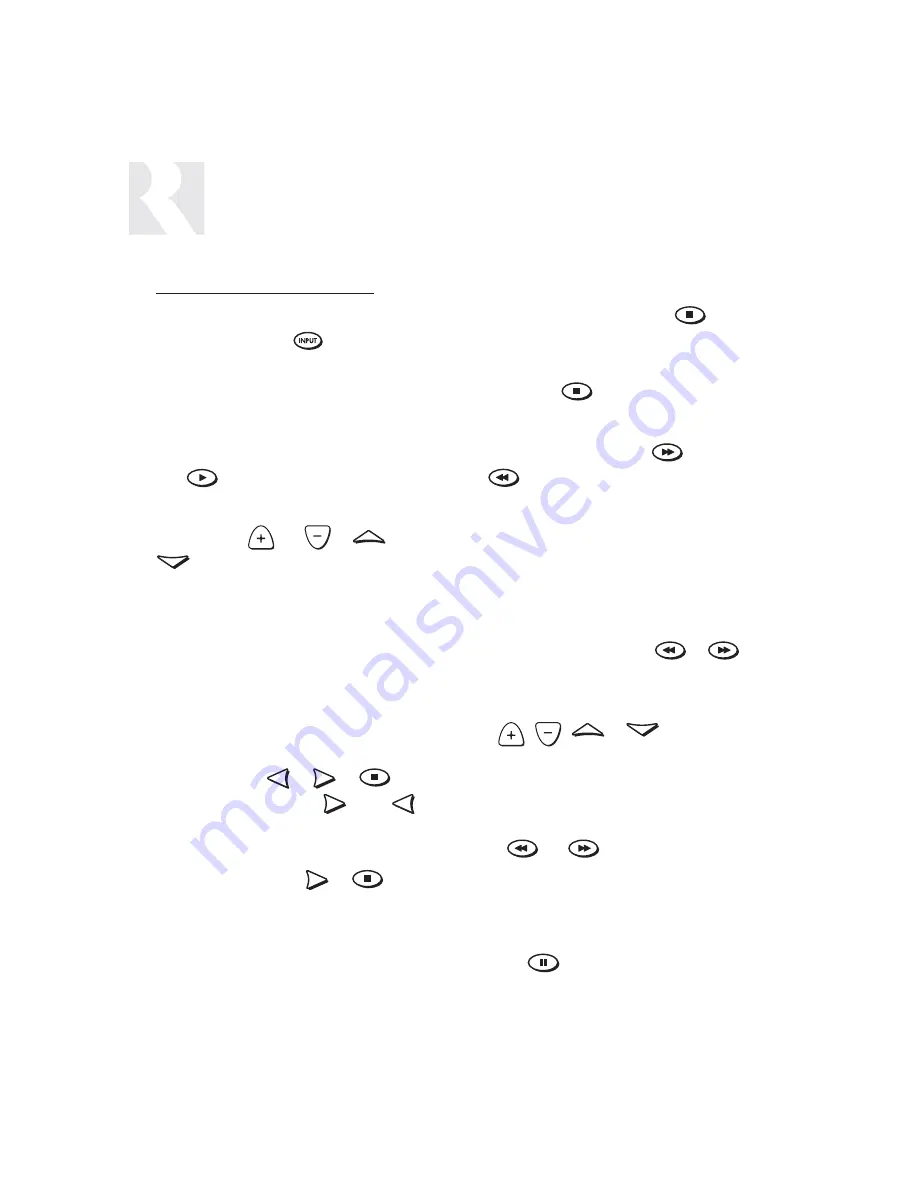
18
USER
INTERNAL SOURCE - AM/FM TUNER
UNO-LRC1 Remote Control
UNO-LRC1 Control of Tuner
Selecting the tuner
To select the tuner, push
and choose the
source number preassigned to the AM/FM tuner (1),
or use the UNO numeric source inputs at the bottom
of the UNO-LRC1.
Selecting the desired band
Push
to toggle between AM/FM reception.
Selecting the desired frequency
Use the Channel
and
or
and
for manual tuning. To move quickly through the
channels, press and hold the button for more than
1.5 seconds. To directly select a station, enter the
three- or four-digit channel or frequency (1071 for
107.1, etc.). European regions use five-digit station
frequencies.
Frequency Seek
The SEEK function is performed by pressing and
releasing the Select
or
or
. To seek
higher frequency station press
. Press
for
lower frequencies. Tuning begins at the current fre-
quency, seeks upward (or downward) and stops at the
next tuned station. Pushing
or
again con-
tinues the SEEK function. Once the highest frequency
is reached, the tuner continues SEEK mode at the
lowest frequency.
Frequency Scan
To scan, press and hold then release
. The
tuner scans through tuned stations with a 5-second
preview before moving to the next station. To end
scanning, press
again.
Selecting a Bank
To select a bank, press and hold
for bank up
or
for bank down.
Bank/Memory Presets
The AM/FM tuner has six banks of preset memory
settings, and each bank holds six presets for a total
of 36 possible presets.
Memory Preset Programming
1. Select a bank - press and hold
or
until the desired bank # (1-6) appears on the keypad.
2. Select a station - tune to the desired frequency
with
,
,
or .
3. Press and hold a # button (1-6) until M(#) SA(ved)
is displayed.
Recalling a Memory Preset
Press
and
to scroll through a loop dis-
play of all the configured memory presets for the cur-
rently selected bank.
Mute
Press the
button to mute/unmute the tuner
audio output.
Summary of Contents for CAM6.6T-S1
Page 1: ...CAM6 6T S1 System 6 Zone 6 Source AM FM Receiver and UNO S1 Smart Keypads INSTRUCTION MANUAL ...
Page 44: ...44 Tuner Russound N A Peripheral N A N N A N N A N A INSTALLER SETUP FORMS ...
Page 45: ...45 Mute INSTALLER SETUP FORMS ...
Page 46: ...46 INSTALLER SETUP FORMS ...
Page 65: ...65 PERIPH SETUP Menu Peripheral INSTALLER SETUP MENU FLOW CHARTS ...
Page 66: ...66 PERIPH SETUP Menu INSTALLER SETUP MENU FLOW CHARTS ...
Page 67: ...67 PERIPH SETUP Menu INSTALLER SETUP MENU FLOW CHARTS ...
Page 68: ...68 PERIPH SETUP Menu INSTALLER SETUP MENU FLOW CHARTS ...
Page 69: ...69 PERIPH SETUP Menu INSTALLER SETUP MENU FLOW CHARTS ...
Page 70: ...70 PERIPH SETUP Menu MUTE INSTALLER SETUP MENU FLOW CHARTS ...
Page 71: ...71 PERIPH SETUP Menu INSTALLER SETUP MENU FLOW CHARTS ...
Page 72: ...72 PERIPH SETUP Menu INSTALLER SETUP MENU FLOW CHARTS ...
Page 73: ...73 PERIPH SETUP Menu LED on rear CAM Panel blinks fast INSTALLER SETUP MENU FLOW CHARTS ...
Page 74: ...74 PERIPH SETUP Menu INSTALLER SETUP MENU FLOW CHARTS ...
Page 75: ...75 PERIPH SETUP Menu INSTALLER SETUP MENU FLOW CHARTS ...
Page 109: ...109 NOTES ...
Page 110: ...110 NOTES ...
Page 111: ...111 NOTES ...
















































