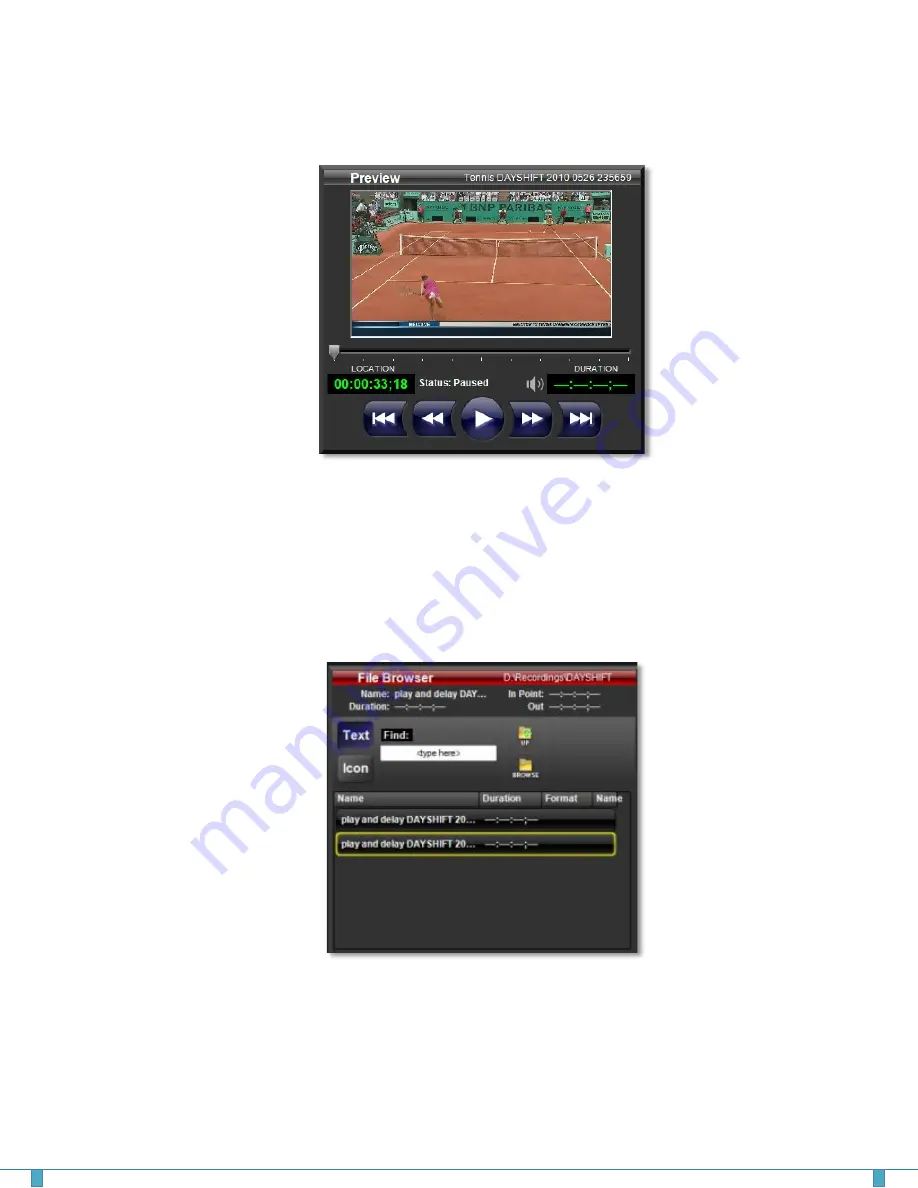
Preview Monitor
The Preview Monitor shows a video preview of the file selected in the File Browser. You will also
see the duration and an audio icon indicating whether or not the clip has audio. The transport
controls allow you to cue up the desired spot in the clip from which playback will start if you
decide to play the clip in the Program Monitor. To play the clip on the Program output, just click
the TAKE or AUTO (fade) button on the Switcher Panel, or Enter on the keyboard. When LIVE
input or BLK is selected, these controls are disabled.
File Browser Panel
The File Browser panel can be used to play recorded files – and any other properly formatted
files on your system - simply by clicking on them and then clicking the Take or Auto button on
the Switcher panel.
Files can be displayed as a simple text list using the Text view, or as thumbnails using the Icon
view. Toggle between them to select your view. You can also navigate through the D: file structure
to locate files you’d like to preview and play. The full text search function (Find:) applies to the
current level of your hierarchical search.
DAYSHIFT User Guide
Page
7
Summary of Contents for Dayshift
Page 1: ...USER GUIDE Version 2 0...










