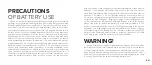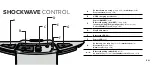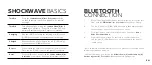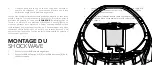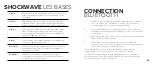EN.
INTERCOM
DRIVER-PILLION
When connecting two Shockwave units for
Driver-Pillion Intercom
for
the first time, put the unit into Bluetooth® pairing mode (see
Bluetooth
Connection
section for details)
1.
Once in pairing mode,
double-press the centre button [C]
to
enter Intercom pairing mode, you will hear an ‘Intercom Pairing’
message
2.
The red [F] and blue [E] LED lights will begin to blink together as
the Shockwave looks for another unit to connect to
3.
Repeat steps 1-3 on the second Shockwave unit
4.
You will hear the message
‘Intercom Connected’
to confirm
connection, and the red [E] LED will flash once periodically while
the devices remain paired
AUDIO
CONTROL
1.
When connected, the Shockwave will automatically play any
music that is played on the synced device
2.
To skip track forward,
double-press the Volume up [G] button
3.
To skip track backwards,
double-press the Volume down [A]
button
4.
To turn the volume up
press or hold the Volume up [G] button
5.
To turn the volume down
press or hold the Volume down
[A] button
6.
To play and pause music,
press the small play/pause [D]
button