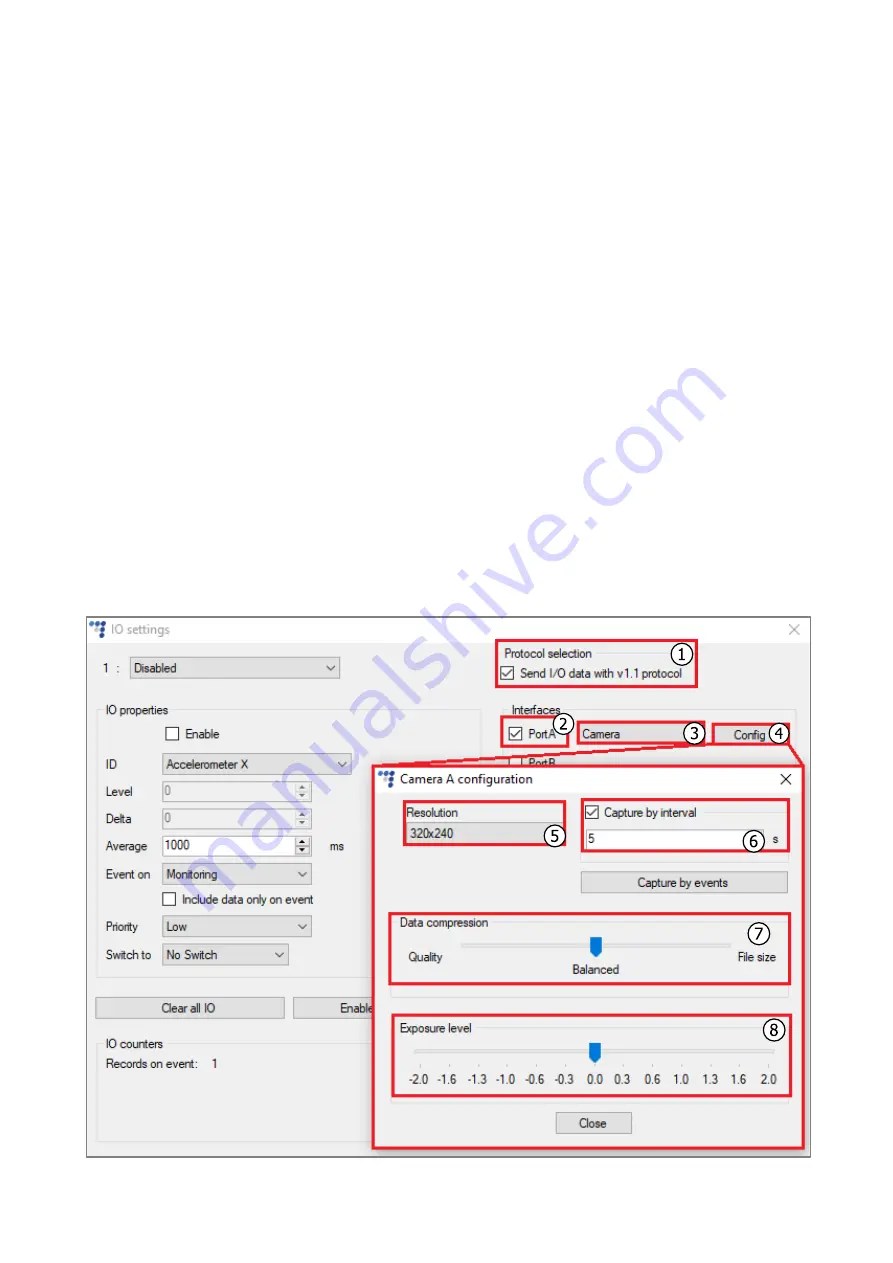
12
4.2
Configuring the RS232 Camera
Follow these steps to configure the RS232 camera:
1.
Tick the
Send I/O data with v1.1 protocol
checkbox.
2.
In the
Interfaces
section select the port, to which the RS232 Camera is connected (
PortA
or
PortB)
.
3.
Select
Camera
from the drop-down list.
4.
Click
Config
to open the
Camera A configuration
or
Camera B configuration
window.
5.
Select the picture resolution. Default value:
320x240
.
6.
If you want the camera to take pictures at regular intervals, tick the
Capture by interval
checkbox. Default value: disabled,
5
.
7.
Select the picture compression rate with the
Data compression
slider. Moving the slider
towards
File size
will decrease picture file size and quality while moving it towards
Quality
will increase picture quality as well as file size. Default value:
Balanced
.
8.
Select the exposure level with the
Exposure level
slider. Default value:
0.0
.
















