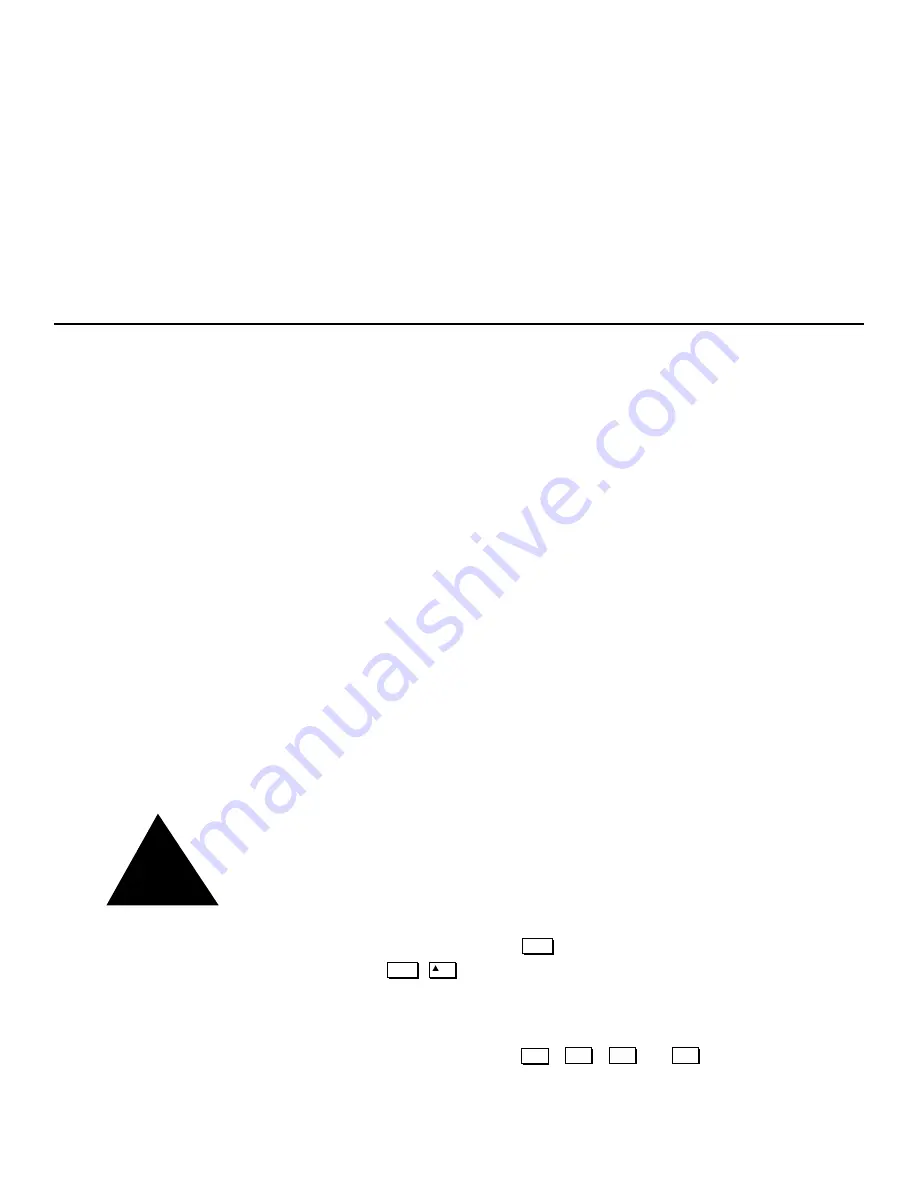
2-1
This section explains how to install and set up the projector. If you are familiar with the projector and want to
quickly set it up for temporary use, follow the Quick Setup instructions below. For a more complete setup, fol-
low the instructions and guides covered in the remaining subsections.
NOTE: 1) The lens is not mounted when the projector is shipped from the factory. For instructions on how to
install or replace a lens, refer to
4.5, Replacing the Lens
.
2.1
Quick Setup
Follow these steps for quick setup of the projector in a standard floor mount position.
STEP 1
!
Position the Projector
Set the projector at the expected throw distance (projector-to-screen distance) and vertical posi-
tion. See
2.3, Projector Position and Mounting and Appendix E.
Make sure that the projector is
level from side-to-side (see
2.7, Leveling
).
STEP 2
!
Connect a Source
Locate the main input panel at the rear of the projector. The lower left area, labeled
INPUT 1
,
accepts an RGB input via BNC connectors. The upper right area (assuming a video decoder is
installed) accepts a composite video at
INPUT 3
or S-video input at
INPUT 4
. Connect your
source to the appropriate panel connectors.
STEP 3
!
Connect the Line Cord to AC Power
Connect the projector’s 13 amp high-current rated line cord to the AC receptacle at the lower
right corner of the projector and to AC. Input power required is 100 - 240 VAC, 50 to 60 Hz @
11.5 amps (@ 100 V).
Use only a high-current 13 amp rated cord.
See
Section
5.
WARNING
Do not attempt operation if the AC supply and cord are not within the
specified voltage and power range.
STEP 4
!
Turn the Projector ON
Using either the built-in or remote keypad, press and hold for approximately 1 second to
turn the projector on (or press ). Let the projector warm up for about five minutes.
The
POWER
LED, located in the lower right corner of the rear input panel, should glow a
steady green.
STEP 5
!
Select a Source
Using either the built-in or remote keypad, press , , , or to select and display
the image for the source you connected in Step 2. The display will resize as needed, producing
an image as large as possible for the type of source present.
INSTALLATION & SETUP
!
Power*
Power*
ON
Input1
Input1
Input1
Input1
Summary of Contents for Reflection VX-3C
Page 2: ......
Page 119: ...B 1 KEYPAD REFERENCE Figure B 1 Keypad Appendix B ...
Page 120: ...C 1 Menu Tree Appendix C ...
Page 121: ...C 2 MENU TREE ...
Page 123: ...D 2 THROW DISTANCE ...
Page 124: ...D 3 THROW DISTANCE ...
Page 125: ...D 4 THROW DISTANCE ...
Page 126: ...D 5 THROW DISTANCE ...
Page 127: ...D 6 THROW DISTANCE ...
Page 128: ......
Page 129: ...2900 Faber Street Union City CA 94587 510 324 7777 Fax 510 324 9300 RUMA 003300 rev 9 00 ...






















