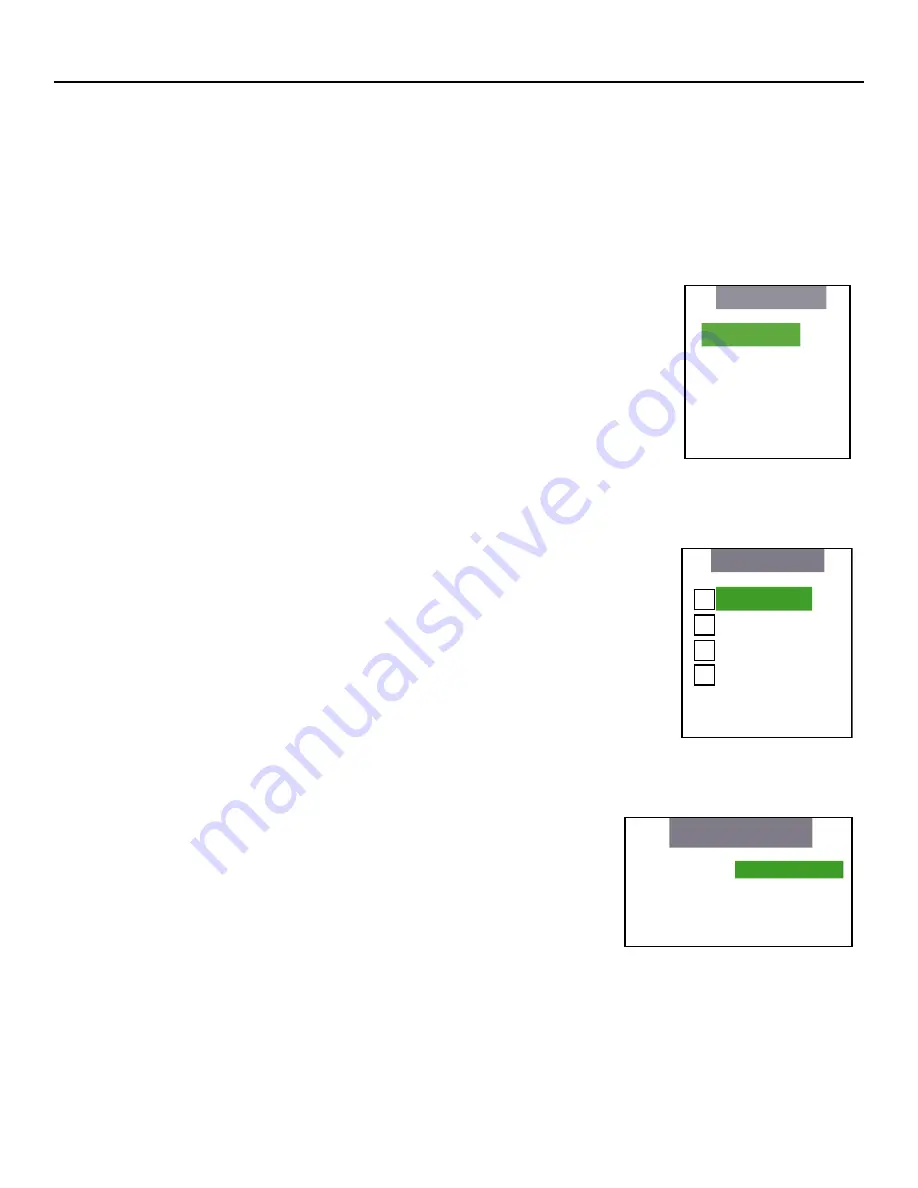
20
SHARPNESS adjusts the amount of high-frequency detail in the image. This can be adjusted to the preference
of the user. Keep in mind that when SHARPNESS is decreased, fine details in the image will become ‘soft’; when
it is increased, fine details will become sharper but will also make the picture appear ‘noisy’ if adjusted too high.
All the picture adjustments (contrast, brightness, color, tint and sharpness) must be saved manually to Custom 1
or Custom 2 under ISF presets menu. If not, all the picture adjustments will be whited out when ISF presets (ISF
Night, ISF Day, Custom 1, Custom 2) are changed.
Input Position
Indicates selection has been made for the Input Position selection menu.
These settings are stored separately for each input and each resolution for that input.
• Press ENTER to shift the Image Position Left/Right with the LEFT and RIGHT arrows.
• Press ENTER to shift the Image Position Up/Down with the LEFT and RIGHT or UP/
DOWN arrows.
• Press ENTER to adjust the Image Position Width with the LEFT and RIGHT arrows.
• Press ENTER to adjust the Image Position Height with the LEFT and RIGHT or UP/
DOWN arrows.
• Press ENTER to allow shifting the Image Position Overscan percentage with the
LEFT and RIGHT arrows.
ISF Presets
Indicates selection has been made for the ISF Presets selection menu. These presets
allow you to save the settings that are optimized for different viewing conditions.
When you select a preset, all the picture settings will be reset. Any settings you have
made but not saved will be lost. There are two (ISF Day and ISF Night) custom
presets that you may use to save picture settings.
• Press ENTER to select the ISF Night calibration settings.
• Press ENTER to select the ISF Day calibration settings.
• Press ENTER to select the Custom 1 calibration settings, or scroll RIGHT and
press ENTER to save settings you have made.
• Press ENTER to select the Custom 2 calibration settings, or scroll RIGHT and
press ENTER to save settings you have made.
• Press ENTER to force the Presets back to their Factory Default settings.
Information
Indicates selection has been made for the Information selection menu
• Indicates the unit Serial Number on the front panel display.
• Indicates the Hardware Version number on the front panel display.
• Indicates the Firmware Version number on the front panel display.
• Indicates the Firmware Version build date on the front panel display.
This information will help your service technician if there is a problem with your system.
Input Position
Left/Right
Up/Down
Width
Height
Overscan
ISF Presets
ISF Night
ISF Day
Custom 1 Save
Custom 2 Save
Factory Default
X
���������������
�����������
����������
�����������������
��������������������������
����������������������������������
Summary of Contents for PlasmaWall PL-43DHD
Page 26: ...25 DIMENSIONS PL 43DHD Plasma ...
Page 27: ...26 PL 50DHD Plasma ...

























