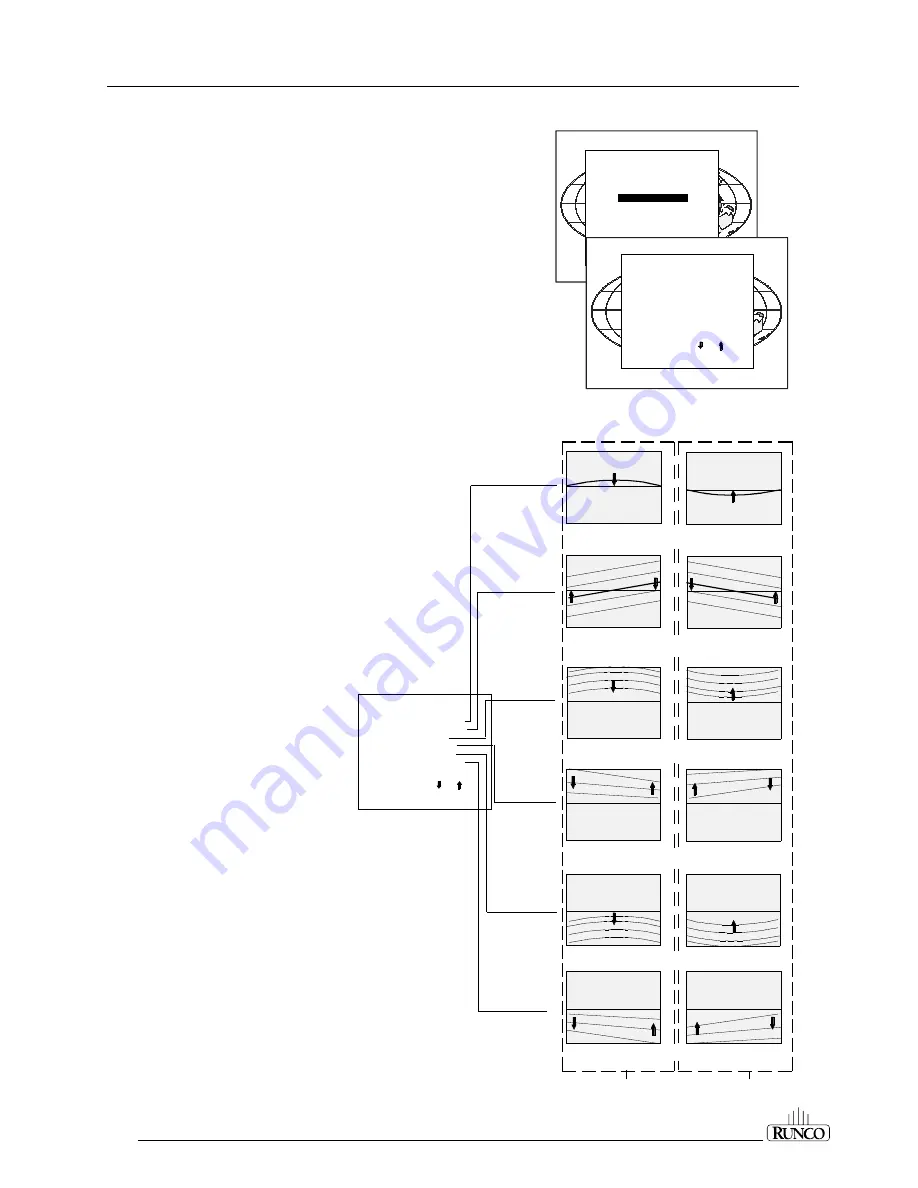
Random Access Adjustment Mode
6-12
Top-Bottom (North-South) Adjustments
Top-Bottom and center adjustments affect only the horizontal lines of
the projected image. To start up the Top-Bottom and center correc-
tions, follow the next procedure:
Push the control disc up or down to highlight
TOP-BOTTOM (N/S) on
the Geometry Menu and then press ENTER.
Only the green image is displayed while making top-botton adjust-
ments. The red and blue images will automatically be corrected in the
same manner. Convergence corrections are automatically disabled
for the duration of these adjustments.
The following adjustments can be executed:
- horizontal centerline bow
- horizontal centerline skew
- top bow
- top keystone
- bottom bow
- bottom keystone
- seagull correction
All adjustments are indicated on the screen with the function name, a
bar scale, and a number between 0 and 100.
Adjust the next alignments until the vertical lines are straight. To enter
an alignment, push the control disk up or down to highlight a function
and press ENTER to activate this function. Press EXIT to return.
TOP-BOTTOM
Select with or
then <ENTER>
<EXIT> to return
H CENTERLINE BOW
H CENTERLINE SKEW
TOP BOW
TOP KEYSTONE
BOTTOM BOW
BOTTOM KEYSTONE
SEAGULL CORRECTION
Correct by pushing
the control disk down
Correct by pushing
the control disk up
Corrects for curvature of the horizontal lines in the
middle of the image.
Corrects the tilting of the horizontal lines in the middle
of the image.
Corrects the keystone geometry correction of the horizontal
lines on the upper side of the image.
Corrects the keystone geometry correction of the horizontal
lines on the lower side of the image.
Corrects for curvature of the horizontal lines on the upper
side of the image.
Corrects for curvature of the horizontal lines on the lower
side
Select with or
then <ENTER>
<EXIT> to return.
GEOMETRY
H PHASE
RASTER SHIFT
LEFT-RIGHT (E-W)
LEFT SIDE CORRECTION
TOP-BOTTOM (N-S)
H SIZE
V LINEARITY
V SIZE
BLANKING
Select with or
then <ENTER>
<EXIT> to return
TOP-BOTTOM (N-S)
H CENTERLINE BOW
H CENTERLINE SKEW
TOP KEYSTONE
TOP BOW
BOTTOM KEYSTONE
BOTTOM BOW
SEAGULL CORRECTION






























