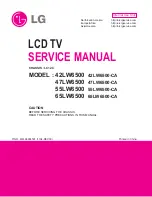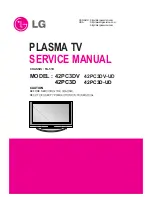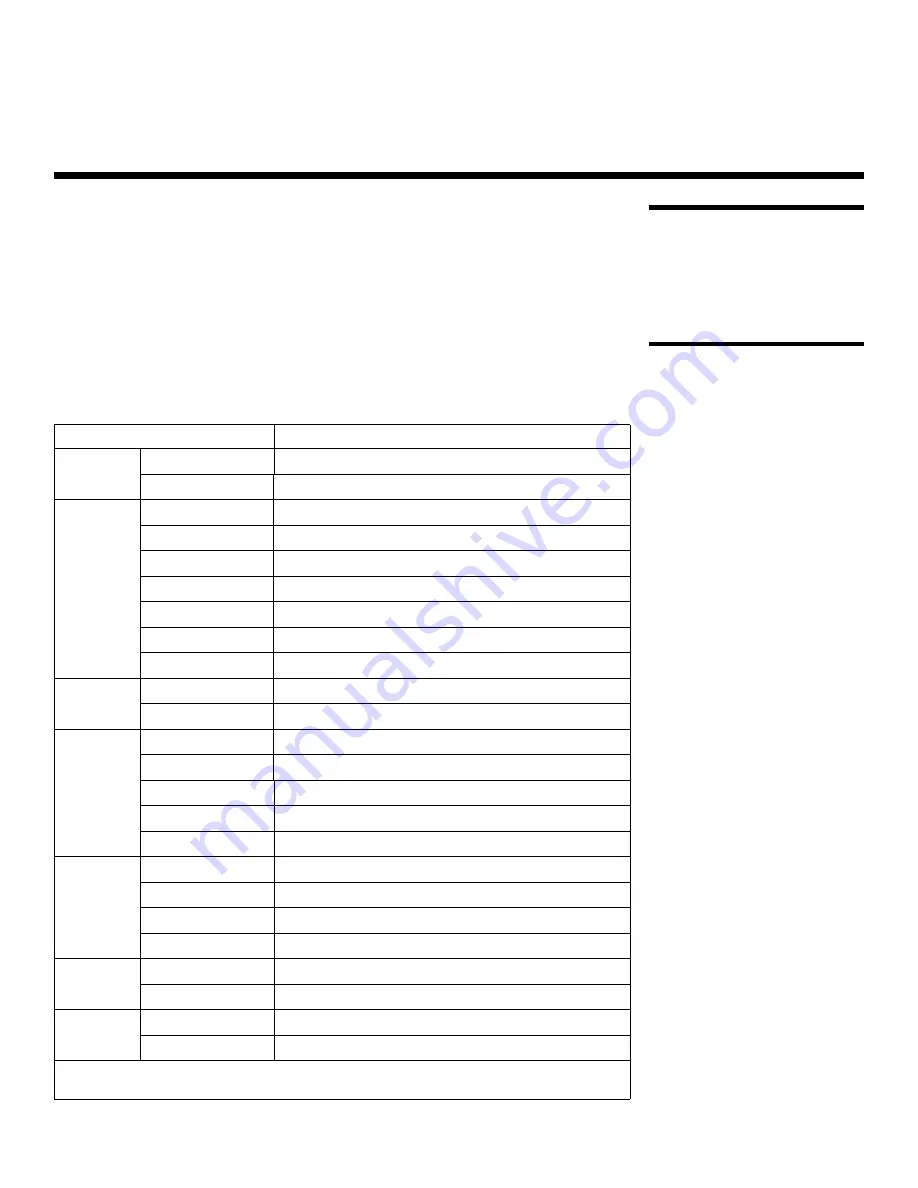
Runco CinemaWall Owner’s Operating Manual
45
PRE
L
IMINAR
Y
6.1
RS-232 Connection
and Port Configuration
To interface the CinemaWall with a home theater automation/control system or a PC
running terminal emulation software, connect it to your control system or PC as shown in
Figure 3-4.
Configure the RS-232 controller or PC serial port as follows: odd parity, 8 data bits, 1 stop
bit and no flow control. Set the baud rate 9600, to match that of the CinemaWall RS-232
port.
6.2
Serial Command
Syntax
Table 6-1 lists the RS-232 command set. Command codes are in hexadecimal format.
6. Serial Communications
Table 6-1. Serial Commands
Function
Code Data
Power
ON
9FH
80H
60H
4EH
00H
CDH
OFF
9FH
80H
60H
4FH
00H
CEH
Input
Switch
Video1 (RCA)
DFH
80H
60H
47H
01H
01H
08H
Video2 (S-Video)
DFH
80H
60H
47H
01H
02H
09H
DVD/HD1 (RCA)
DFH
80H
60H
47H
01H
05H
0CH
DVD/HD2 (RCA)
DFH
80H
60H
47H
01H
06H
0DH
DVD/HD3 (HDMI)
DFH
80H
60H
47H
01H
0EH
15H
PC/RGB (DB-15HD)
DFH
80H
60H
47H
01H
07H
0EH
DVD/HD4 (HDMI)
DFH
80H
60H
47H
01H
1AH
21H
Audio Mute
ON
9FH
80H
60H
3EH
00H
BDH
OFF
9FH
80H
60H
3FH
00H
BEH
Picture
Memory
NORMAL
DFH
80H
60H
0AH
01H
01H
CBH
ISF DAY
DFH
80H
60H
0AH
01H
02H
CCH
ISF NIGHT
DFH
80H
60H
0AH
01H
03H
CDH
CUSTOM1
DFH
80H
60H
0AH
01H
04H
CEH
FILM
DFH
80H
60H
0AH
01H
05H
CFH
Aspect
Ratio
VIRTUALWIDE
DFH
80H
60H
51H
01H
02H
13H
LETTERBOX
DFH
80H
60H
51H
01H
03H
14H
STD 4:3
DFH
80H
60H
51H
01H
04H
15H
ANAMORPHIC
DFH
80H
60H
51H
01H
05H
16H
Computer
ON
DFH
80H
60H
7FH
03H
03H
09H
00H
4DH
OFF
DFH
80H
60H
7FH
03H
03H
09H
01H
4EH
Cinema
Mode
ON
DFH
80H
60H
C1H
01H
01H
82H
OFF
DFH
80H
60H
C1H
01H
02H
83H
Note:
Contact your Runco dealer or Runco Technical Support for a complete list of external control
codes if needed.
Summary of Contents for CinemaWall CW-42HD
Page 1: ...OWNER S OPERATING MANUAL CW 42HD CW 50XA CW 61 Flat Panel Plasma Display Monitor with...
Page 2: ......
Page 10: ...List of Figures x Runco CinemaWall Owner s Operating Manual P R E L I M I N A R Y Notes...
Page 32: ...Installation 22 Runco CinemaWall Owner s Operating Manual P R E L I M I N A R Y Notes...
Page 52: ...Operation 42 Runco CinemaWall Owner s Operating Manual P R E L I M I N A R Y Notes...
Page 56: ...Serial Communications 46 Runco CinemaWall Owner s Operating Manual P R E L I M I N A R Y Notes...
Page 64: ...Specifications 54 Runco CinemaWall Owner s Operating Manual P R E L I M I N A R Y...
Page 65: ......