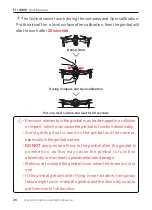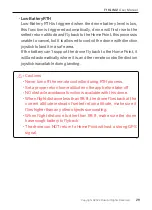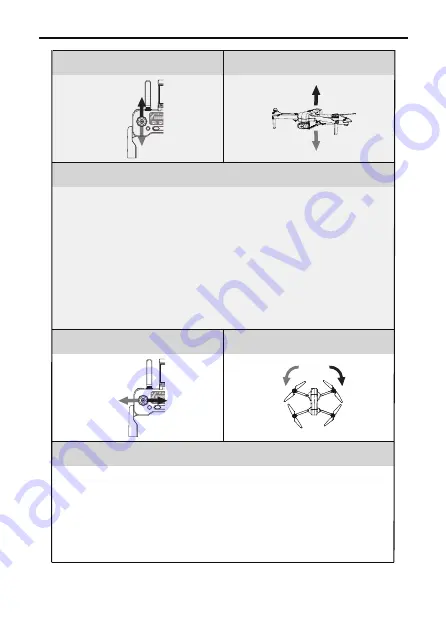
F11GIM2
User Manual
Copyright ©2022 Ruko All Rights Reserved.
18
Aircraft Direction
Transmitter (Default Mode)
Aircraft Direction
Transmitter (Default Mode)
Remarks
Remarks
Push up/down the throttle stick to control the aircraft up
and down.
Push up and the aircraft rises. Pull down the lever and the
aircraft lowers. When released, the joystick is in the middle
position and the aircraft remains hovering.
When the aircraft takes, the throttle lever must be pushed
up and the aircraft takes off the ground (please push the
stick slowly to prevent the aircraft from suddenly rush up).
Push the throttle stick left/right to control the aircraft
heading.
Push the stick to the left and the aircraft will rotatecounter-
clockwise. Push the stick to the right and the aircraft
rotates clockwise. In the neutral position, the angular veloc-
ity of rotation is zero, and the aircraft does not rotate.