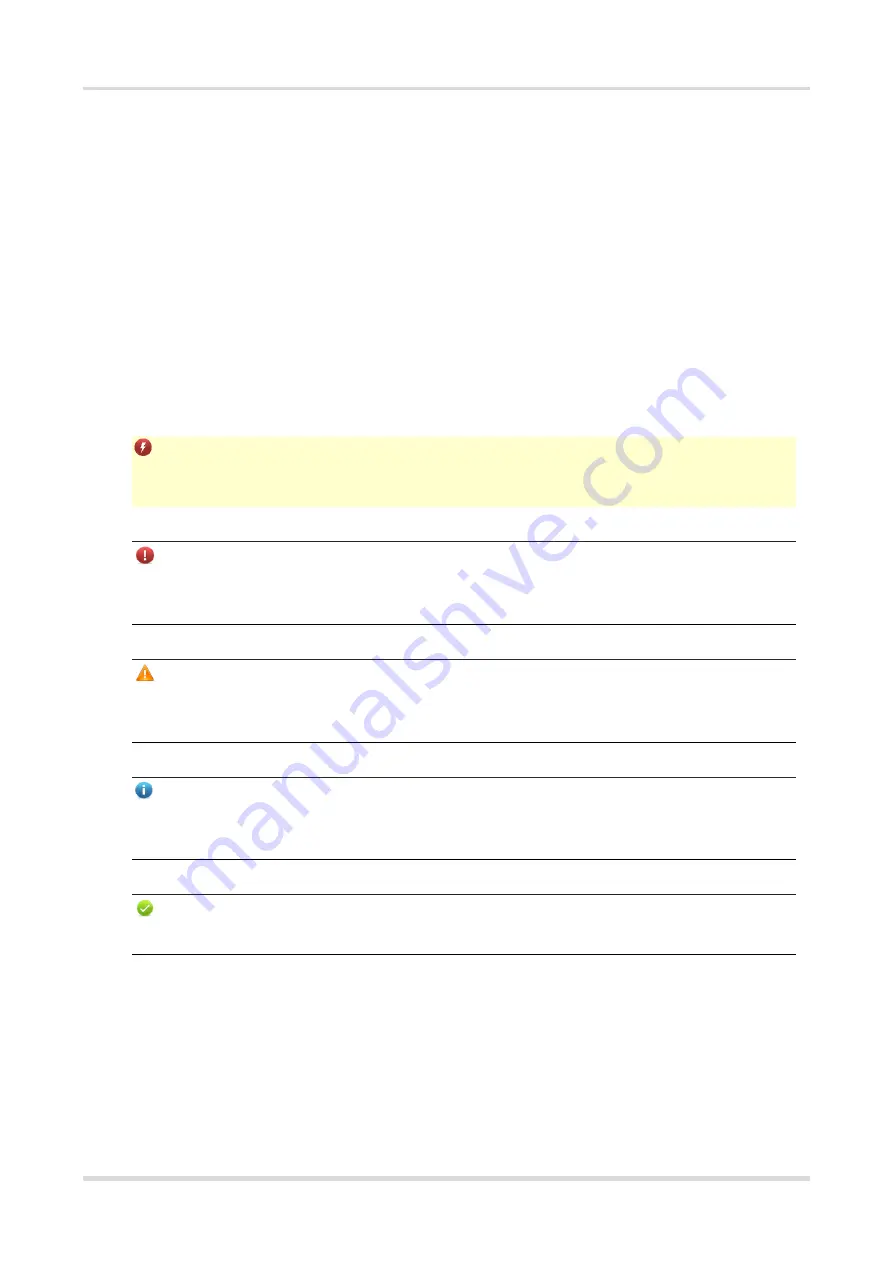
Hardware Installation and Reference Guide
1 Product Overview
1
Preface
Intended Audience
This document is intended for:
Network engineers
Technical support and servicing engineers
Network administrators
Technical Support
The official website of Ruijie Reyee: https://www.ruijienetworks.com/products/reyee
Conventions
1.
Signs
The symbols used in this document are described as follows:
Danger
An alert that calls attention to safety operation instructions that if not understood or followed when operating
the device can result in physical injury.
Warning
An alert that calls attention to important rules and information that if not understood or followed can result in
data loss or equipment damage.
Caution
An alert that calls attention to essential information that if not understood or followed can result in function
failure or performance degradation.
Note
An alert that contains additional or supplementary information that if not understood or followed will not lead to
serious consequences.
Specification
An alert that contains a description of product or version support.
2.
Note
This manual provides the device installation steps, hardware troubleshooting, module technical specifications,
and specifications and usage guidelines for cables and connectors. It is intended for the users who have some
experience in installing and maintaining network hardware. At the same time, it is assumed that the users are
already familiar with the related terms and concepts.




































