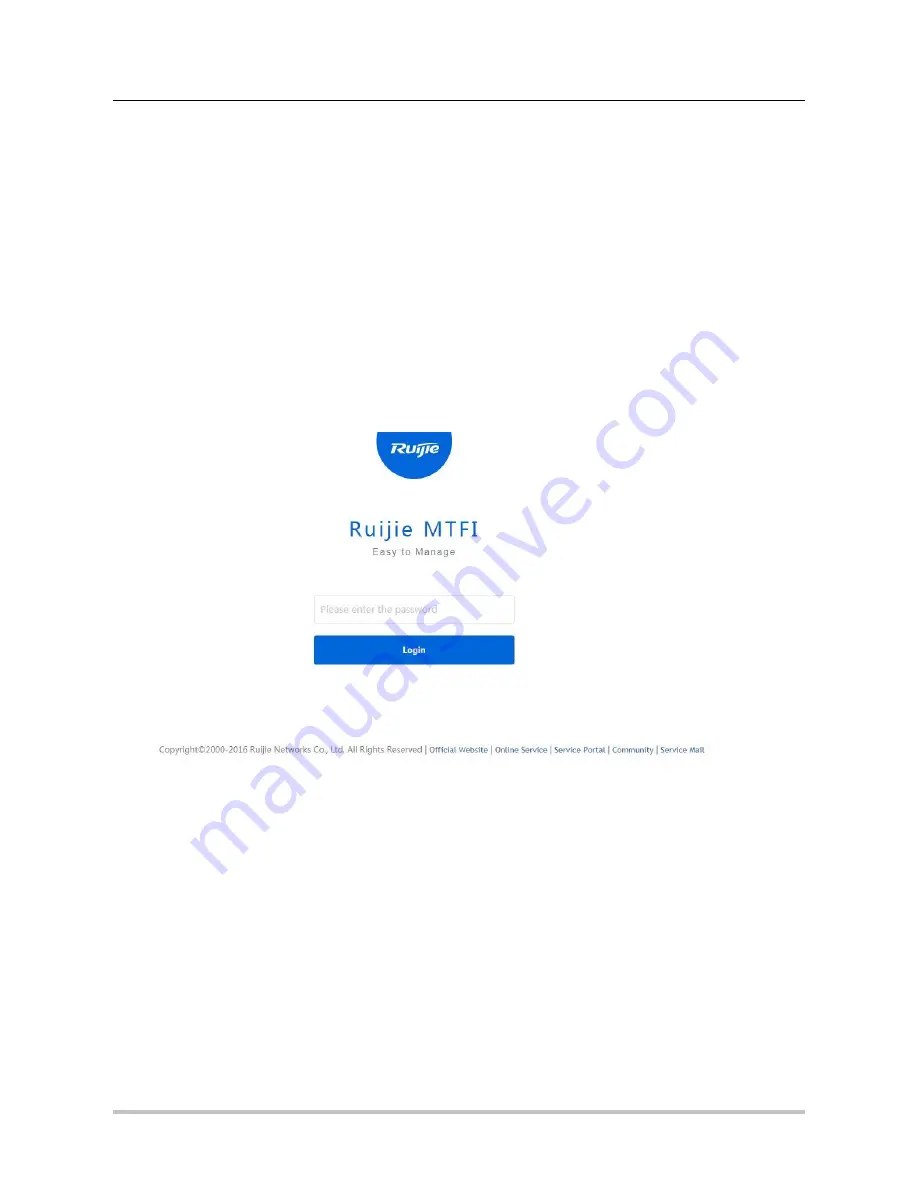
Web Configuration Guide
RG-MTFi-M520 Mobile LTE WiFi Router
7
2 Before Start
Please make sure the device case and accessories are complete based on packing list. Please insert the SIM cards with
the adapters properly then connect necessary antennas. For device installation and power connection, please refer to
RG-MTFi-M520 Mobile LTE WiFi Router Installation and Basic Configuration Guide
, which is available at the our website.
3 Logging In
Open a browser (Chrome is recommended) and type in the Web-based configuration IP address, then the login page will
appear as following. Enter the password then you will be able to login.
4 Homepage
Below is the homepage of the MTFi Web configuration page. You can see the current operating status of the MTFi device.
The displayed information includes:
Free memory
Left HD capacity
DNS
Software/Hardware version
Serial number
Running time















