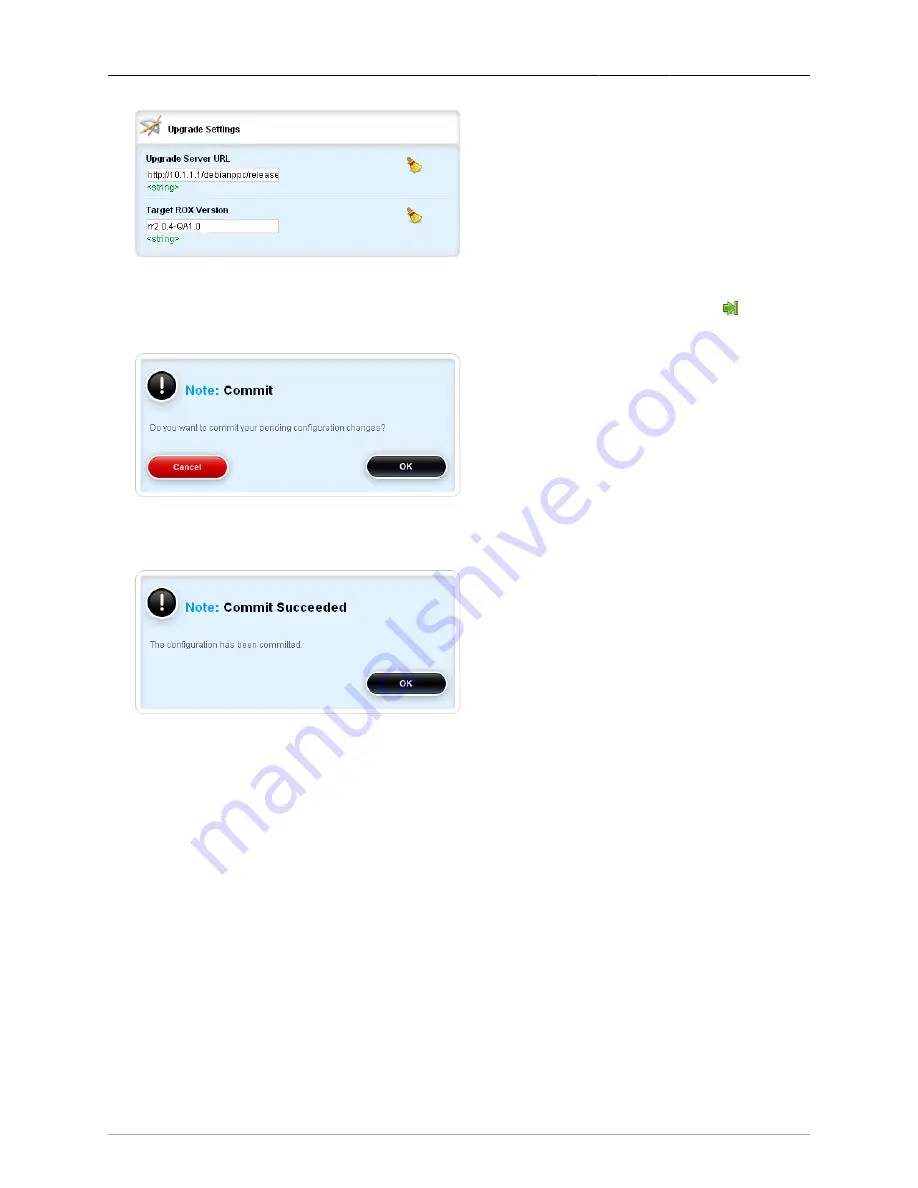
Appendix A. Upgrading Software
ROX™ v2.2 User Guide
425
RuggedBackbone™ RX5000
Figure A.2. Entry Fields in Upgrade Settings Form
After completing the information in the Upgrade Settings form, click the Commit button (
) at the top
of the screen. A dialog box will appear, prompting you to commit your changes. Click the OK button.
Figure A.3. Pending Commit
A dialog box will appear, informing you that the configuration has been committed. Click the OK button.
Figure A.4. Commit Succeeded
A.2. Launching The Upgrade
Click on the launch-upgrade menu action. Then, click the Perform button on the Launch Upgrade form.
A dialog box will assert that: "Configurations will be locked until next boot." Click the OK button.






























