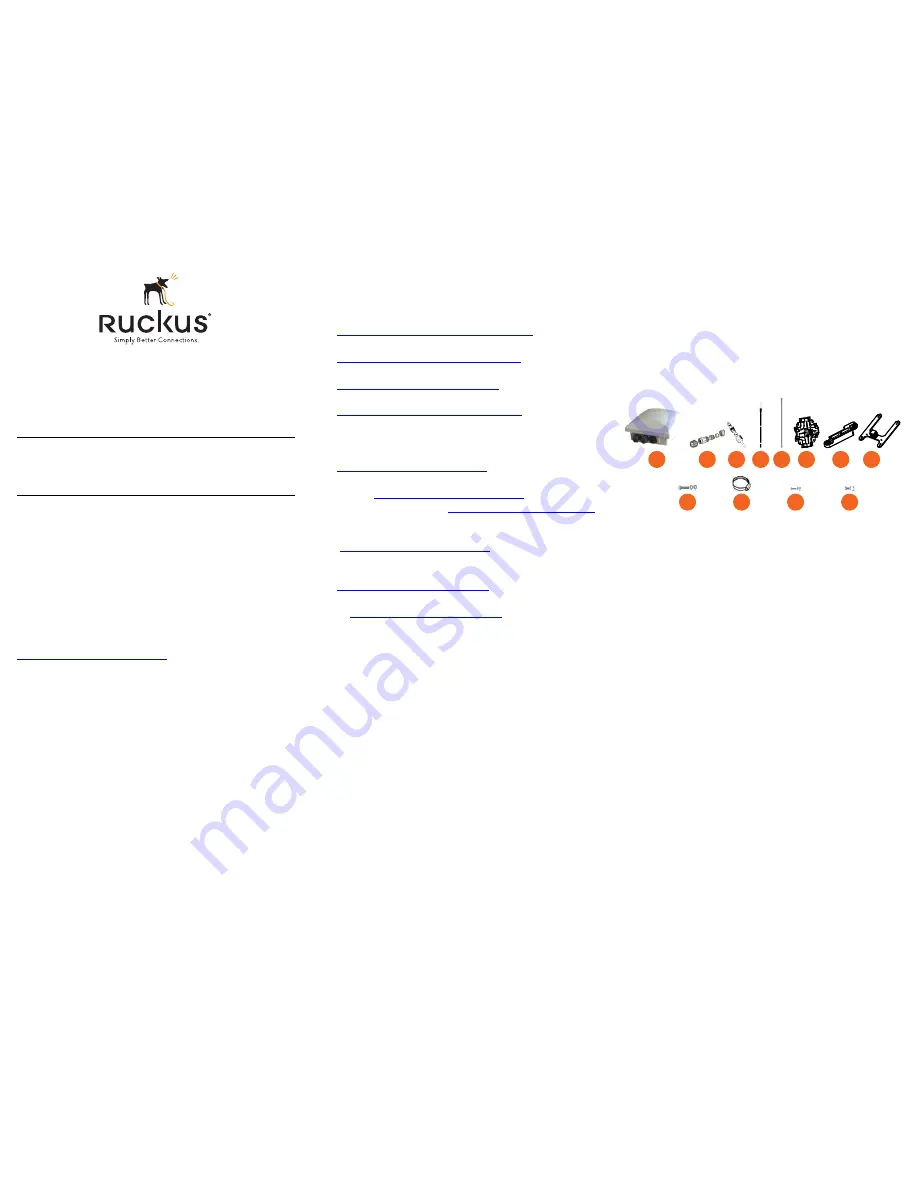
Copyright © 2014 Ruckus Wireless, Inc.
Published June 09 2014, Part Number 800-70553-001 Rev D
Page 1 of 4
ZoneFlex 7782, 7782-N and
7782-S Access Point
Mounting Guide
This
Mounting Guide
provides step-by-step instructions on how
to field-install the Ruckus Wireless ZoneFlex 7782 Omni (9x1-
7782-xx01), 7782-N 30-Degree Narrow Sector (9x1-7782-xx61),
and 7782-S 120-Degree Sector (9x1-7782-xx51) access point
(AP). Unless specifically indicated, the rest of this document refers
to the 7782, 7782-N and 7782-S access points as APs.
For detailed information on planning the installation, pointing the
internal GPS antenna, performing a site survey, preparing the AP
at the depot and shipping to the field, refer to the
ZoneFlex 7782
Dual Band 802.11n Outdoor Access Point Installation Guide
. For
information on operating the AP, refer to the
ZoneFlex Outdoor
Access Point User Guide
. Both documents are available at
https://support.ruckuswireless.com
.
WARNING:
Only trained and qualified personnel should be
allowed to install, replace, or service this equipment.
WARNING:
Installation of this equipment must comply with local
and national electrical codes.
CAUTION:
Make sure that you form a 80mm - 130mm (3”-5”)
drip loop in any cable that is attached to the AP or the building.
This will prevent water from running along the cable and entering
the AP or the building where the cable terminates.
CAUTION:
Be sure that grounding is available and that it meets
local and national electrical codes. For additional lightning
protection, use lightning rods and lightning arrestors.
CAUTION:
Make sure that proper lightning surge protection
precautions are taken according to local electrical code.
WARNING:
Ruckus Wireless strongly recommends that you wear
eye protection before mounting the AP.
B
EFORE
Y
OU
B
EGIN
Before deploying Ruckus Wireless products, please check for the
latest software and the release documentation.
•
User Guides and Release Notes are available at
http://support.ruckuswireless.com/documents
•
Software Upgrades are available at
http://support.ruckuswireless.com/software
•
Open Source information is available at
http://opensource.ruckuswireless.com
•
Software License and Limited Warranty available at
http://support.ruckuswireless.com/warranty
T
HIS
G
UIDE
IN
O
THER
L
ANGUAGES
•
请从以下网站获得该指南的简体中文版
https://support.ruckuswireless.com
.
•
Vous trouverez la version française de ce guide à l'adresse
suivante
https://support.ruckuswireless.com
.
•
こ の ガ イ ド の日本語版は
https://support.ruckuswireless.com
で ご覧 く だ さ い。
•
이
가이드의
한국어
버전은
웹
사이트
(
https://support.ruckuswireless.com
)
에서
확인하시기
바랍니
다
.
•
Veja a versão em português (Brasil) deste guia em
https://support.ruckuswireless.com.
•
Puede ver la versión en español (América Latina) de esta guía
en
https://support.ruckuswireless.com.
P
ACKAGE
C
ONTENTS
Before deploying your AP in the field, verify that all items listed
below are included in the package. If any item is damaged or
missing, notify your authorized Ruckus Wireless sales
representative. Also, make sure that you have the required
hardware and tools.
•
One 7782, 7782-N or 7782-S AP (A in Figure 1); includes one
12mm stainless steel M6x1 earth ground screw with split lock
and flat washers
•
One AC power cable input end connector (B in Figure 1)
•
Two M25 data cable glands (C in Figure 1)
•
One green/yellow earth ground wire with ring terminal (D in
Figure 1)
•
One loop-and-eye safety cable (E in Figure 1)
•
One wall- or pole-mount hanger mount (F in Figure 1)
•
One extension bracket (G in Figure 1)
•
One AP mounting bracket (H in Figure 1)
•
Two sets 40mm stainless steel M8x1.25 hex bolt with split
lock and flat washers (I in Figure 1)
•
Four SAE32-sized stainless steel clamps, 1.5- to 2.5-inch
diameter (J in Figure 1)
•
Four sets 0.625-inch stainless steel 0.250-28 hex bolt with
split lock and flat washers (K in Figure 1)
•
Four sets 12mm stainless steel M4x0.7 Phillips pan-head
screws with split lock and flat washers L in Figure 1)
NOTE:
This kit may include extra screws, nuts and washers. You
may use the extras wherever required.
Figure 1:
AP field-installation package contents
The field installation package can also include:
•
Service Level Agreement/Limited Warranty Statement
•
Regulatory Statement
•
Registration card
•
Declaration of Conformity, if required
•
This
Mounting Guide
R
EQUIRED
H
ARDWARE
AND
T
OOLS
•
Torque wrench or torque screwdriver with sockets and bits
•
Long-nose pliers
•
Small and wide flat-blade screwdrivers
•
Electrical wire stripping and terminal crimping pliers
•
Customer-supplied outdoor-rated Cat5e UTP RJ-45 Ethernet
cable with 4.0mm to 6.5mm (0.17" to 0.26") round cable
sheath
If you are mounting the AP on a flat surface, then you will also
need:
•
Customer-supplied wall anchors with up to M6 or 0.25”
stainless steel screws rated to withstand 128 N or 28.8 lbf
(required to withstand wind loads of 266km/h or 165mph)
•
Electric drill with drill bits and customer-supplied wall anchors,
flat washers, and hex nuts for flat-surface mount
If you are mounting the AP on a pipe or pole, then you will also
need:
•
A 38mm to 63mm (1.5" to 2.5") pipe or pole
•
Four factory- or customer-supplied stainless steel clamps
CAUTION!
The minimum software revision for all 7782 APs is
ZoneFlex (ZF) 9.5.1 or SmartCell Gateway (SCG) 1.1.1 or later.
DO NOT CONNECT ANY 7782 AP TO A RUCKUS WIRELESS
CONTROLLER WITH ZF 9.5.0 OR SCG 1.1.0 OR EARLIER.
F
G
H
E
A
C
B
D
I
J
K
A
B
L




