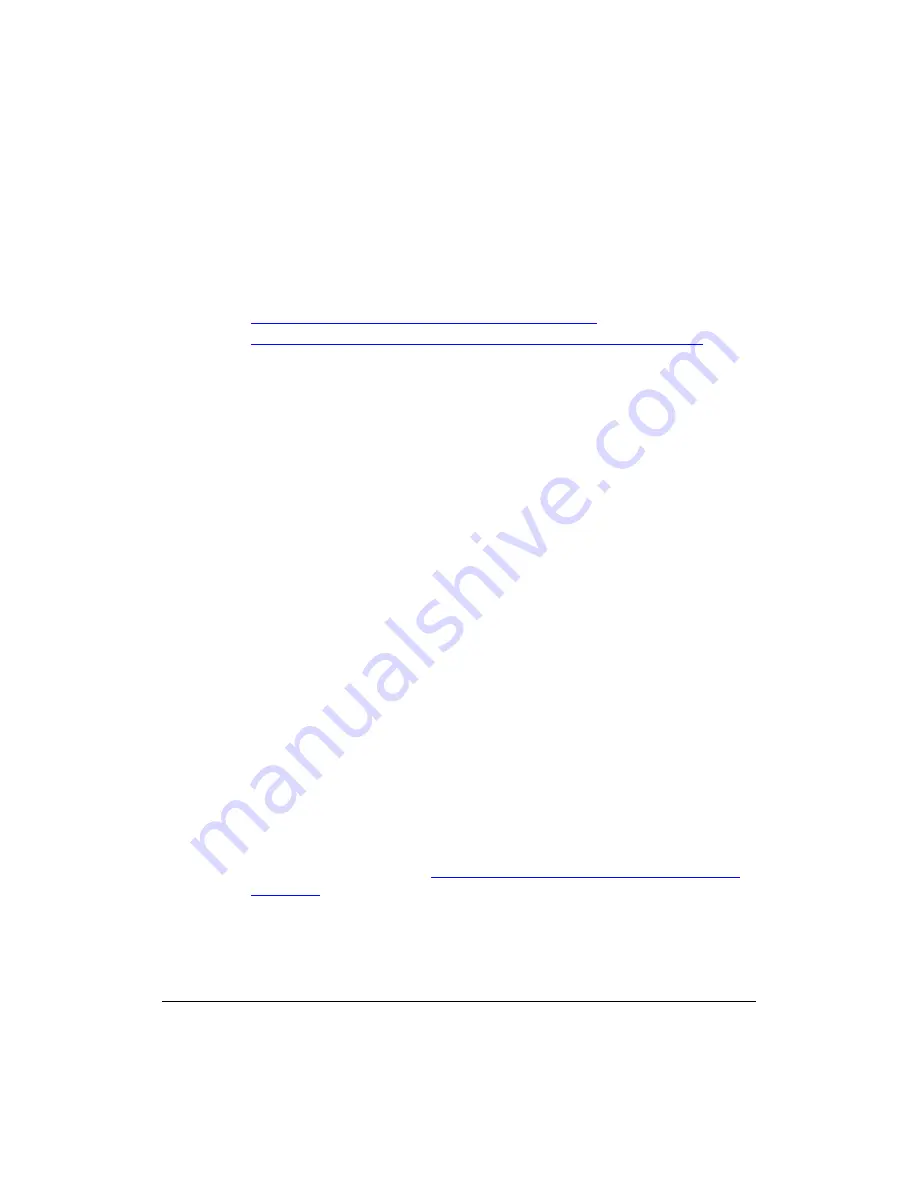
17
Preparing for Installation
Pointing the CMAP to ZoneDirector
Pointing the CMAP to ZoneDirector
If you are deploying the access point to be managed by ZoneDirector, make sure that the
CMAP can report to its parent ZoneDirector device on the network. There are two ways
you can do this:
■
Use SSH to Set the ZoneDirector IP Address on the CMAP
■
Configure Option 43 on the DHCP Server (ZoneDirector Management Only)
Use SSH to Set the ZoneDirector IP Address on the CMAP
You can use SSH to set the IP address of the ZoneDirector device that you want to use to
manage the CMAP. Before starting this procedure, you must obtain the IP address of the
ZoneDirector device to which you want to assign the CMAP.
1.
Collect the following:
•
An administrative computer
•
An Ethernet cable
•
A Telnet or SSH (secure shell) client program
2.
Connect one end of the Ethernet cable to the administrative computer’s Ethernet port,
and then connect the other end to the CMAP’s Ethernet port.
3.
Change the administrative computer’s IP address to the same subnet as the CMAP.
The AP’s default IP address is
192.168.100.2
.
4.
Start the Telnet or SSH client program on the administrative computer.
5.
Log onto to the AP via Telnet or SSH using the following logon details:
•
User names:
super
•
Password:
sp-admin
If the CMAP is managed by ZoneDirector, then you receive text similar to this:
Warning: AP is in ZoneDirector-Managed mode
Current or latest ZoneDirector: aaa.bbb.ccc.ddd / :: /
50:xx:xx:xx:xx:xx
Any configuration changes made in CLI may conflict
with the ZoneDirector's management and
will cause undefined results.
The MAC addresses should agree with the ZoneDirector server MAC address, and with
the AP MAC address found in
“Finding the Access Point and Cable Modem MAC
on page 5. The ZoneDirector IP address is also listed.
Summary of Contents for ZoneFlex 7761-CM
Page 2: ......
Page 6: ...iv...
Page 78: ...72 Troubleshooting Contacting Ruckus Wireless Support...






























