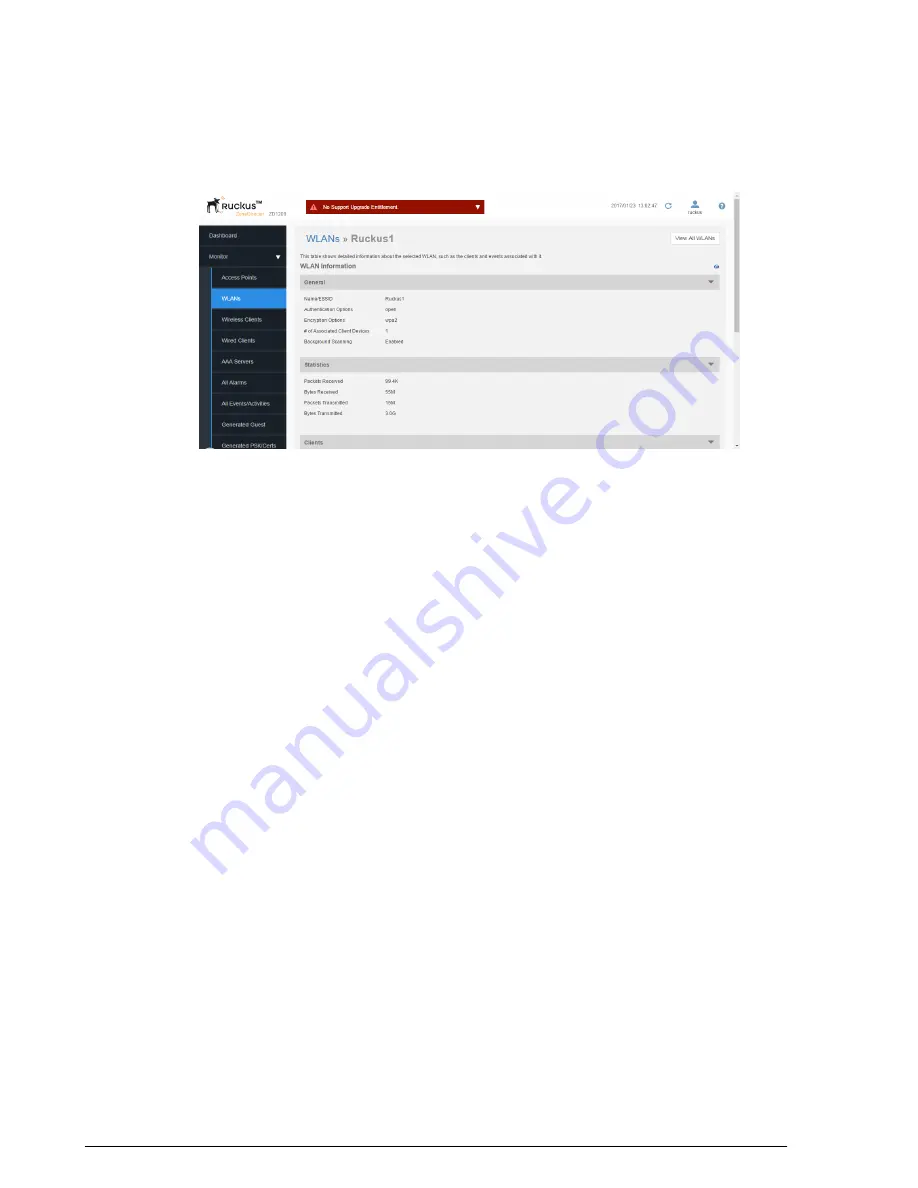
Figure 206: The Monitor > WLANs page
Figure 207: Monitoring an Individual WLAN
Reviewing Current User Activity
You can monitor current wireless users by viewing a general overview of all currently
connected clients, and on a per-client basis.
1.
Go to
Monitor
>
Wireless Clients
.
2.
When the
Wireless Clients
page appears, review the table for a general survey.
3.
In the
Active Clients
table, click any client's device
MAC address
link to monitor
that client in more detail.
Additionally, you can perform a number of actions on individual clients from this page,
including blocking unauthorized clients, deleting clients from the table (which will allow
them to attempt to reconnect), testing throughput using SpeedFlex, and testing
connectivity using Ping and Traceroute, using the Action icons (see
on page 282).
The Wireless Clients monitoring page also includes the following details on active and
recently active clients:
•
Active Clients
: The Active Clients table displays a list of active wireless clients. You
can customize the columns displayed by clicking the
Edit Columns
button. You can
also delete, block, run SpeedFlex and test connectivity using the action icons in this
table.
•
Inactive Clients
: The Inactive Clients table displays a list of inactive clients and can
be used to view usage statistics of recently disconnected clients.
•
Events/Activities
: The Events/Activities table displays a client-specific subset of the
events listed on the All Events/Activities page.
281
Ruckus Wireless ZoneDirector™ Release 10.0 User Guide
Monitoring Your Wireless Network
Reviewing Current User Activity






























