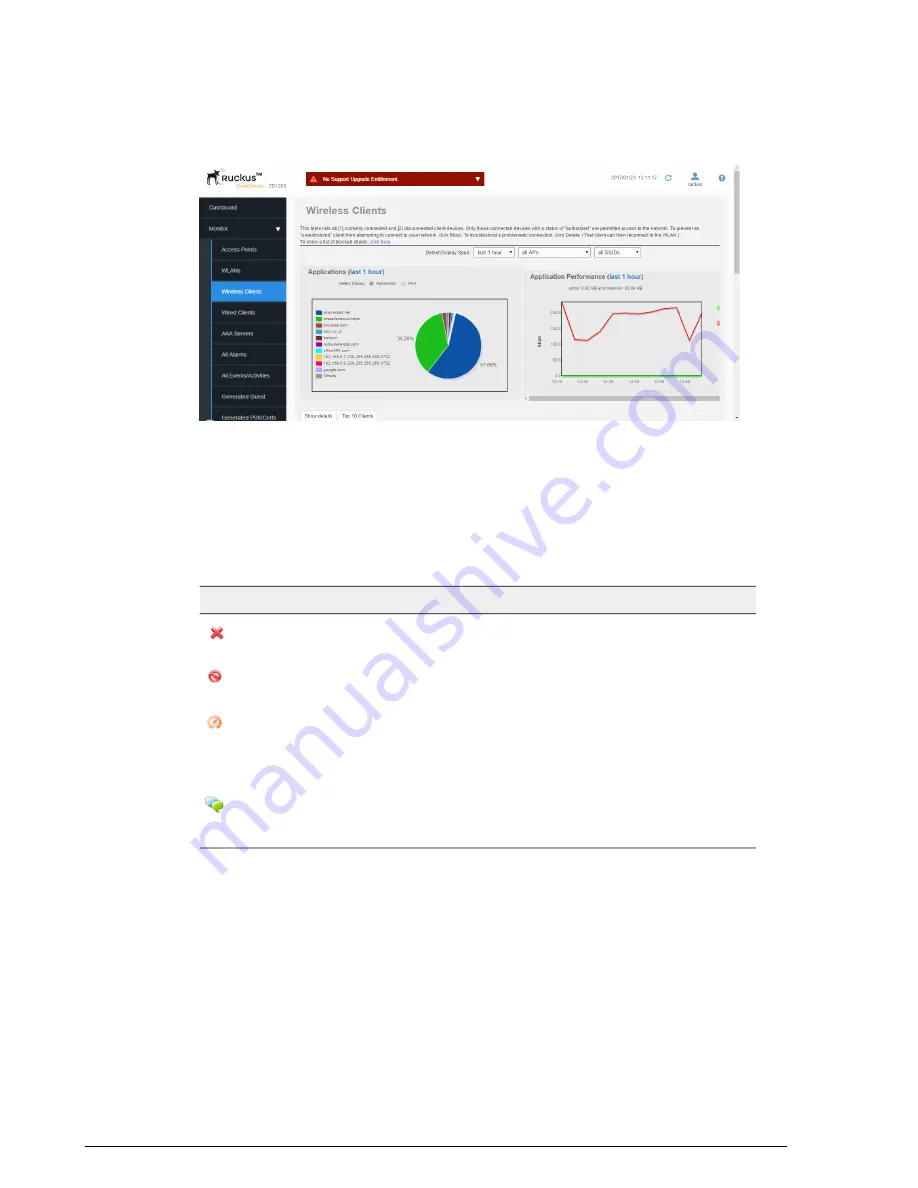
Figure 208: Monitoring Wireless Clients
Active Client Action Icons
The following Action icons can be used for configuration and troubleshooting of an
individual client.
Table 34: Client Action Icons
Description
Name
Icon
Delete a client record. See
Temporarily Disconnecting Specific Client Devices
Delete
Permanently block a client device. See
Permanently Blocking Specific Client Devices
Block
Launch the SpeedFlex performance test tool to
measure uplink/downlink speeds to/from this client.
See
Measuring Wireless Network Throughput with SpeedFlex
on page 339.
SpeedFlex
Troubleshoot connectivity issues using Ping and
Traceroute. See
Using the Ping and Traceroute Tools
on page 346.
Network
Connectivity
Viewing Application Usage Statistics
The Applications/Ports pie chart displays user activity by application or port for the
selected time span. The Application Performance chart displays uplink and downlink
throughput over time.
Select time span, AP group and SSID to change or filter the values displayed in the
charts.
Ruckus Wireless ZoneDirector™ Release 10.0 User Guide
282
Monitoring Your Wireless Network
Reviewing Current User Activity






























