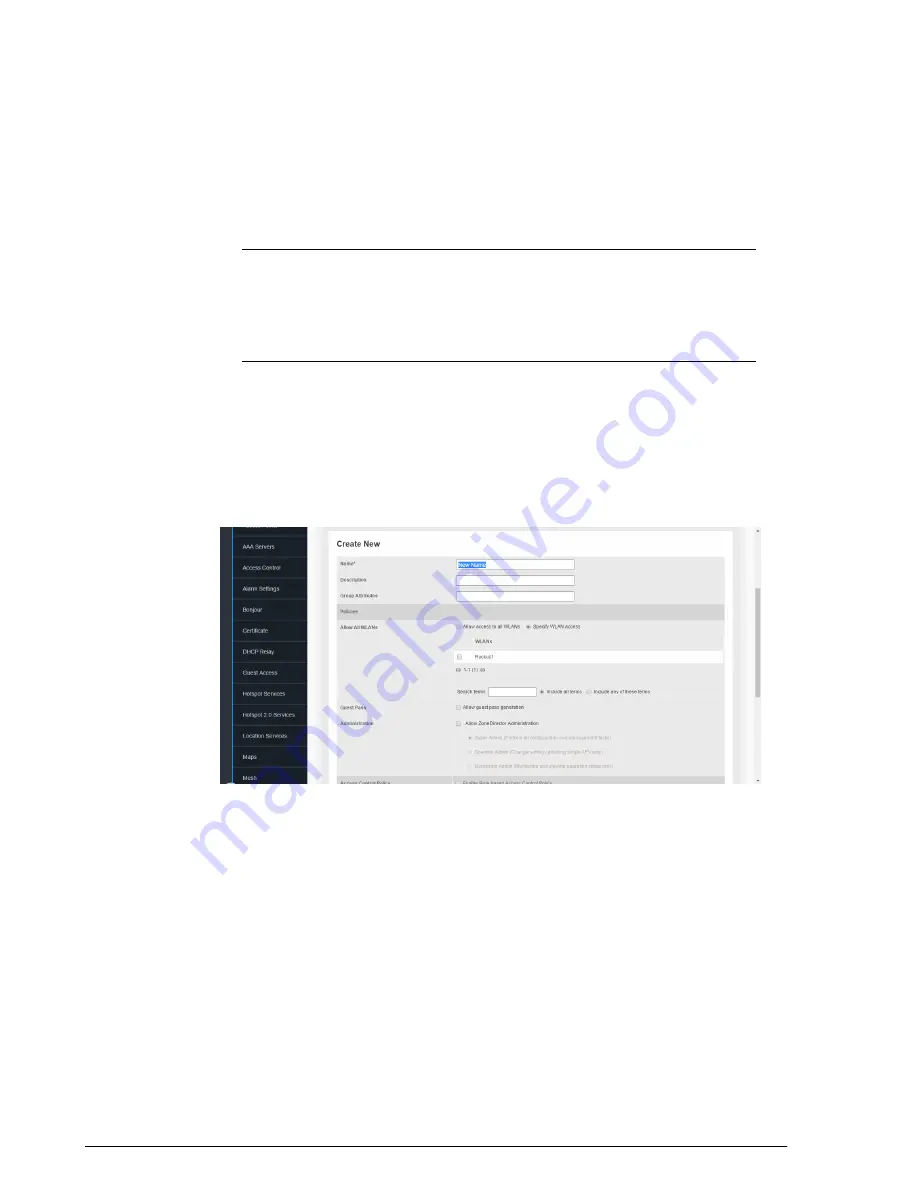
WLANs by clicking the check box next to each one. This option requires that you
create WLANs prior to setting this policy. See
on page 141.
•
Guest Pass
: If you want users with this role to have the permission to generate
guest passes, enable this option.
NOTE
When creating a guest pass generator Role, you must ensure that this
Role is given access to the Guest WLAN. If you create a Role and allow guest
pass generation, but do not allow the Role access the relevant WLAN, members
of the "Guest Pass Generator" Role will still be unable to generate guest passes
for the Guest WLAN.
•
Administration
: This option allows you to create a user role with ZoneDirector
administration privileges - either full access or limited access.
•
Access Control Policy
: Enforce an access control policy on members of this
Role Based Access Control Policy
on page 231.
5.
When you finish, click
OK
to save your settings. This role is ready for assignment to
authorized users.
6.
If you want to create additional roles with different policies, repeat this procedure.
Figure 158: The Create New form for adding a role
Role Based Access Control Policy
Using the Role Based Access Control Policy (RBAC) feature, organizations can deploy
a single SSID for multiple roles, and provide different access privileges based on the
user's role in the organization.
For example, a school could create a single secure WLAN for both students and staff
members. Then, when either type of user connects to the network, they will be granted
the proper access privileges based on their role at the school.
231
Ruckus Wireless ZoneDirector™ Release 10.0 User Guide
Managing User Access
Creating New User Roles






























